User Guide
Table Of Contents
- UNPACKING
- CONTENTS
- QUICK START BASICS
- INTRODUCTION
- GETTING READY
- SHOOTING A SNAPSHOT
- SHOOTING A MOVIE
- USING BEST SHOT
- ADVANCED SETTINGS
- Changing the Focus Mode
- Correcting Image Brightness (EV Shift)
- Controlling White Balance
- Specifying ISO Sensitivity
- Specifying the Metering Mode
- Using the Camera’s Filter Effects
- Controlling Image Sharpness
- Controlling Color Saturation
- Adjusting Image Contrast
- Date Stamping Snapshots
- Using the On-screen Histogram to Check Exposure
- Other Useful Recording Functions
- VIEWING SNAPSHOTS AND MOVIES
- EDITING IMAGES
- USING AUDIO
- MANAGING YOUR FILES
- DELETING FILES
- OTHER SETTINGS
- Configuring Camera Sound Settings
- Turning the Startup Screen On or Off
- Specifying the File Name Serial Number Generation Rule
- Changing the Camera Date and Time Setting
- Using World Time
- Changing the Display Language
- Changing the USB Port Protocol
- [_] (REC) and [>] (PLAY) Button Settings
- Formatting Built-in Memory
- PRINTING
- USING THE CAMERA WITH A COMPUTER
- APPENDIX
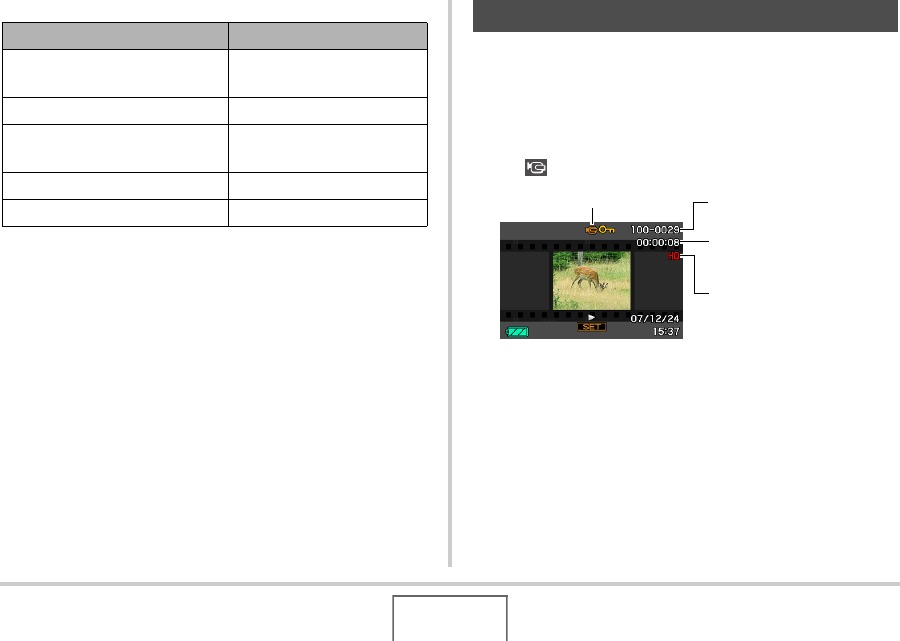
127
VIEWING SNAPSHOTS AND MOVIES
Audio Playback Controls
You can adjust volume while playback is in progress or paused
only.
Use the following procedure to view a movie on the camera’s
monitor screen.
1. Enter the PLAY mode and then use [W] and
[X] to display the movie you want to play.
• Check the file type icon. The file type icon of a movie is
“ ” (Movie) icon (page 213).
The film-like frame that appears on the monitor screen
indicates that this is an image from a movie.
2. Press [SET] to start playback.
• The monitor screen will return to the selection screen in
step 1 after the end of the movie is reached.
To do this: Do this:
Fast forward or fast reverse
playback
Hold down [X] or [W].
Pause or restart playback Press [SET].
Adjust volume
Press [T] and then use [S]
and [T].
Change on-screen indicators Press [S] (DISP).
Stop playback Press [MENU].
Viewing a Movie
File Type
Folder Name/File Name
Recording Time
Quality










