User Guide
Table Of Contents
- UNPACKING
- CONTENTS
- QUICK START BASICS
- INTRODUCTION
- GETTING READY
- SHOOTING A SNAPSHOT
- SHOOTING A MOVIE
- USING BEST SHOT
- ADVANCED SETTINGS
- Changing the Focus Mode
- Correcting Image Brightness (EV Shift)
- Controlling White Balance
- Specifying ISO Sensitivity
- Specifying the Metering Mode
- Using the Camera’s Filter Effects
- Controlling Image Sharpness
- Controlling Color Saturation
- Adjusting Image Contrast
- Date Stamping Snapshots
- Using the On-screen Histogram to Check Exposure
- Other Useful Recording Functions
- VIEWING SNAPSHOTS AND MOVIES
- EDITING IMAGES
- USING AUDIO
- MANAGING YOUR FILES
- DELETING FILES
- OTHER SETTINGS
- Configuring Camera Sound Settings
- Turning the Startup Screen On or Off
- Specifying the File Name Serial Number Generation Rule
- Changing the Camera Date and Time Setting
- Using World Time
- Changing the Display Language
- Changing the USB Port Protocol
- [_] (REC) and [>] (PLAY) Button Settings
- Formatting Built-in Memory
- PRINTING
- USING THE CAMERA WITH A COMPUTER
- APPENDIX
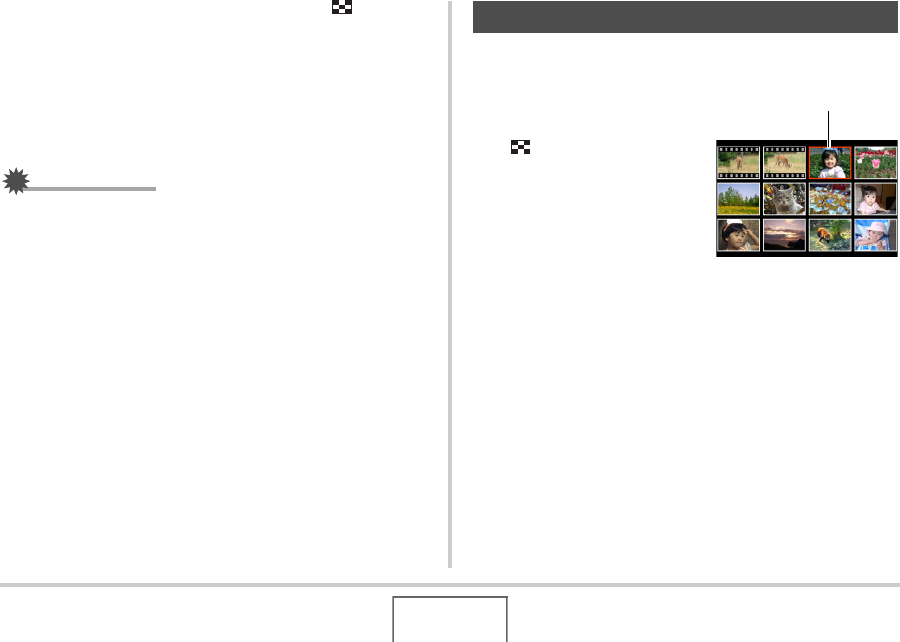
135
VIEWING SNAPSHOTS AND MOVIES
To zoom back out, press the zoom button ( ).
• If display indicators are turned on, an indicator in the lower
right corner of the monitor screen shows what part of the
zoomed image is currently displayed.
To return to image to normal size
Press [MENU] or [BS].
IMPORTANT!
• Depending on the image size, some images may not be
able to be zoomed to the full 8 times normal size.
You can use the procedure below to display a screen that shows
12 images.
1. In the PLAY mode,
press the zoom button
().
This displays the 12-image
screen with a selection
boundary around the last
image that was on the
monitor screen.
2. Select the image you want.
• Use [W] and [X] to scroll between 12-image screens.
• To view the full-screen version of a particular image, use
[S], [T], [W], and [X] to move the selection boundary to it
and then press [SET].
Using the 12-image Screen
Selection Boundary










