User Guide
Table Of Contents
- UNPACKING
- CONTENTS
- QUICK START BASICS
- INTRODUCTION
- GETTING READY
- SHOOTING A SNAPSHOT
- SHOOTING A MOVIE
- USING BEST SHOT
- ADVANCED SETTINGS
- Changing the Focus Mode
- Correcting Image Brightness (EV Shift)
- Controlling White Balance
- Specifying ISO Sensitivity
- Specifying the Metering Mode
- Using the Camera’s Filter Effects
- Controlling Image Sharpness
- Controlling Color Saturation
- Adjusting Image Contrast
- Date Stamping Snapshots
- Using the On-screen Histogram to Check Exposure
- Other Useful Recording Functions
- VIEWING SNAPSHOTS AND MOVIES
- EDITING IMAGES
- USING AUDIO
- MANAGING YOUR FILES
- DELETING FILES
- OTHER SETTINGS
- Configuring Camera Sound Settings
- Turning the Startup Screen On or Off
- Specifying the File Name Serial Number Generation Rule
- Changing the Camera Date and Time Setting
- Using World Time
- Changing the Display Language
- Changing the USB Port Protocol
- [_] (REC) and [>] (PLAY) Button Settings
- Formatting Built-in Memory
- PRINTING
- USING THE CAMERA WITH A COMPUTER
- APPENDIX
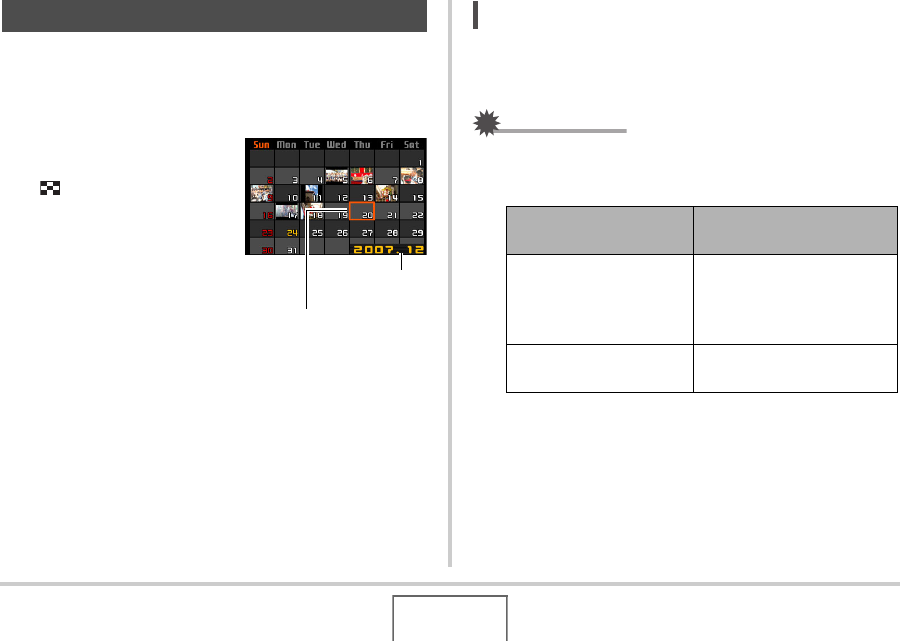
136
VIEWING SNAPSHOTS AND MOVIES
Use the following procedure to display a calendar, which shows
the first image recorded on each date of a particular month. This
screen helps to make searching for an image quicker and
easier.
1. In the PLAY mode,
press the zoom button
( ) twice.
This displays the calendar
screen.
• You can also display the
calendar by pressing
[MENU], selecting the
“PLAY” tab, selecting
“Calendar”, and then
pressing [X] to display the
calendar.
• To exit the calendar screen, press [MENU] or [BS].
2. Use [S], [T], [W], and [X] to move the
selection boundary to the date whose image
you want to view and then press [SET].
This will display the first image recorded on that date.
NOT
E
• The year and month on the calendar is displayed using the
same format as you selected for the “Date Style” setting
(page 168).
IMPORTANT!
• Note following points about how certain editing functions of
the camera affect the date with which the image is
associated on the calendar screen.
Using the Calendar Screen
Selection Boundary
Year/Month
Performing this type of
editing operation:
Will associate the resulting
image with this date:
Keystone, Color
Correction, Resize,
Trimming, Copy, MOTION
PRINT
The date that the editing
operation was performed
Editing the date and time
of an image
The date that the original
image was recorded










