User Guide
Table Of Contents
- UNPACKING
- CONTENTS
- QUICK START BASICS
- INTRODUCTION
- GETTING READY
- SHOOTING A SNAPSHOT
- SHOOTING A MOVIE
- USING BEST SHOT
- ADVANCED SETTINGS
- Changing the Focus Mode
- Correcting Image Brightness (EV Shift)
- Controlling White Balance
- Specifying ISO Sensitivity
- Specifying the Metering Mode
- Using the Camera’s Filter Effects
- Controlling Image Sharpness
- Controlling Color Saturation
- Adjusting Image Contrast
- Date Stamping Snapshots
- Using the On-screen Histogram to Check Exposure
- Other Useful Recording Functions
- VIEWING SNAPSHOTS AND MOVIES
- EDITING IMAGES
- USING AUDIO
- MANAGING YOUR FILES
- DELETING FILES
- OTHER SETTINGS
- Configuring Camera Sound Settings
- Turning the Startup Screen On or Off
- Specifying the File Name Serial Number Generation Rule
- Changing the Camera Date and Time Setting
- Using World Time
- Changing the Display Language
- Changing the USB Port Protocol
- [_] (REC) and [>] (PLAY) Button Settings
- Formatting Built-in Memory
- PRINTING
- USING THE CAMERA WITH A COMPUTER
- APPENDIX
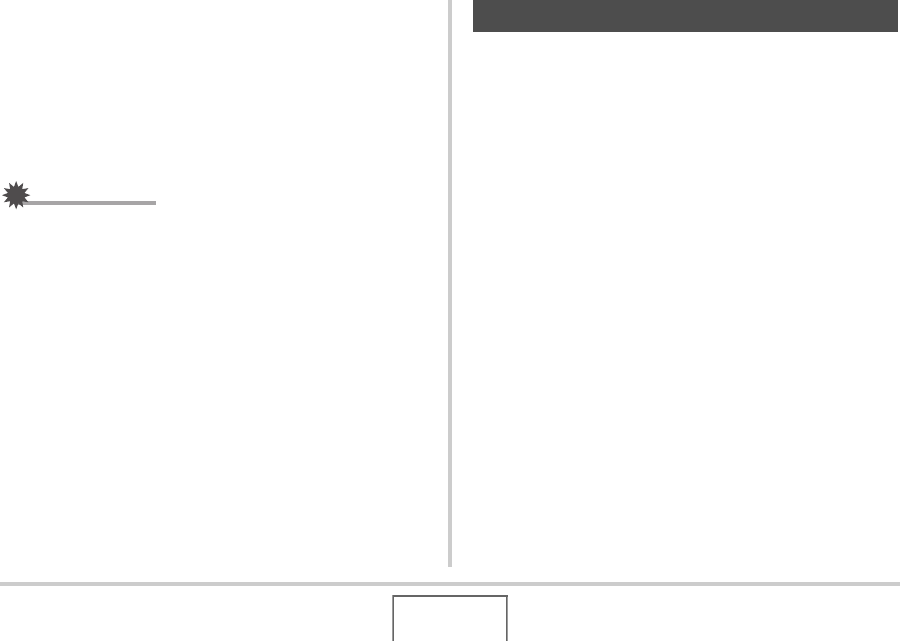
139
EDITING IMAGES
4. Use the zoom button to zoom, and [S], [T],
[W], and [X] to move around the zoomed
image to display the part you want to extract.
5. Press [SET] to extract the displayed part and
save it as a separate file.
• To exit the cropping procedure at any time before you
press [SET], press [MENU].
IMPORTANT!
• The image produced by cropping a 3:2 or 16:9 image will
have an aspect ratio of 4:3.
• The recording date of the extracted image will be the same
as the recording date of the original snapshot.
Use the following procedure to correct the snapshot of a
blackboard, document, poster, photograph, or other rectangular
object that is out of square because it was recorded at an angle.
Performing keystone correction on an image causes a new
(corrected) 2M (1600 × 1200 pixels) size image to be stored as a
separate file.
1. In the PLAY mode, use [W] and [X] to scroll
through images and display the snapshot you
want to correct.
2. Press [MENU].
3. On the “PLAY” tab, select “Keystone” and
then press [X].
This displays screen that shows all of the rectangular
shapes in the image that qualify as candidates for keystone
correction.
• Note that the above step is possible only when there is a
snapshot displayed on the monitor screen.
Keystone Correction










