User Guide
Table Of Contents
- UNPACKING
- CONTENTS
- QUICK START BASICS
- INTRODUCTION
- GETTING READY
- SHOOTING A SNAPSHOT
- SHOOTING A MOVIE
- USING BEST SHOT
- ADVANCED SETTINGS
- Changing the Focus Mode
- Correcting Image Brightness (EV Shift)
- Controlling White Balance
- Specifying ISO Sensitivity
- Specifying the Metering Mode
- Using the Camera’s Filter Effects
- Controlling Image Sharpness
- Controlling Color Saturation
- Adjusting Image Contrast
- Date Stamping Snapshots
- Using the On-screen Histogram to Check Exposure
- Other Useful Recording Functions
- VIEWING SNAPSHOTS AND MOVIES
- EDITING IMAGES
- USING AUDIO
- MANAGING YOUR FILES
- DELETING FILES
- OTHER SETTINGS
- Configuring Camera Sound Settings
- Turning the Startup Screen On or Off
- Specifying the File Name Serial Number Generation Rule
- Changing the Camera Date and Time Setting
- Using World Time
- Changing the Display Language
- Changing the USB Port Protocol
- [_] (REC) and [>] (PLAY) Button Settings
- Formatting Built-in Memory
- PRINTING
- USING THE CAMERA WITH A COMPUTER
- APPENDIX
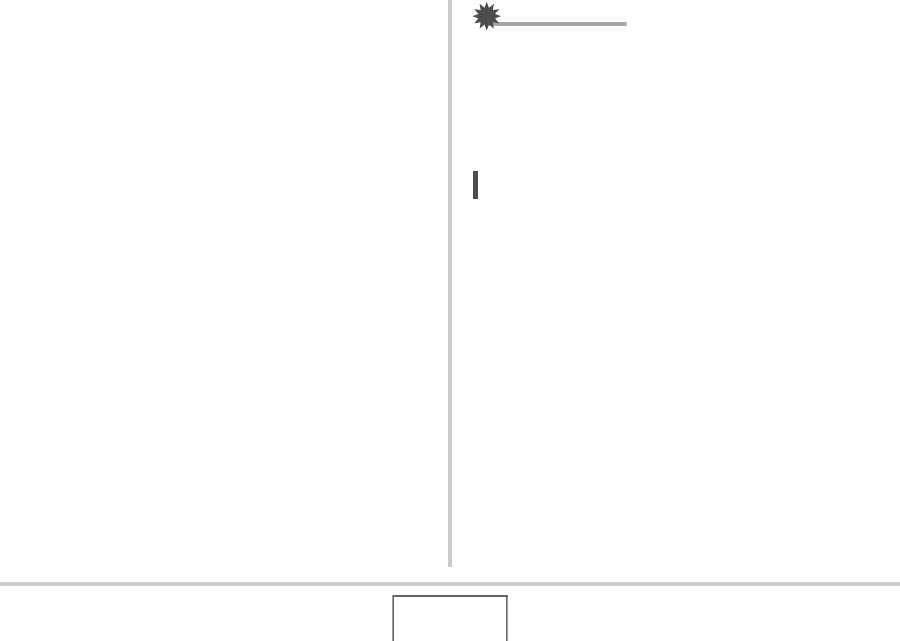
141
EDITING IMAGES
6. Use the zoom button to change the cropping
boundary to the desired size.
7. Use [S], [T], [W], and [X] to move the
selection boundary to the desired location and
then press [SET].
The camera will correct color automatically and save the
corrected image.
• If you do not want a border around the resulting image,
select and area that is smaller than the original image.
• To exit color restoration without saving anything, press
[MENU].
IMPORTANT!
• If the original image is smaller than 2M (1600 × 1200
pixels) size, the new (restored) version will be the same
size as the original one.
• When you display a restored image on the camera’s
monitor screen, the date and time indicate when the image
was originally recorded, not when the image was corrected.
NOT
E
• If you want to record the image of an old photograph with
this camera and restore the resulting image, see “Restoring
an Old Photograph” on page 94.










