User Guide
Table Of Contents
- UNPACKING
- CONTENTS
- QUICK START BASICS
- INTRODUCTION
- GETTING READY
- SHOOTING A SNAPSHOT
- SHOOTING A MOVIE
- USING BEST SHOT
- ADVANCED SETTINGS
- Changing the Focus Mode
- Correcting Image Brightness (EV Shift)
- Controlling White Balance
- Specifying ISO Sensitivity
- Specifying the Metering Mode
- Using the Camera’s Filter Effects
- Controlling Image Sharpness
- Controlling Color Saturation
- Adjusting Image Contrast
- Date Stamping Snapshots
- Using the On-screen Histogram to Check Exposure
- Other Useful Recording Functions
- VIEWING SNAPSHOTS AND MOVIES
- EDITING IMAGES
- USING AUDIO
- MANAGING YOUR FILES
- DELETING FILES
- OTHER SETTINGS
- Configuring Camera Sound Settings
- Turning the Startup Screen On or Off
- Specifying the File Name Serial Number Generation Rule
- Changing the Camera Date and Time Setting
- Using World Time
- Changing the Display Language
- Changing the USB Port Protocol
- [_] (REC) and [>] (PLAY) Button Settings
- Formatting Built-in Memory
- PRINTING
- USING THE CAMERA WITH A COMPUTER
- APPENDIX
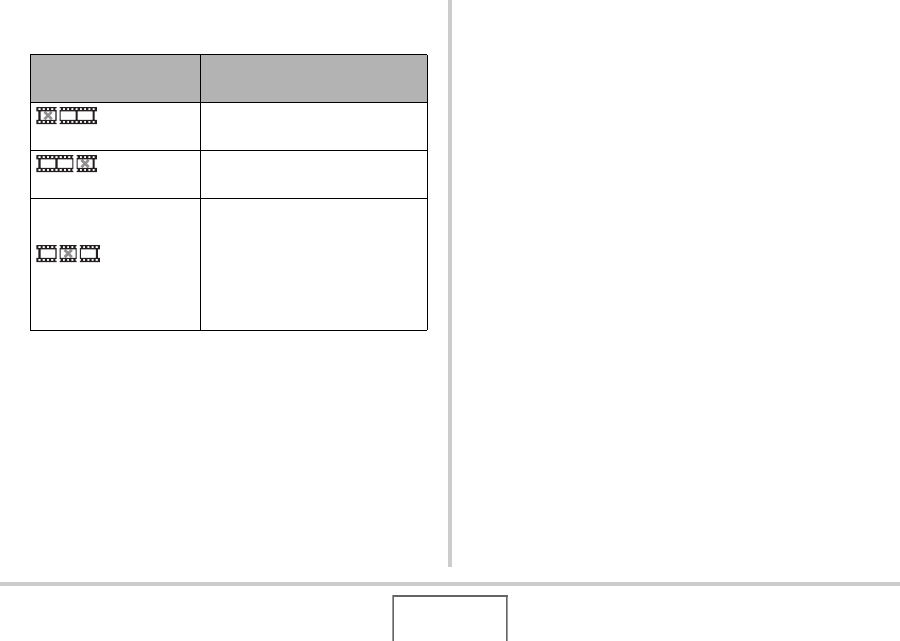
146
EDITING IMAGES
6. Press [T] to perform the required cut
operation(s).
7. In response to the confirmation message that
appears, use [S] and [T] to select “Yes” and
then press [SET].
• To cancel movie editing, select “No” instead of “Yes” and
then press [SET]. This will return to the paused movie
playback screen.
• The selected cut operation will take considerable time to
complete. Wait until the “Busy... Please wait...” message
disappears from the monitor screen before performing
any operation on the camera. Note that a cut operation
can take a very long time if the movie being edited is long.
For this type of cut
operation:
Do this:
Cut
(To-Point Cut)
Select the point up to which you
want to cut and then press [T].
Cut
(From-Point Cut)
Select the point from which you
want to cut and then press [T].
Cut
(Point-To-Point Cut)
1.Select the start point of the
center segment and then
press [T].
2.Select the end point of the
center segment and then
press [T].










