User Guide
Table Of Contents
- UNPACKING
- CONTENTS
- QUICK START BASICS
- INTRODUCTION
- GETTING READY
- SHOOTING A SNAPSHOT
- SHOOTING A MOVIE
- USING BEST SHOT
- ADVANCED SETTINGS
- Changing the Focus Mode
- Correcting Image Brightness (EV Shift)
- Controlling White Balance
- Specifying ISO Sensitivity
- Specifying the Metering Mode
- Using the Camera’s Filter Effects
- Controlling Image Sharpness
- Controlling Color Saturation
- Adjusting Image Contrast
- Date Stamping Snapshots
- Using the On-screen Histogram to Check Exposure
- Other Useful Recording Functions
- VIEWING SNAPSHOTS AND MOVIES
- EDITING IMAGES
- USING AUDIO
- MANAGING YOUR FILES
- DELETING FILES
- OTHER SETTINGS
- Configuring Camera Sound Settings
- Turning the Startup Screen On or Off
- Specifying the File Name Serial Number Generation Rule
- Changing the Camera Date and Time Setting
- Using World Time
- Changing the Display Language
- Changing the USB Port Protocol
- [_] (REC) and [>] (PLAY) Button Settings
- Formatting Built-in Memory
- PRINTING
- USING THE CAMERA WITH A COMPUTER
- APPENDIX
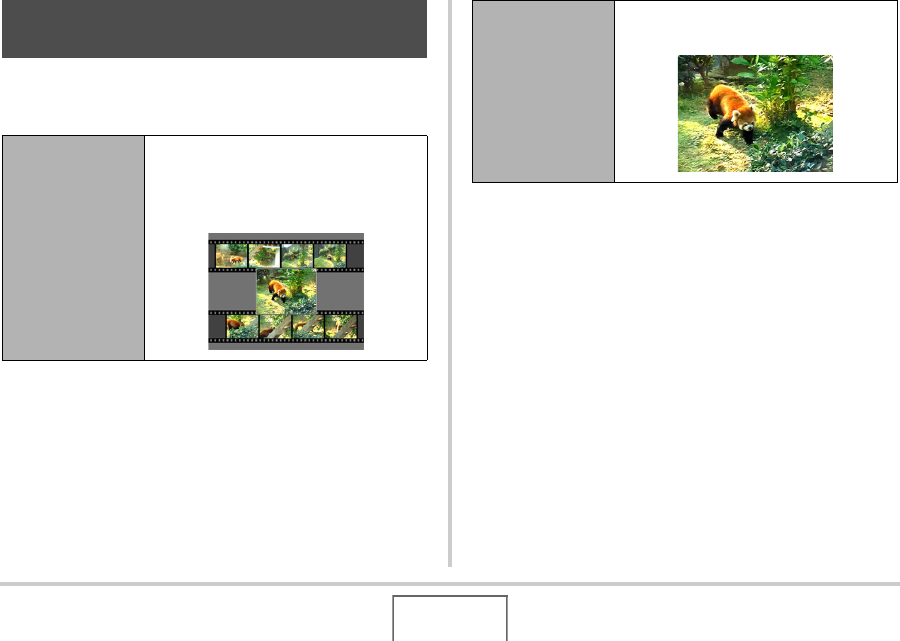
147
EDITING IMAGES
MOTION PRINT lets you capture a movie frame and use it to
create a snapshot. The snapshot you create can be either of the
two formats described below.
1. In the PLAY mode, use [W] and [X] to scroll
through images and display the movie that
contains the frame you want to use.
2. Press [MENU].
3. On the “PLAY” tab, select “MOTION PRINT”,
and then press [X].
4. Use [S] and [T] to select either “9 frames” or
“1 frame”.
Creating a Snapshot of a Movie Frame
(MOTION PRINT)
9-frame Snapshot
(2M 1600 × 1200
pixels)
This format puts the selected movie
frame in the center, the four frames that
precede it along top and the four frames
that follow it along the bottom.
1-frame Snapshot
(VGA 640 × 480
pixels)
This format creates a snapshot using the
selected movie frame only.










