User Guide
Table Of Contents
- UNPACKING
- CONTENTS
- QUICK START BASICS
- INTRODUCTION
- GETTING READY
- SHOOTING A SNAPSHOT
- SHOOTING A MOVIE
- USING BEST SHOT
- ADVANCED SETTINGS
- Changing the Focus Mode
- Correcting Image Brightness (EV Shift)
- Controlling White Balance
- Specifying ISO Sensitivity
- Specifying the Metering Mode
- Using the Camera’s Filter Effects
- Controlling Image Sharpness
- Controlling Color Saturation
- Adjusting Image Contrast
- Date Stamping Snapshots
- Using the On-screen Histogram to Check Exposure
- Other Useful Recording Functions
- VIEWING SNAPSHOTS AND MOVIES
- EDITING IMAGES
- USING AUDIO
- MANAGING YOUR FILES
- DELETING FILES
- OTHER SETTINGS
- Configuring Camera Sound Settings
- Turning the Startup Screen On or Off
- Specifying the File Name Serial Number Generation Rule
- Changing the Camera Date and Time Setting
- Using World Time
- Changing the Display Language
- Changing the USB Port Protocol
- [_] (REC) and [>] (PLAY) Button Settings
- Formatting Built-in Memory
- PRINTING
- USING THE CAMERA WITH A COMPUTER
- APPENDIX
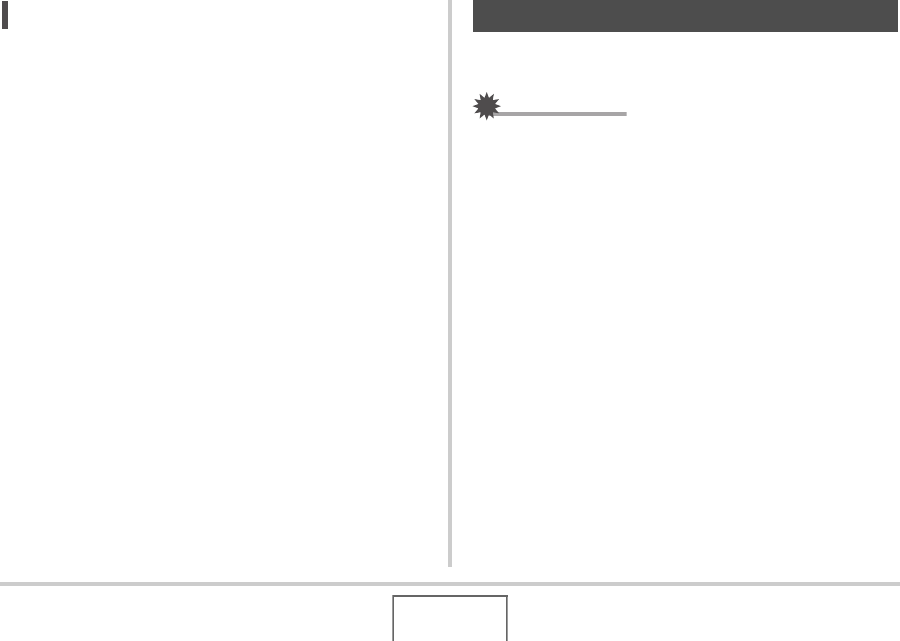
154
MANAGING YOUR FILES
NOT
E
• You can view folder and file names on your computer. For
details about how file names are displayed on the camera’s
monitor screen, see page 211.
• The total number of folders and files that is allowed
depends on the image size and quality, and capacity of the
memory card being used for storage.
You can protect an important file to ensure that it cannot be
deleted accidentally.
IMPORTANT!
• Note that even if a file is protected, it will be deleted if you
perform the format operation (pages 14, 48, 172).
■ Protecting a Specific File
1. In the PLAY mode, press [MENU].
2. On the “PLAY” tab, select “Protect” and then
press [X].
3. Use [W] and [X] to scroll through images until
the one you want to protect is on the monitor
screen.
Protecting a File Against Deletion










