User Guide
Table Of Contents
- UNPACKING
- CONTENTS
- QUICK START BASICS
- INTRODUCTION
- GETTING READY
- SHOOTING A SNAPSHOT
- SHOOTING A MOVIE
- USING BEST SHOT
- ADVANCED SETTINGS
- Changing the Focus Mode
- Correcting Image Brightness (EV Shift)
- Controlling White Balance
- Specifying ISO Sensitivity
- Specifying the Metering Mode
- Using the Camera’s Filter Effects
- Controlling Image Sharpness
- Controlling Color Saturation
- Adjusting Image Contrast
- Date Stamping Snapshots
- Using the On-screen Histogram to Check Exposure
- Other Useful Recording Functions
- VIEWING SNAPSHOTS AND MOVIES
- EDITING IMAGES
- USING AUDIO
- MANAGING YOUR FILES
- DELETING FILES
- OTHER SETTINGS
- Configuring Camera Sound Settings
- Turning the Startup Screen On or Off
- Specifying the File Name Serial Number Generation Rule
- Changing the Camera Date and Time Setting
- Using World Time
- Changing the Display Language
- Changing the USB Port Protocol
- [_] (REC) and [>] (PLAY) Button Settings
- Formatting Built-in Memory
- PRINTING
- USING THE CAMERA WITH A COMPUTER
- APPENDIX
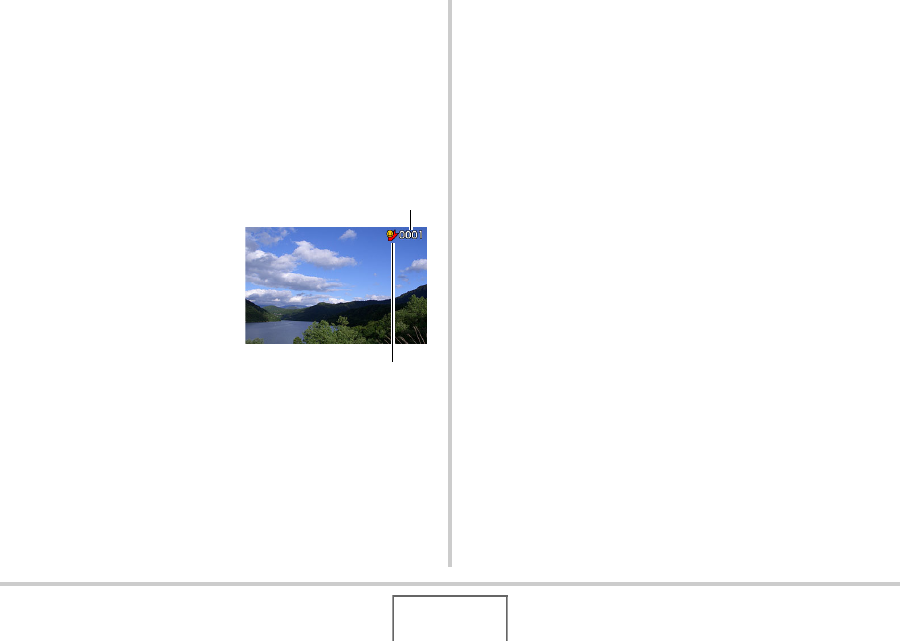
157
MANAGING YOUR FILES
■ Viewing Snapshots in the FAVORITE Folder
1. In the PLAY mode, press [MENU].
2. On the “PLAY” tab, select “Favorites” and
then press [X].
3. Use [S] and [T] to select “Show” and then
press [SET].
4. Use [W] and [X] to
scroll through the
snapshots in the
FAVORITE folder.
5. After you are finished viewing the FAVORITE
folder snapshots, press [MENU] twice to exit
this procedure.
Perform the following steps to view FAVORITE folder
contents on your computer.
1. Remove the memory card from the camera.
2. Connect the camera to the computer.
3. Perform the required operations on your
computer to navigate to the camera’s memory
and display the FAVORITE folder contents.
FAVORITE folder icon
File Name










