User Guide
Table Of Contents
- UNPACKING
- CONTENTS
- QUICK START BASICS
- INTRODUCTION
- GETTING READY
- SHOOTING A SNAPSHOT
- SHOOTING A MOVIE
- USING BEST SHOT
- ADVANCED SETTINGS
- Changing the Focus Mode
- Correcting Image Brightness (EV Shift)
- Controlling White Balance
- Specifying ISO Sensitivity
- Specifying the Metering Mode
- Using the Camera’s Filter Effects
- Controlling Image Sharpness
- Controlling Color Saturation
- Adjusting Image Contrast
- Date Stamping Snapshots
- Using the On-screen Histogram to Check Exposure
- Other Useful Recording Functions
- VIEWING SNAPSHOTS AND MOVIES
- EDITING IMAGES
- USING AUDIO
- MANAGING YOUR FILES
- DELETING FILES
- OTHER SETTINGS
- Configuring Camera Sound Settings
- Turning the Startup Screen On or Off
- Specifying the File Name Serial Number Generation Rule
- Changing the Camera Date and Time Setting
- Using World Time
- Changing the Display Language
- Changing the USB Port Protocol
- [_] (REC) and [>] (PLAY) Button Settings
- Formatting Built-in Memory
- PRINTING
- USING THE CAMERA WITH A COMPUTER
- APPENDIX
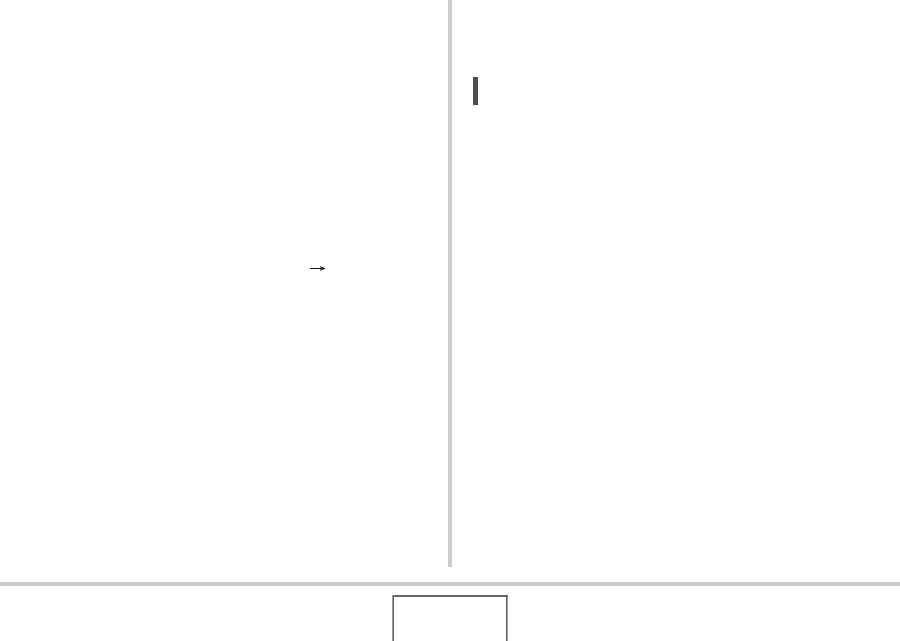
159
MANAGING YOUR FILES
■ Copying a Single File from a Memory Card to
Built-in Memory
With this procedure, files must be copied one-by-one.
1. Load the memory card that contains the file
you want to copy into the camera.
2. Turn on the camera, enter the PLAY mode and
then press [MENU].
3. On the “PLAY” tab, select “Copy” and then
press [X].
4. Use [S] and [T] to select “Card Built-in”
and then press [SET].
5. Use [W] and [X] to select the file you want to
copy.
6. Use [S] and [T] to select “Copy” and then
press [SET].
This starts the copy operation. Wait until the “Busy... Please
wait...” message disappears from the monitor screen before
performing any operation on the camera.
• The copied image reappears on the monitor screen after
the copy operation is complete.
7. Now you can repeat steps 5 and 6 to copy
another file, or you can exit this procedure by
pressing [MENU].
NOT
E
• Files are copied to the folder in built-in memory whose
name has the largest serial number.










