User Guide
Table Of Contents
- UNPACKING
- CONTENTS
- QUICK START BASICS
- INTRODUCTION
- GETTING READY
- SHOOTING A SNAPSHOT
- SHOOTING A MOVIE
- USING BEST SHOT
- ADVANCED SETTINGS
- Changing the Focus Mode
- Correcting Image Brightness (EV Shift)
- Controlling White Balance
- Specifying ISO Sensitivity
- Specifying the Metering Mode
- Using the Camera’s Filter Effects
- Controlling Image Sharpness
- Controlling Color Saturation
- Adjusting Image Contrast
- Date Stamping Snapshots
- Using the On-screen Histogram to Check Exposure
- Other Useful Recording Functions
- VIEWING SNAPSHOTS AND MOVIES
- EDITING IMAGES
- USING AUDIO
- MANAGING YOUR FILES
- DELETING FILES
- OTHER SETTINGS
- Configuring Camera Sound Settings
- Turning the Startup Screen On or Off
- Specifying the File Name Serial Number Generation Rule
- Changing the Camera Date and Time Setting
- Using World Time
- Changing the Display Language
- Changing the USB Port Protocol
- [_] (REC) and [>] (PLAY) Button Settings
- Formatting Built-in Memory
- PRINTING
- USING THE CAMERA WITH A COMPUTER
- APPENDIX
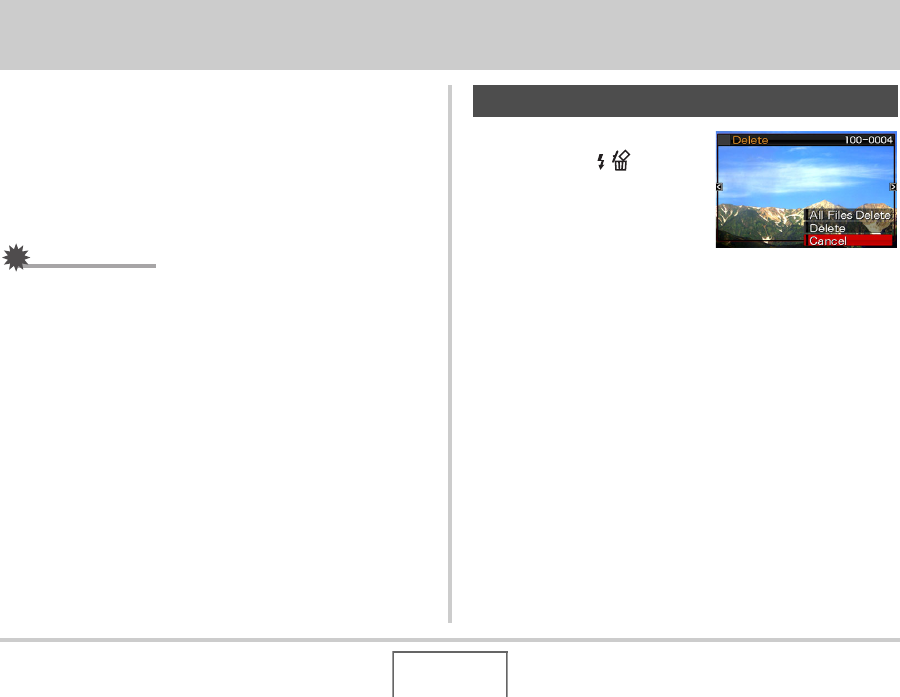
160
DELETING FILES
DELETING FILES
You can delete files you no longer need, or after you transfer
them to your computer’s hard disk or print them. This frees up
memory for new files.
You can delete one specific file, or you can delete all files
currently in memory.
Here we will explain the different file delete procedures,
including how to delete snapshots from the FAVORITE folders.
IMPORTANT!
• Remember that a file delete operation cannot be undone.
Always make sure that you really no longer need a file
before deleting it.
• A protected file cannot be deleted. To delete a protected
file, first remove its protection (page 154).
• Deleting an audio snapshot deletes both the snapshot and
the audio file.
1. In the PLAY mode,
press [T] ( ).
2. Use [W] and [X] to scroll through the images
until the one for the file you want to delete is
on the monitor screen.
3. Use [S] and [T] to select “Delete” and then
press [SET].
• To exit the delete operation without deleting anything,
select “Cancel”.
4. Now you can repeat steps 2 and 3 to delete
another file.
• You can exit this procedure by pressing [MENU].
Deleting a Specific File










