User Guide
Table Of Contents
- UNPACKING
- CONTENTS
- QUICK START BASICS
- INTRODUCTION
- GETTING READY
- SHOOTING A SNAPSHOT
- SHOOTING A MOVIE
- USING BEST SHOT
- ADVANCED SETTINGS
- Changing the Focus Mode
- Correcting Image Brightness (EV Shift)
- Controlling White Balance
- Specifying ISO Sensitivity
- Specifying the Metering Mode
- Using the Camera’s Filter Effects
- Controlling Image Sharpness
- Controlling Color Saturation
- Adjusting Image Contrast
- Date Stamping Snapshots
- Using the On-screen Histogram to Check Exposure
- Other Useful Recording Functions
- VIEWING SNAPSHOTS AND MOVIES
- EDITING IMAGES
- USING AUDIO
- MANAGING YOUR FILES
- DELETING FILES
- OTHER SETTINGS
- Configuring Camera Sound Settings
- Turning the Startup Screen On or Off
- Specifying the File Name Serial Number Generation Rule
- Changing the Camera Date and Time Setting
- Using World Time
- Changing the Display Language
- Changing the USB Port Protocol
- [_] (REC) and [>] (PLAY) Button Settings
- Formatting Built-in Memory
- PRINTING
- USING THE CAMERA WITH A COMPUTER
- APPENDIX
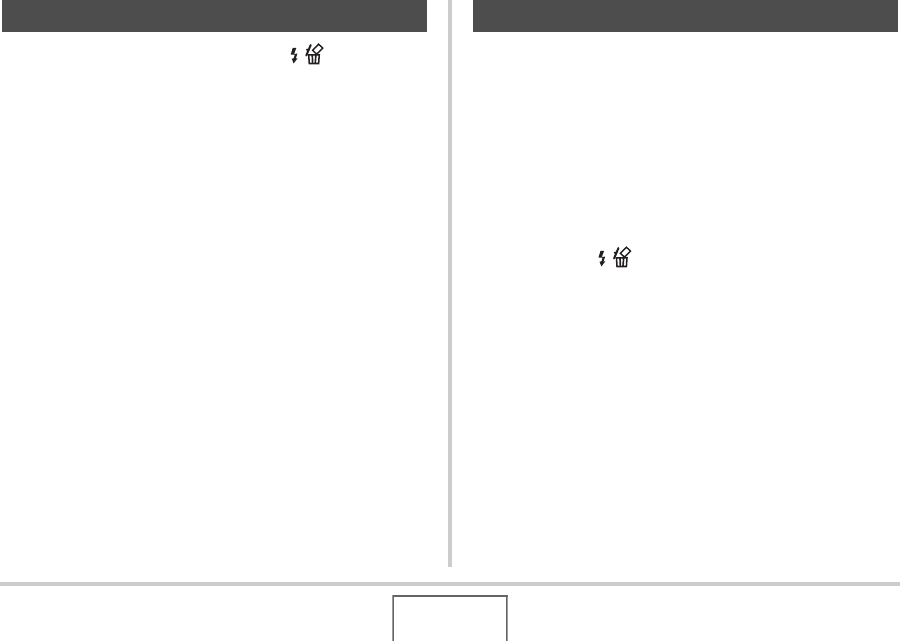
161
DELETING FILES
1. In the PLAY mode, press [T] ( ).
2. Use [S] and [T] to select “All Files Delete”
and then press [SET].
3. In response to the confirmation message that
appears, use [S] and [T] to select “Yes”.
• To cancel the delete operation, select “No” instead of
“Yes”.
4. Press [SET].
• This deletes all of the files and displays the message
“There are no files.”
You can delete a single snapshot, or you can delete all the
snapshots currently in the FAVORITE folder.
1. In the PLAY mode, press [MENU].
2. On the “PLAY” tab, select “Favorites” and
then press [X].
3. Use [S] and [T] to select “Show” and then
press [SET].
4. Press [T] ( ).
5. Use the procedures under “Deleting a Specific
File” and “Deleting All Files” to delete the
snapshots you want.
• You can exit this procedure by pressing [MENU] twice.
Deleting All Files Deleting FAVORITE Folder Snapshots










