User Guide
Table Of Contents
- UNPACKING
- CONTENTS
- QUICK START BASICS
- INTRODUCTION
- GETTING READY
- SHOOTING A SNAPSHOT
- SHOOTING A MOVIE
- USING BEST SHOT
- ADVANCED SETTINGS
- Changing the Focus Mode
- Correcting Image Brightness (EV Shift)
- Controlling White Balance
- Specifying ISO Sensitivity
- Specifying the Metering Mode
- Using the Camera’s Filter Effects
- Controlling Image Sharpness
- Controlling Color Saturation
- Adjusting Image Contrast
- Date Stamping Snapshots
- Using the On-screen Histogram to Check Exposure
- Other Useful Recording Functions
- VIEWING SNAPSHOTS AND MOVIES
- EDITING IMAGES
- USING AUDIO
- MANAGING YOUR FILES
- DELETING FILES
- OTHER SETTINGS
- Configuring Camera Sound Settings
- Turning the Startup Screen On or Off
- Specifying the File Name Serial Number Generation Rule
- Changing the Camera Date and Time Setting
- Using World Time
- Changing the Display Language
- Changing the USB Port Protocol
- [_] (REC) and [>] (PLAY) Button Settings
- Formatting Built-in Memory
- PRINTING
- USING THE CAMERA WITH A COMPUTER
- APPENDIX
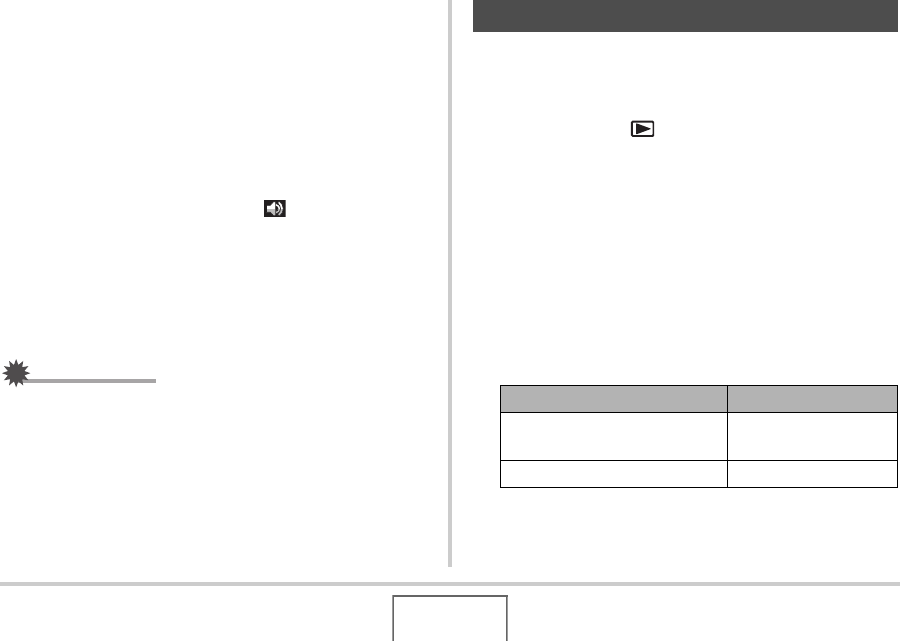
163
OTHER SETTINGS
■ Setting the Playback Volume Level
You can use this procedure to set the playback volume level for
movies and audio snapshots, independent of the operation tone
volume.
1. Press [MENU].
2. On the “Set Up” tab, select “Sounds” and then
press [X].
3. Use [S] and [T] to select “ Play”.
4. Use [W] and [X] to specify the operation tone
volume setting you want and then press [SET].
• You can set the volume to one of eight levels in the range
of 0 (lowest) to 7 (highest).
• Setting a volume level of 0 mutes the sound.
IMPORTANT!
• The volume setting you configure here does not affect the
video output (page 131).
You can configure the camera to display a startup screen of an
image you recorded, whenever you turn it on.
• Even if you configure startup screen settings in the PLAY
mode, the startup screen does not appear when turn on the
camera by pressing [ ] (PLAY).
1. Press [MENU].
2. On the “Set Up” tab, select “Startup” and then
press [X].
3. Use [W] and [X] to scroll through the images
until the one you want to use as the startup
screen is on the monitor screen.
4. Use [S] and [T] to select the setting you want
and then press [SET].
Turning the Startup Screen On or Off
To do this: Select this setting:
Use the selected image as the
startup screen
On
Turn off the startup screen Off
B










