User Guide
Table Of Contents
- UNPACKING
- CONTENTS
- QUICK START BASICS
- INTRODUCTION
- GETTING READY
- SHOOTING A SNAPSHOT
- SHOOTING A MOVIE
- USING BEST SHOT
- ADVANCED SETTINGS
- Changing the Focus Mode
- Correcting Image Brightness (EV Shift)
- Controlling White Balance
- Specifying ISO Sensitivity
- Specifying the Metering Mode
- Using the Camera’s Filter Effects
- Controlling Image Sharpness
- Controlling Color Saturation
- Adjusting Image Contrast
- Date Stamping Snapshots
- Using the On-screen Histogram to Check Exposure
- Other Useful Recording Functions
- VIEWING SNAPSHOTS AND MOVIES
- EDITING IMAGES
- USING AUDIO
- MANAGING YOUR FILES
- DELETING FILES
- OTHER SETTINGS
- Configuring Camera Sound Settings
- Turning the Startup Screen On or Off
- Specifying the File Name Serial Number Generation Rule
- Changing the Camera Date and Time Setting
- Using World Time
- Changing the Display Language
- Changing the USB Port Protocol
- [_] (REC) and [>] (PLAY) Button Settings
- Formatting Built-in Memory
- PRINTING
- USING THE CAMERA WITH A COMPUTER
- APPENDIX
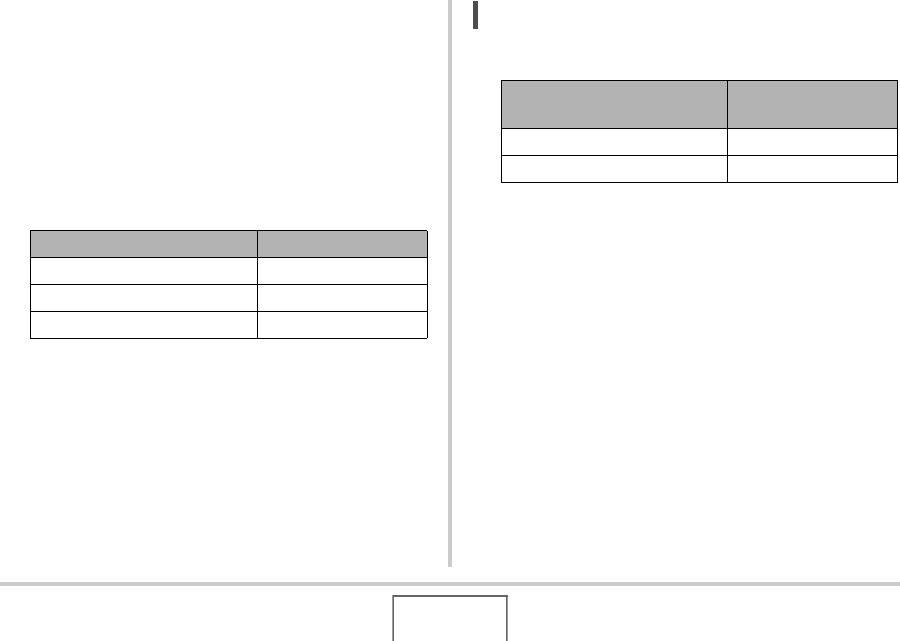
167
OTHER SETTINGS
■ Changing the Date Format
You can select from among three different formats for the date.
1. Press [MENU].
2. On the “Set Up” tab, select “Date Style” and
then press [X].
3. Use [S] and [T] to select the setting you want
and then press [SET].
Example: December 19, 2007
NOT
E
• This setting also affects the Operation Panel date format as
shown below (page 52).
To display the date like this: Select this format:
07/12/19 YY/MM/DD
19/12/07 DD/MM/YY
12/19/07 MM/DD/YY
When this date format setting
is selected:
The Operation Panel
date appears as:
YY/MM/DD or MM/DD/YY MM/DD
DD/MM/YY DD/MM










