User Guide
Table Of Contents
- UNPACKING
- CONTENTS
- QUICK START BASICS
- INTRODUCTION
- GETTING READY
- SHOOTING A SNAPSHOT
- SHOOTING A MOVIE
- USING BEST SHOT
- ADVANCED SETTINGS
- Changing the Focus Mode
- Correcting Image Brightness (EV Shift)
- Controlling White Balance
- Specifying ISO Sensitivity
- Specifying the Metering Mode
- Using the Camera’s Filter Effects
- Controlling Image Sharpness
- Controlling Color Saturation
- Adjusting Image Contrast
- Date Stamping Snapshots
- Using the On-screen Histogram to Check Exposure
- Other Useful Recording Functions
- VIEWING SNAPSHOTS AND MOVIES
- EDITING IMAGES
- USING AUDIO
- MANAGING YOUR FILES
- DELETING FILES
- OTHER SETTINGS
- Configuring Camera Sound Settings
- Turning the Startup Screen On or Off
- Specifying the File Name Serial Number Generation Rule
- Changing the Camera Date and Time Setting
- Using World Time
- Changing the Display Language
- Changing the USB Port Protocol
- [_] (REC) and [>] (PLAY) Button Settings
- Formatting Built-in Memory
- PRINTING
- USING THE CAMERA WITH A COMPUTER
- APPENDIX
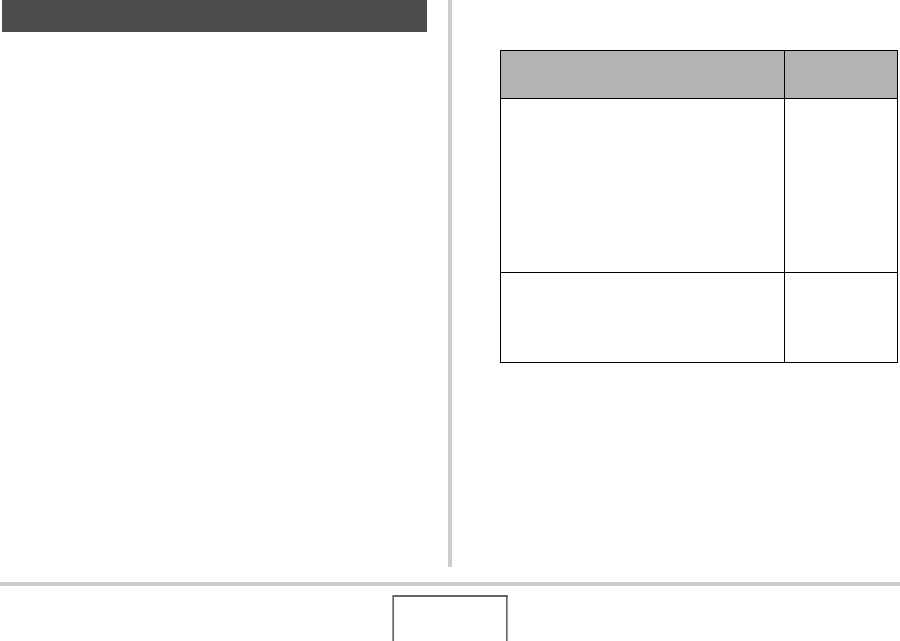
170
OTHER SETTINGS
You can use the procedure below to change the USB
communication protocol that is used when exchanging data with
a computer, printer, or other external device. Select the protocol
that suits the device to which you are connecting.
1. Press [MENU].
2. On the “Set Up” tab, select “USB” and then
press [X].
3. Use [S] and [T] to select the setting you want
and then press [SET].
Changing the USB Port Protocol
When you want to connect to this type
of device:
Select this
setting:
Computer or a printer that supports USB
DIRECT-PRINT (page 174)
With this setting, the computer sees the
camera as an external storage device.
Use this setting for normal transfer of
images from the camera to a computer
(using the bundled Photo Loader with
HOT ALBUM application).
Mass Storage
(USB DIRECT-
PRINT)
Printer that supports PictBridge (page
174)
This setting simplifies the transfer of
image data to the connected device.
PTP
(PictBridge)
B










