User Guide
Table Of Contents
- UNPACKING
- CONTENTS
- QUICK START BASICS
- INTRODUCTION
- GETTING READY
- SHOOTING A SNAPSHOT
- SHOOTING A MOVIE
- USING BEST SHOT
- ADVANCED SETTINGS
- Changing the Focus Mode
- Correcting Image Brightness (EV Shift)
- Controlling White Balance
- Specifying ISO Sensitivity
- Specifying the Metering Mode
- Using the Camera’s Filter Effects
- Controlling Image Sharpness
- Controlling Color Saturation
- Adjusting Image Contrast
- Date Stamping Snapshots
- Using the On-screen Histogram to Check Exposure
- Other Useful Recording Functions
- VIEWING SNAPSHOTS AND MOVIES
- EDITING IMAGES
- USING AUDIO
- MANAGING YOUR FILES
- DELETING FILES
- OTHER SETTINGS
- Configuring Camera Sound Settings
- Turning the Startup Screen On or Off
- Specifying the File Name Serial Number Generation Rule
- Changing the Camera Date and Time Setting
- Using World Time
- Changing the Display Language
- Changing the USB Port Protocol
- [_] (REC) and [>] (PLAY) Button Settings
- Formatting Built-in Memory
- PRINTING
- USING THE CAMERA WITH A COMPUTER
- APPENDIX
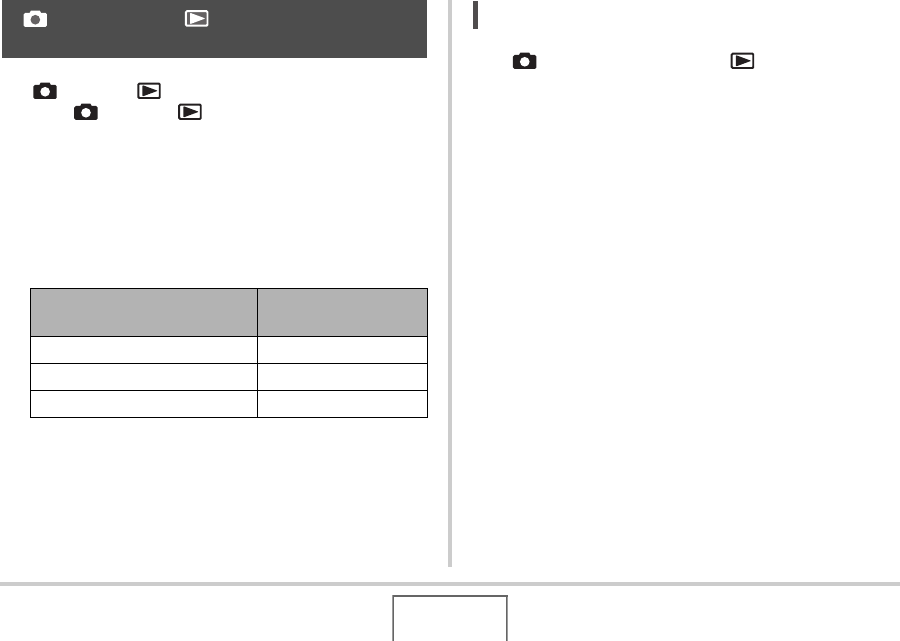
171
OTHER SETTINGS
You configure the camera so it does not turn on when you press
the [ ] (REC) or [ ] (PLAY) button, or to turn off when you
press the [ ] (REC) or [ ] (PLAY) button.
1. Press [MENU].
2. On the “Set Up” tab, select “REC/PLAY” and
then press [X].
3. Use [S] and [T] to select the setting you want
and then press [SET].
NOT
E
• With “Power On/Off”, the camera turns off when you press
[ ] (REC) in the REC mode or [ ] (PLAY) in the PLAY
mode.
• The initial factory default for this setting is “Power On”.
• Change this setting to anything besides “Disable” before
connecting to a TV for image viewing.
[ ] (REC) and [ ] (PLAY) Button
Settings
To configure the button to do
this when pressed:
Select this setting:
Turn on the camera Power On
Turn on or turn off the camera Power On/Off
Do not turn on the camera Disable










