User Guide
Table Of Contents
- UNPACKING
- CONTENTS
- QUICK START BASICS
- INTRODUCTION
- GETTING READY
- SHOOTING A SNAPSHOT
- SHOOTING A MOVIE
- USING BEST SHOT
- ADVANCED SETTINGS
- Changing the Focus Mode
- Correcting Image Brightness (EV Shift)
- Controlling White Balance
- Specifying ISO Sensitivity
- Specifying the Metering Mode
- Using the Camera’s Filter Effects
- Controlling Image Sharpness
- Controlling Color Saturation
- Adjusting Image Contrast
- Date Stamping Snapshots
- Using the On-screen Histogram to Check Exposure
- Other Useful Recording Functions
- VIEWING SNAPSHOTS AND MOVIES
- EDITING IMAGES
- USING AUDIO
- MANAGING YOUR FILES
- DELETING FILES
- OTHER SETTINGS
- Configuring Camera Sound Settings
- Turning the Startup Screen On or Off
- Specifying the File Name Serial Number Generation Rule
- Changing the Camera Date and Time Setting
- Using World Time
- Changing the Display Language
- Changing the USB Port Protocol
- [_] (REC) and [>] (PLAY) Button Settings
- Formatting Built-in Memory
- PRINTING
- USING THE CAMERA WITH A COMPUTER
- APPENDIX
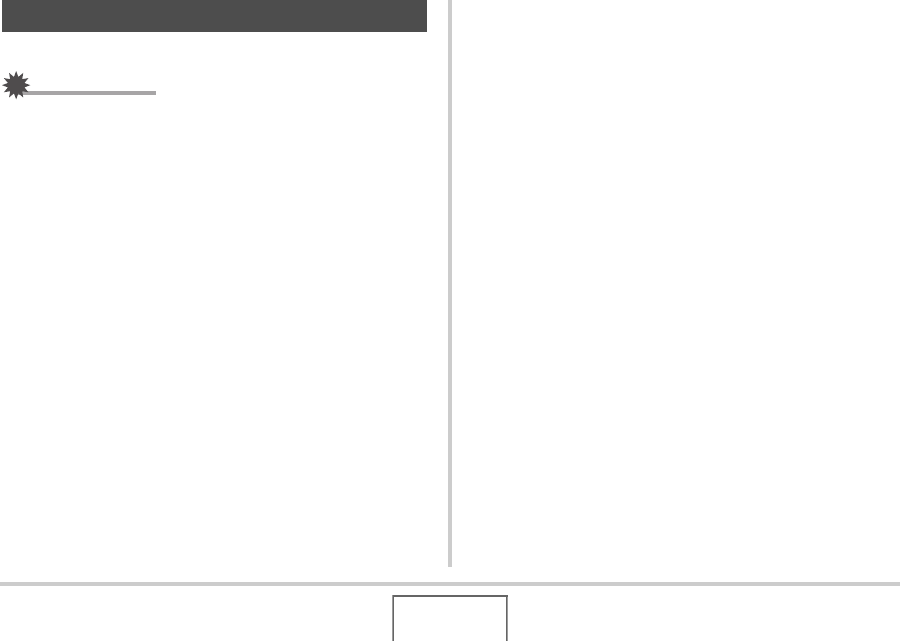
172
OTHER SETTINGS
Formatting built-in memory deletes any data stored in it.
IMPORTANT!
• Note that data deleted by a format operation cannot be
recovered. Check to make sure you do not need any of the
data in built-in memory before you format it.
• Formatting built-in memory also deletes the following.
– Protected images
– FAVORITE folder images
– BEST SHOT mode user setups
– Startup screen
• Make sure that the battery is charged fully before starting a
formatting operation. Formatting may not be performed
correctly and the camera may stop operating normally if the
camera powers down while formatting is in progress.
• Never open the battery cover while formatting is in
progress. Doing so can cause the camera to stop operating
normally.
1. Check to make sure there is no memory card
loaded in the camera.
• If there is a memory card loaded in the camera, remove it.
2. Press [MENU].
3. On the “Set Up” tab, select “Format” and then
press [X].
4. Use [S] and [T] to select “Format” and then
press [SET].
This formats built-in memory.
• To exit the format operation without formatting, select
“Cancel”.
• Entering the PLAY mode after formatting the built-in
memory will cause the message “There are no files.” to
appear.
Formatting Built-in Memory










