User Guide
Table Of Contents
- UNPACKING
- CONTENTS
- QUICK START BASICS
- INTRODUCTION
- GETTING READY
- SHOOTING A SNAPSHOT
- SHOOTING A MOVIE
- USING BEST SHOT
- ADVANCED SETTINGS
- Changing the Focus Mode
- Correcting Image Brightness (EV Shift)
- Controlling White Balance
- Specifying ISO Sensitivity
- Specifying the Metering Mode
- Using the Camera’s Filter Effects
- Controlling Image Sharpness
- Controlling Color Saturation
- Adjusting Image Contrast
- Date Stamping Snapshots
- Using the On-screen Histogram to Check Exposure
- Other Useful Recording Functions
- VIEWING SNAPSHOTS AND MOVIES
- EDITING IMAGES
- USING AUDIO
- MANAGING YOUR FILES
- DELETING FILES
- OTHER SETTINGS
- Configuring Camera Sound Settings
- Turning the Startup Screen On or Off
- Specifying the File Name Serial Number Generation Rule
- Changing the Camera Date and Time Setting
- Using World Time
- Changing the Display Language
- Changing the USB Port Protocol
- [_] (REC) and [>] (PLAY) Button Settings
- Formatting Built-in Memory
- PRINTING
- USING THE CAMERA WITH A COMPUTER
- APPENDIX
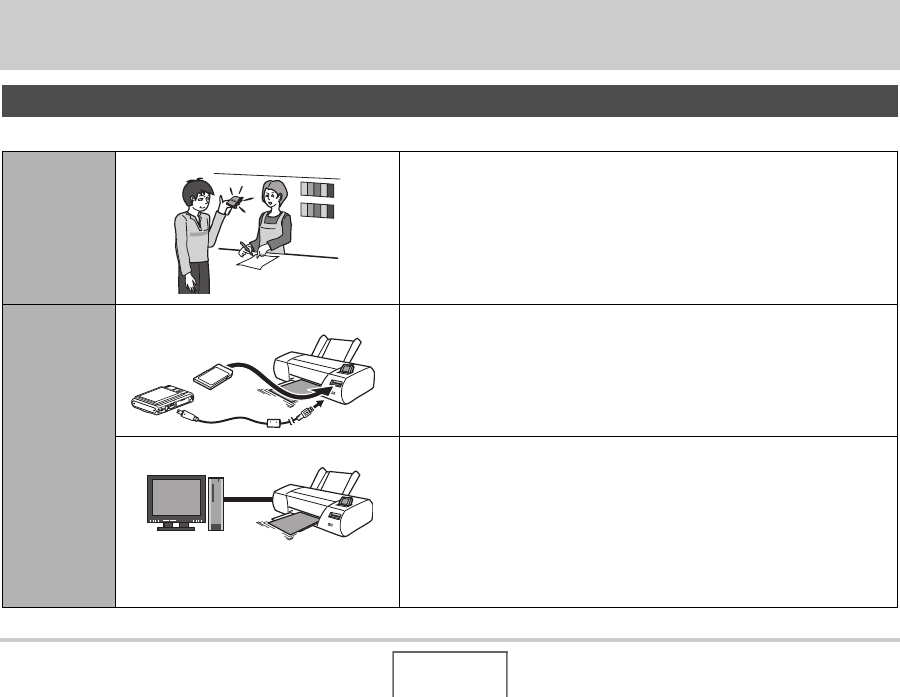
173
PRINTING
PRINTING
There are three different methods you can use for printing images.
Types of Printing
Professional
Print Service
(page 174)
Take the memory card that contains the images you want to print to a
professional print service.
• You can use DPOF settings to specify which images you want to print,
the number of copies, and date stamp settings before taking the card in
for printing.
Printing at
Home
Printing on a Printer (page 174) Print on a printer that supports PictBridge or USB DIRECT-PRINT, or on a
printer equipped with a memory card slot.
• You can use DPOF settings to specify which images you want to print,
the number of copies, and date stamp settings before printing.
Printing with a Computer ■ Windows Computer
Install the software (Photo Loader with HOT ALBUM) that comes bundled
with the camera.
See “Using the Camera with a Windows Computer” on page 183.
■ Macintosh
After transferring the images to your Macintosh, use commercially
available software to print.
See “Using the Camera with a Macintosh” on page 199.
B










