User Guide
Table Of Contents
- UNPACKING
- CONTENTS
- QUICK START BASICS
- INTRODUCTION
- GETTING READY
- SHOOTING A SNAPSHOT
- SHOOTING A MOVIE
- USING BEST SHOT
- ADVANCED SETTINGS
- Changing the Focus Mode
- Correcting Image Brightness (EV Shift)
- Controlling White Balance
- Specifying ISO Sensitivity
- Specifying the Metering Mode
- Using the Camera’s Filter Effects
- Controlling Image Sharpness
- Controlling Color Saturation
- Adjusting Image Contrast
- Date Stamping Snapshots
- Using the On-screen Histogram to Check Exposure
- Other Useful Recording Functions
- VIEWING SNAPSHOTS AND MOVIES
- EDITING IMAGES
- USING AUDIO
- MANAGING YOUR FILES
- DELETING FILES
- OTHER SETTINGS
- Configuring Camera Sound Settings
- Turning the Startup Screen On or Off
- Specifying the File Name Serial Number Generation Rule
- Changing the Camera Date and Time Setting
- Using World Time
- Changing the Display Language
- Changing the USB Port Protocol
- [_] (REC) and [>] (PLAY) Button Settings
- Formatting Built-in Memory
- PRINTING
- USING THE CAMERA WITH A COMPUTER
- APPENDIX
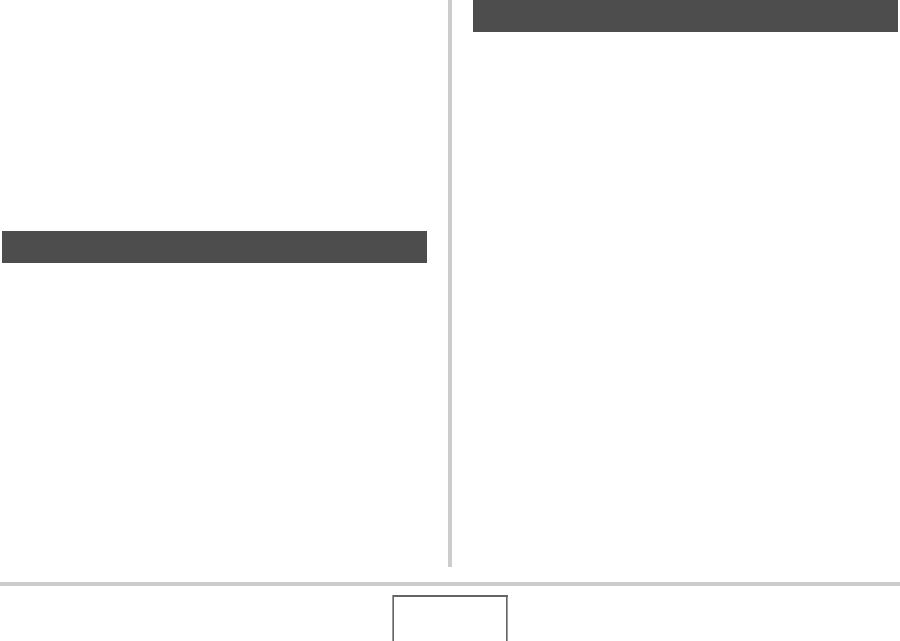
174
PRINTING
■ Printing Precautions
• See the documentation that comes with your printer for
information about print quality and paper settings.
• Contact the manufacturer of your printer to find out if it
supports PictBridge or USB DIRECT-PRINT, for new printer
versions, etc.
• Never disconnect cables or perform any camera operation
while printing is in progress. Doing so can cause a printer
error.
Take a memory card that contains the images you want to print
to the professional print service. Before taking in a memory card,
you can use the camera’s DPOF settings (page 177) to specify
which images you want printed, the number of copies, and
whether or not the images should include a date stamp.
If your printer is either of the types described below, you can use
it to print without going through a computer.
– Printer equipped with a card slot for the type of memory
card you are using
– Printer that support PictBridge or USB DIRECT-PRINT
■ Printing on a Printer with a Memory Card
Slot
Remove a memory card from the camera and insert it directly
into the printer’s memory card slot. Depending on what type of
printer you are using, it also may be able to read the settings
(images to be printed, number of copies, date stamping) you
configure with the camera’s DPOF settings (page 177). For
details, see the user documentation that comes with your printer.
Using Professional Print Service
Using Your Printer to Print Images
B










