User Guide
Table Of Contents
- UNPACKING
- CONTENTS
- QUICK START BASICS
- INTRODUCTION
- GETTING READY
- SHOOTING A SNAPSHOT
- SHOOTING A MOVIE
- USING BEST SHOT
- ADVANCED SETTINGS
- Changing the Focus Mode
- Correcting Image Brightness (EV Shift)
- Controlling White Balance
- Specifying ISO Sensitivity
- Specifying the Metering Mode
- Using the Camera’s Filter Effects
- Controlling Image Sharpness
- Controlling Color Saturation
- Adjusting Image Contrast
- Date Stamping Snapshots
- Using the On-screen Histogram to Check Exposure
- Other Useful Recording Functions
- VIEWING SNAPSHOTS AND MOVIES
- EDITING IMAGES
- USING AUDIO
- MANAGING YOUR FILES
- DELETING FILES
- OTHER SETTINGS
- Configuring Camera Sound Settings
- Turning the Startup Screen On or Off
- Specifying the File Name Serial Number Generation Rule
- Changing the Camera Date and Time Setting
- Using World Time
- Changing the Display Language
- Changing the USB Port Protocol
- [_] (REC) and [>] (PLAY) Button Settings
- Formatting Built-in Memory
- PRINTING
- USING THE CAMERA WITH A COMPUTER
- APPENDIX
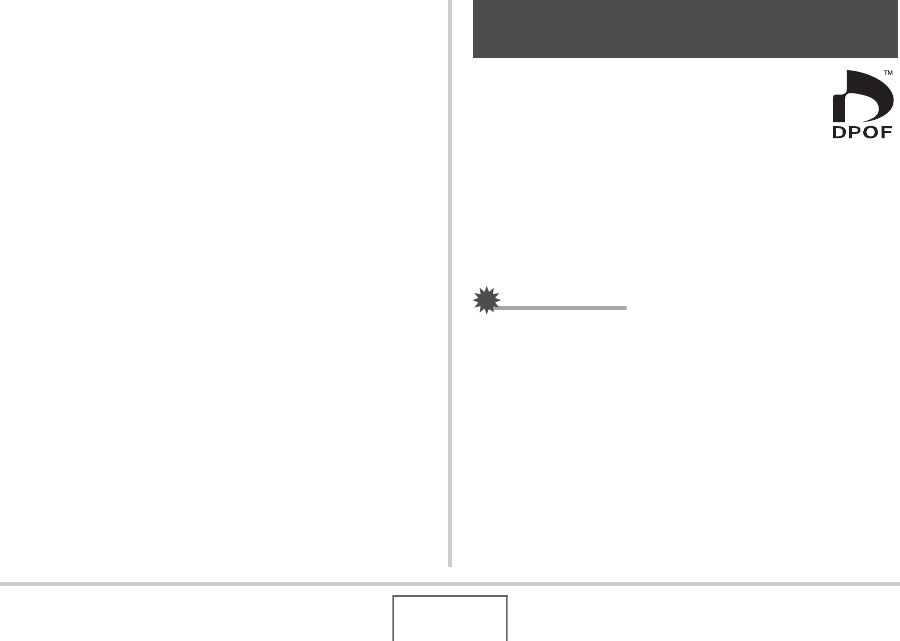
177
PRINTING
12.
Use [S] and [T] to select “Print” and then
press [SET].
Printing will start and the message “Busy... Please wait...”
will appear on the monitor screen. The message will
disappear after a short while, even though printing is still
being performed. Pressing any camera button will cause the
printing status message to re-appear.
The print menu screen will re-appear when printing is
complete.
• If you selected “1 Image” in step 11, you can repeat the
procedure from step 11 to print other images, if you want.
13.
After printing is complete, turn off the camera
and then disconnect the USB cable from the
camera.
DPOF (Digital Print Order Format) lets you specify
which images you want to print, the number of
copies, and whether date stamping is turned on or
off. The settings you configure are recorded on the
memory card. After configuring settings you can
use the memory card to print on a home printer that supports
DPOF or take the memory card to a professional print service.
With DPOF, you can configure settings while viewing the actual
images on the camera’s monitor screen, so there is no need to
recall hard-to-remember files names, etc.
IMPORTANT!
• Some printers may ignore time stamp settings or may not
support DPOF at all. Check the user documentation that
comes with your printer for details.
• Certain print service providers may not support DPOF or
may support different printing protocols. In this case, you
will need to perform printing in accordance with the
instructions provided by the print service you are using.
Using DPOF to Specify Images to be
Printed and the Number of Copies










