User Guide
Table Of Contents
- UNPACKING
- CONTENTS
- QUICK START BASICS
- INTRODUCTION
- GETTING READY
- SHOOTING A SNAPSHOT
- SHOOTING A MOVIE
- USING BEST SHOT
- ADVANCED SETTINGS
- Changing the Focus Mode
- Correcting Image Brightness (EV Shift)
- Controlling White Balance
- Specifying ISO Sensitivity
- Specifying the Metering Mode
- Using the Camera’s Filter Effects
- Controlling Image Sharpness
- Controlling Color Saturation
- Adjusting Image Contrast
- Date Stamping Snapshots
- Using the On-screen Histogram to Check Exposure
- Other Useful Recording Functions
- VIEWING SNAPSHOTS AND MOVIES
- EDITING IMAGES
- USING AUDIO
- MANAGING YOUR FILES
- DELETING FILES
- OTHER SETTINGS
- Configuring Camera Sound Settings
- Turning the Startup Screen On or Off
- Specifying the File Name Serial Number Generation Rule
- Changing the Camera Date and Time Setting
- Using World Time
- Changing the Display Language
- Changing the USB Port Protocol
- [_] (REC) and [>] (PLAY) Button Settings
- Formatting Built-in Memory
- PRINTING
- USING THE CAMERA WITH A COMPUTER
- APPENDIX
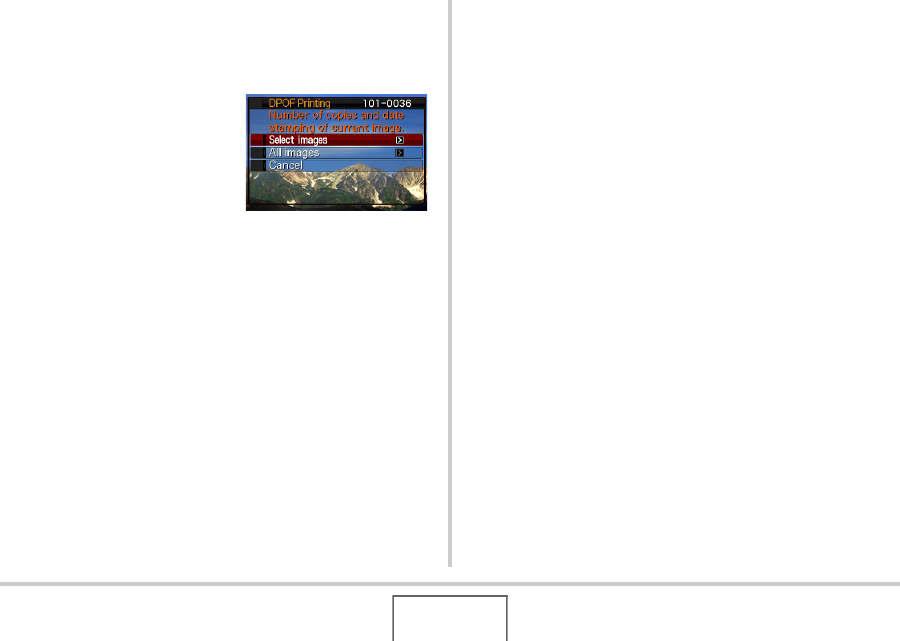
178
PRINTING
■ Configuring DPOF Settings Individually for
Each Image
1. In the PLAY mode, press [MENU].
2. On the “PLAY” tab,
select “DPOF
Printing” and then
press [X].
3. Use [S] and [T] to select “Select images” and
then press [X].
4. Use [W] and [X] to scroll through the images
until the one you want to print is on the
monitor screen.
5. Use [S] and [T] to specify the number of
copies.
• You can specify up to 99 for the number of copies.
Specify 0 if you do not want to print the image.
6. If you want to include the date in the image,
press [BS] to toggle date stamping on and off.
• To turn off date stamping, press [BS] so “Off” is
displayed.
• Repeat steps 4 through 6 to configure settings for other
images, if you want.
7. After everything is the way you want, press
[SET] to save the settings.










