User Guide
Table Of Contents
- UNPACKING
- CONTENTS
- QUICK START BASICS
- INTRODUCTION
- GETTING READY
- SHOOTING A SNAPSHOT
- SHOOTING A MOVIE
- USING BEST SHOT
- ADVANCED SETTINGS
- Changing the Focus Mode
- Correcting Image Brightness (EV Shift)
- Controlling White Balance
- Specifying ISO Sensitivity
- Specifying the Metering Mode
- Using the Camera’s Filter Effects
- Controlling Image Sharpness
- Controlling Color Saturation
- Adjusting Image Contrast
- Date Stamping Snapshots
- Using the On-screen Histogram to Check Exposure
- Other Useful Recording Functions
- VIEWING SNAPSHOTS AND MOVIES
- EDITING IMAGES
- USING AUDIO
- MANAGING YOUR FILES
- DELETING FILES
- OTHER SETTINGS
- Configuring Camera Sound Settings
- Turning the Startup Screen On or Off
- Specifying the File Name Serial Number Generation Rule
- Changing the Camera Date and Time Setting
- Using World Time
- Changing the Display Language
- Changing the USB Port Protocol
- [_] (REC) and [>] (PLAY) Button Settings
- Formatting Built-in Memory
- PRINTING
- USING THE CAMERA WITH A COMPUTER
- APPENDIX
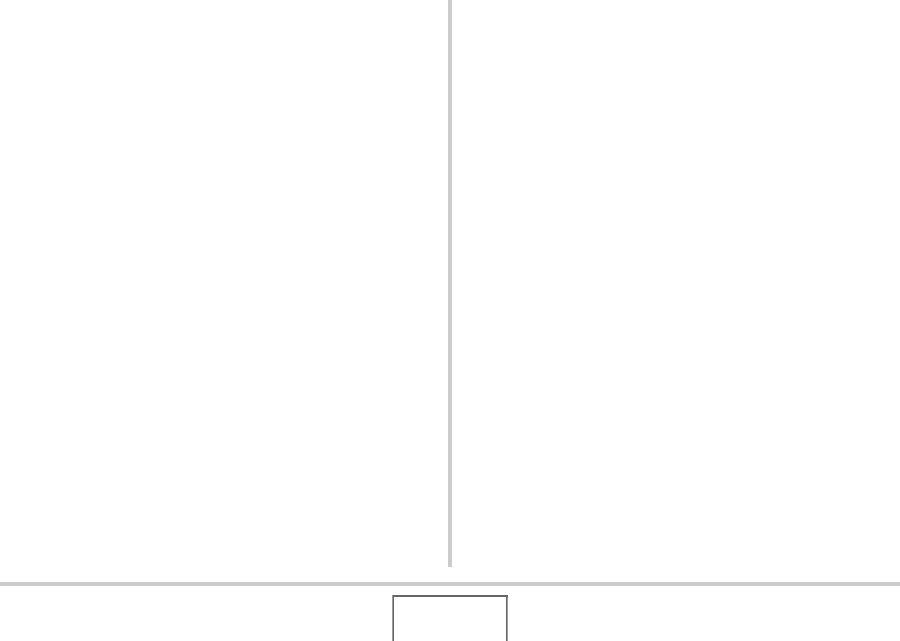
180
PRINTING
Date Stamping
You can use any one of the following three methods to include
the recording date in the printout of an image.
• Configure DPOF settings on the camera to specify date
stamping (page 177)
– If an image already has the date or time stamped into it
using the camera’s Date Stamping feature, turning on
DPOF date stamping will cause the two dates to be
stamped in the same location. Be sure to turn off DPOF
date stamping when printing an image that is stamped with
the camera’s Date Stamping function.
– Some printers may ignore time stamp settings or may not
support DPOF at all. Check the user documentation that
comes with your printer for details.
– Note that some professional print services do not support
DPOF printing. Check with your service before ordering
prints.
• The camera’s Date Stamping feature stamps the date and
time directly into the image data (page 115).
• You can insert dates using the bundled Photo Loader
with HOT ALBUM (page 183) software (Windows only).
• Request date stamping when ordering prints from a
professional print service
– Some print services do not support date printing. Check
with your service for more information.










