User Guide
Table Of Contents
- UNPACKING
- CONTENTS
- QUICK START BASICS
- INTRODUCTION
- GETTING READY
- SHOOTING A SNAPSHOT
- SHOOTING A MOVIE
- USING BEST SHOT
- ADVANCED SETTINGS
- Changing the Focus Mode
- Correcting Image Brightness (EV Shift)
- Controlling White Balance
- Specifying ISO Sensitivity
- Specifying the Metering Mode
- Using the Camera’s Filter Effects
- Controlling Image Sharpness
- Controlling Color Saturation
- Adjusting Image Contrast
- Date Stamping Snapshots
- Using the On-screen Histogram to Check Exposure
- Other Useful Recording Functions
- VIEWING SNAPSHOTS AND MOVIES
- EDITING IMAGES
- USING AUDIO
- MANAGING YOUR FILES
- DELETING FILES
- OTHER SETTINGS
- Configuring Camera Sound Settings
- Turning the Startup Screen On or Off
- Specifying the File Name Serial Number Generation Rule
- Changing the Camera Date and Time Setting
- Using World Time
- Changing the Display Language
- Changing the USB Port Protocol
- [_] (REC) and [>] (PLAY) Button Settings
- Formatting Built-in Memory
- PRINTING
- USING THE CAMERA WITH A COMPUTER
- APPENDIX
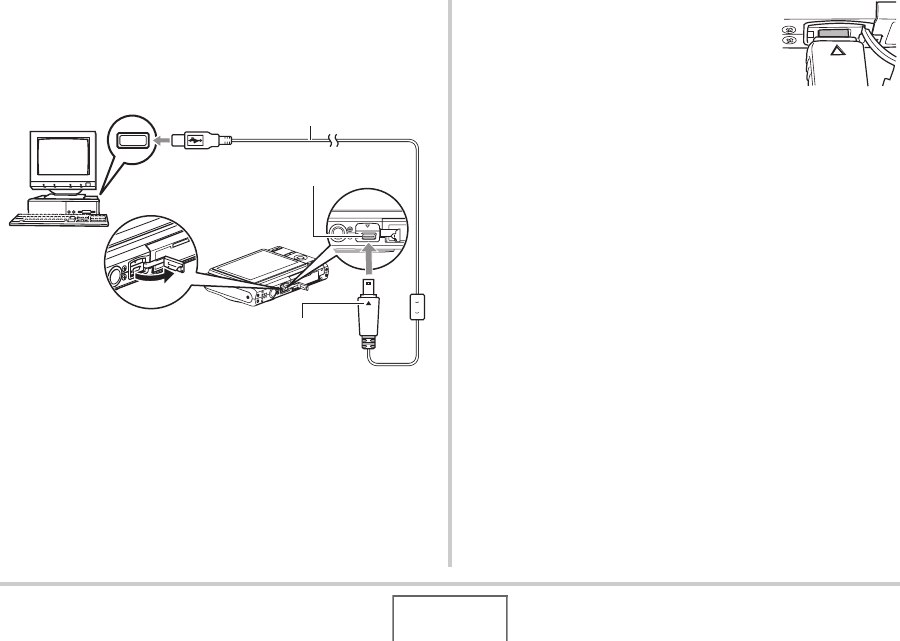
188
USING THE CAMERA WITH A COMPUTER
5. Turn off the camera, and connect the USB
cable that comes bundled with the camera to
the camera’s USB/AV connector and your
computer’s USB port.
• When connecting the bundled USB cable to the camera’s
USB/AV port, insert the plug into the port until you feel it
click securely into place. Failure to insert the plug fully
can result in poor communication or malfunction of the
connected components.
• Some metal of the plug is visible
even when the plug is inserted
correctly.
• Take care when connecting the USB
cable to the camera or your
computer. USB ports and cable plugs
are shaped for proper positioning.
6. Turn on the camera.
Camera-Computer Connection
Pressing the camera’s [ON/OFF] button puts it into the USB
mode, which is indicated by the camera’s operation lamp lighting
green. In this mode, your computer recognizes the memory card
loaded in the camera (or the camera’s built-in memory if it does
not have a memory card loaded) as a removable disk.
From now on, you will not have to perform steps 3 through 5 in
the above procedure when you connect the camera to your
computer (unless you change the camera’s USB settings for
some reason).
• With some Windows setups, you may see a guidance
message appear on your display to let you know about the
new removable disk. If this happens, simply close the
guidance message dialog box.
USB Port
USB Cable
Making sure that the T mark on the camera is
aligned with the S mark of the USB cable plug,
connect the cable to the camera.
USB/AV connector
B










