User Guide
Table Of Contents
- UNPACKING
- CONTENTS
- QUICK START BASICS
- INTRODUCTION
- GETTING READY
- SHOOTING A SNAPSHOT
- SHOOTING A MOVIE
- USING BEST SHOT
- ADVANCED SETTINGS
- Changing the Focus Mode
- Correcting Image Brightness (EV Shift)
- Controlling White Balance
- Specifying ISO Sensitivity
- Specifying the Metering Mode
- Using the Camera’s Filter Effects
- Controlling Image Sharpness
- Controlling Color Saturation
- Adjusting Image Contrast
- Date Stamping Snapshots
- Using the On-screen Histogram to Check Exposure
- Other Useful Recording Functions
- VIEWING SNAPSHOTS AND MOVIES
- EDITING IMAGES
- USING AUDIO
- MANAGING YOUR FILES
- DELETING FILES
- OTHER SETTINGS
- Configuring Camera Sound Settings
- Turning the Startup Screen On or Off
- Specifying the File Name Serial Number Generation Rule
- Changing the Camera Date and Time Setting
- Using World Time
- Changing the Display Language
- Changing the USB Port Protocol
- [_] (REC) and [>] (PLAY) Button Settings
- Formatting Built-in Memory
- PRINTING
- USING THE CAMERA WITH A COMPUTER
- APPENDIX
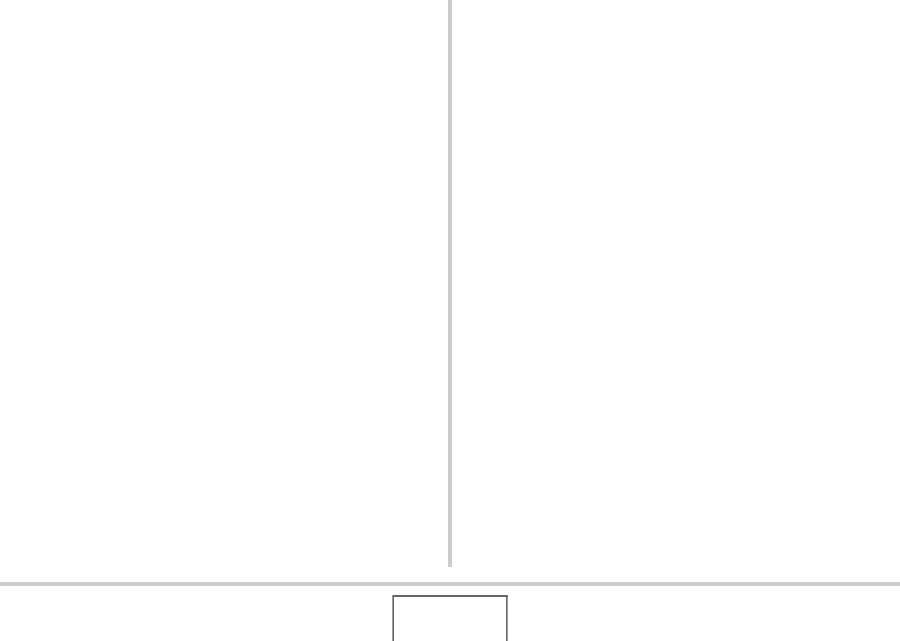
192
USING THE CAMERA WITH A COMPUTER
■ Disconnect the camera from the computer
Windows Vista/XP/98SE/98 Users
Press the camera’s [ON/OFF] button. After making sure that the
camera’s operation lamp is not lit green, disconnect the camera
from the computer.
Windows 2000/Me Users
Click card services in the task tray on your computer screen, and
disable the drive number assigned to the camera. Next,
disconnect the USB cable from the camera, and then turn off the
camera.
Transfer of Images from the Camera and
Management of Images on the Computer
To manage images on your computer, you need to install the
Photo Loader with HOT ALBUM application from the CD-ROM
that comes with the camera.
Photo Loader with HOT ALBUM lets you import images from the
camera to your computer automatically, to arrange images by
recording date, and to display images in a calendar format.
■ Installing Photo Loader with HOT ALBUM
1. Start up your computer, and place the bundled
CD-ROM into its CD-ROM drive.
• Normally, this should cause the menu screen to appear
automatically. If your computer does not display the menu
screen automatically, navigate to the CD-ROM on your
computer and then double-click the “MENU.exe” file.
2. On the menu screen, click the “Language”
down arrow button and then select the
language you want.
3. Click “Photo Loader with HOT ALBUM 3.1” to
select it and then click “Read me.”
• “Read me” files contain important information about
installation, including installation conditions and computer
system requirements.










