User Guide
Table Of Contents
- UNPACKING
- CONTENTS
- QUICK START BASICS
- INTRODUCTION
- GETTING READY
- SHOOTING A SNAPSHOT
- SHOOTING A MOVIE
- USING BEST SHOT
- ADVANCED SETTINGS
- Changing the Focus Mode
- Correcting Image Brightness (EV Shift)
- Controlling White Balance
- Specifying ISO Sensitivity
- Specifying the Metering Mode
- Using the Camera’s Filter Effects
- Controlling Image Sharpness
- Controlling Color Saturation
- Adjusting Image Contrast
- Date Stamping Snapshots
- Using the On-screen Histogram to Check Exposure
- Other Useful Recording Functions
- VIEWING SNAPSHOTS AND MOVIES
- EDITING IMAGES
- USING AUDIO
- MANAGING YOUR FILES
- DELETING FILES
- OTHER SETTINGS
- Configuring Camera Sound Settings
- Turning the Startup Screen On or Off
- Specifying the File Name Serial Number Generation Rule
- Changing the Camera Date and Time Setting
- Using World Time
- Changing the Display Language
- Changing the USB Port Protocol
- [_] (REC) and [>] (PLAY) Button Settings
- Formatting Built-in Memory
- PRINTING
- USING THE CAMERA WITH A COMPUTER
- APPENDIX
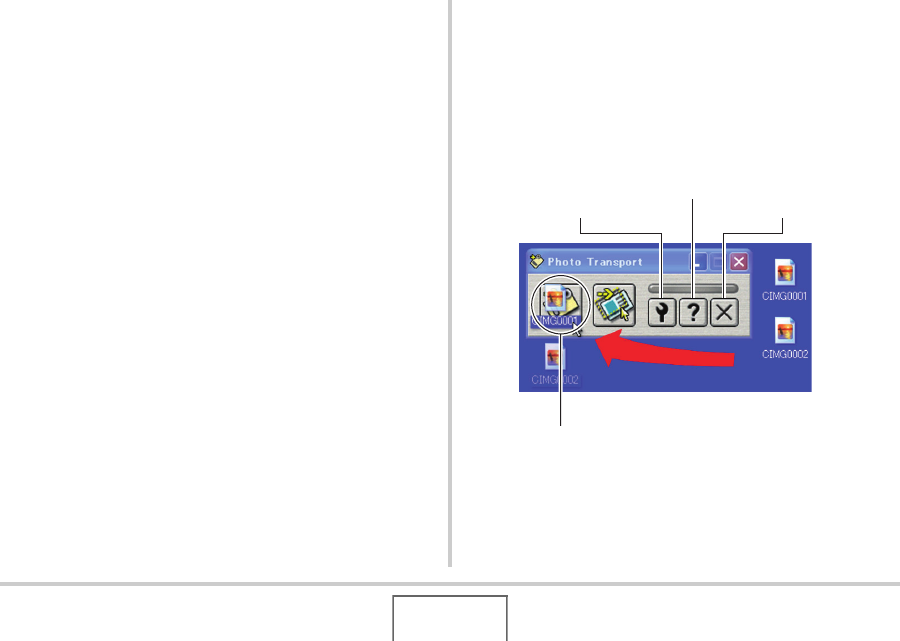
195
USING THE CAMERA WITH A COMPUTER
4. Click “Install” for Photo Transport.
5. Follow the instructions that appear on your
computer screen to install Photo Transport.
■ Transferring image files to the camera
1. First, connect the camera to your computer.
• See page 187 for information about connecting the
camera to your computer.
2. On your computer, click “Start”, “All
Programs”, “Casio” and then “Photo
Transport”.
This starts up Photo Transport.
3. Drop the image data you want to transfer to
the camera onto the Photo Transport Transfer
button.
Move your mouse pointer to the image file you want to
transfer, and then hold down your mouse button. Keeping
your mouse button depressed, drag the mouse pointer and
the image file along with it to the Photo Transport Transfer
button, and then release the mouse button.
Transfer button
Help button
Settings button Exit button










