User Guide
Table Of Contents
- UNPACKING
- CONTENTS
- QUICK START BASICS
- INTRODUCTION
- GETTING READY
- SHOOTING A SNAPSHOT
- SHOOTING A MOVIE
- USING BEST SHOT
- ADVANCED SETTINGS
- Changing the Focus Mode
- Correcting Image Brightness (EV Shift)
- Controlling White Balance
- Specifying ISO Sensitivity
- Specifying the Metering Mode
- Using the Camera’s Filter Effects
- Controlling Image Sharpness
- Controlling Color Saturation
- Adjusting Image Contrast
- Date Stamping Snapshots
- Using the On-screen Histogram to Check Exposure
- Other Useful Recording Functions
- VIEWING SNAPSHOTS AND MOVIES
- EDITING IMAGES
- USING AUDIO
- MANAGING YOUR FILES
- DELETING FILES
- OTHER SETTINGS
- Configuring Camera Sound Settings
- Turning the Startup Screen On or Off
- Specifying the File Name Serial Number Generation Rule
- Changing the Camera Date and Time Setting
- Using World Time
- Changing the Display Language
- Changing the USB Port Protocol
- [_] (REC) and [>] (PLAY) Button Settings
- Formatting Built-in Memory
- PRINTING
- USING THE CAMERA WITH A COMPUTER
- APPENDIX
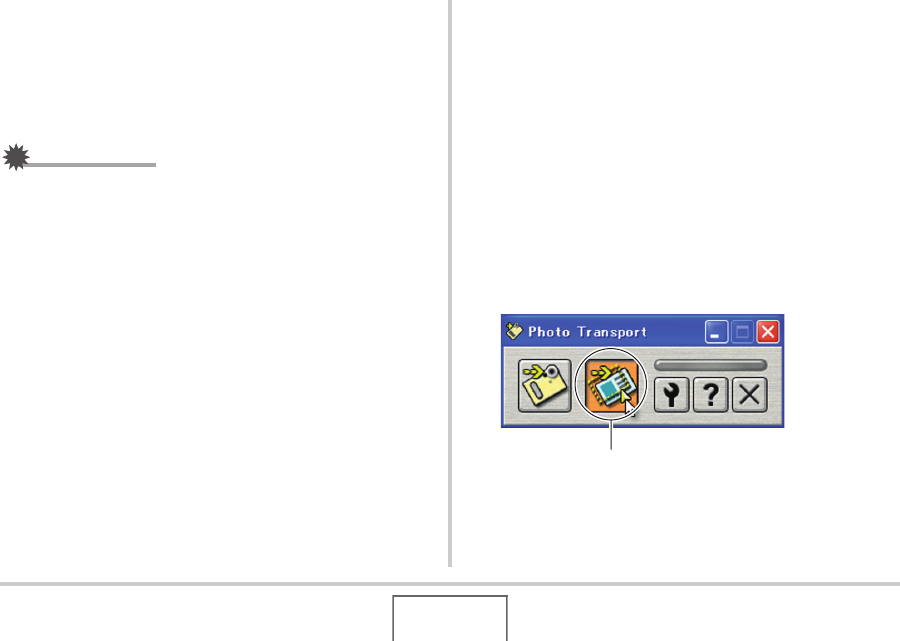
196
USING THE CAMERA WITH A COMPUTER
4. Follow the instructions that appear on the
display to transfer the image file to the
camera.
• The image transfer method and detailed image settings
used depend on the Photo Transport settings. For details,
see Photo Transport help (page 197).
IMPORTANT!
• You cannot transfer movies to the camera.
• Only image files of the following formats can be transferred
to the camera: JPG, JPEG, JPE, and BMP. The transfer
operation converts BMP files to JPEG format.
■ Transferring screen captures to the camera
1. First, connect the camera to your computer.
• See page 187 for information about connecting the
camera to your computer.
2. On your computer, click “Start”, “All
Programs”, “Casio” and then “Photo
Transport”.
This starts up Photo Transport.
3. Display the screen whose screen capture you
want to transfer.
4. Click the Photo Transport Capture button.
Capture button










