User Guide
Table Of Contents
- UNPACKING
- CONTENTS
- QUICK START BASICS
- INTRODUCTION
- GETTING READY
- SHOOTING A SNAPSHOT
- SHOOTING A MOVIE
- USING BEST SHOT
- ADVANCED SETTINGS
- Changing the Focus Mode
- Correcting Image Brightness (EV Shift)
- Controlling White Balance
- Specifying ISO Sensitivity
- Specifying the Metering Mode
- Using the Camera’s Filter Effects
- Controlling Image Sharpness
- Controlling Color Saturation
- Adjusting Image Contrast
- Date Stamping Snapshots
- Using the On-screen Histogram to Check Exposure
- Other Useful Recording Functions
- VIEWING SNAPSHOTS AND MOVIES
- EDITING IMAGES
- USING AUDIO
- MANAGING YOUR FILES
- DELETING FILES
- OTHER SETTINGS
- Configuring Camera Sound Settings
- Turning the Startup Screen On or Off
- Specifying the File Name Serial Number Generation Rule
- Changing the Camera Date and Time Setting
- Using World Time
- Changing the Display Language
- Changing the USB Port Protocol
- [_] (REC) and [>] (PLAY) Button Settings
- Formatting Built-in Memory
- PRINTING
- USING THE CAMERA WITH A COMPUTER
- APPENDIX
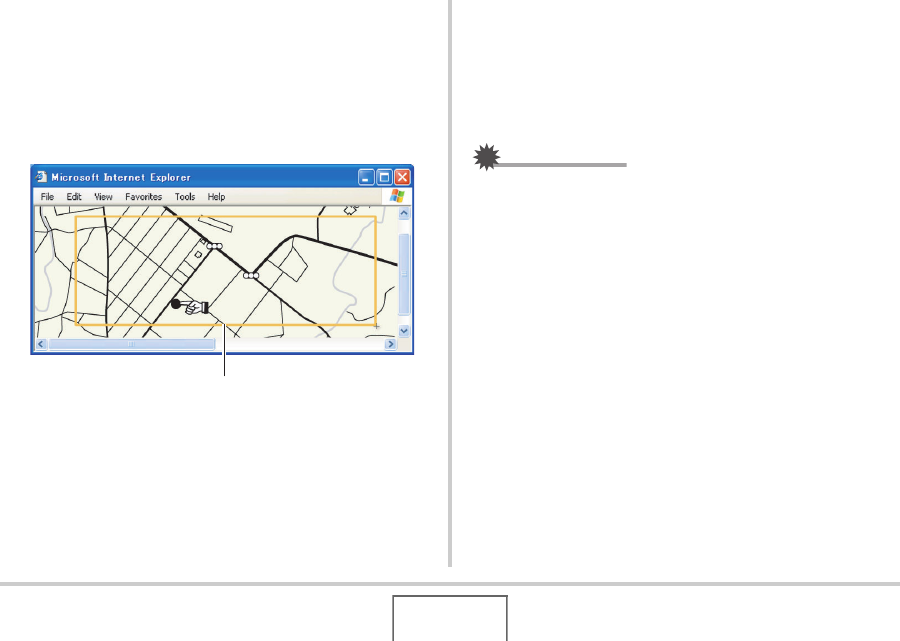
197
USING THE CAMERA WITH A COMPUTER
5. Use your mouse to select the area of the
screen you want to capture.
Move your mouse pointer to the upper left corner of the area
you want to capture and then hold down your mouse button.
Keeping your mouse button depressed, drag the pointer
down to the right corner of the area and then release the
mouse button.
6. Follow the instructions that appear on the
display to transfer a capture of the selected
area to the camera.
• The image transfer method and detailed image settings
used depend on the Photo Transport settings. For details,
see Photo Transport help (page 197).
IMPORTANT!
• The transfer operation converts screen captures to JPEG
format.
■ Photo Transport Setup and Help
Clicking the Settings button will display a dialog box that you can
use to configure image transfer settings, to specify the transfer
method, etc. For detailed information about the setup,
operational procedures, and troubleshooting, click the Help
button.
Capture area










