User Guide
Table Of Contents
- UNPACKING
- CONTENTS
- QUICK START BASICS
- INTRODUCTION
- GETTING READY
- SHOOTING A SNAPSHOT
- SHOOTING A MOVIE
- USING BEST SHOT
- ADVANCED SETTINGS
- Changing the Focus Mode
- Correcting Image Brightness (EV Shift)
- Controlling White Balance
- Specifying ISO Sensitivity
- Specifying the Metering Mode
- Using the Camera’s Filter Effects
- Controlling Image Sharpness
- Controlling Color Saturation
- Adjusting Image Contrast
- Date Stamping Snapshots
- Using the On-screen Histogram to Check Exposure
- Other Useful Recording Functions
- VIEWING SNAPSHOTS AND MOVIES
- EDITING IMAGES
- USING AUDIO
- MANAGING YOUR FILES
- DELETING FILES
- OTHER SETTINGS
- Configuring Camera Sound Settings
- Turning the Startup Screen On or Off
- Specifying the File Name Serial Number Generation Rule
- Changing the Camera Date and Time Setting
- Using World Time
- Changing the Display Language
- Changing the USB Port Protocol
- [_] (REC) and [>] (PLAY) Button Settings
- Formatting Built-in Memory
- PRINTING
- USING THE CAMERA WITH A COMPUTER
- APPENDIX
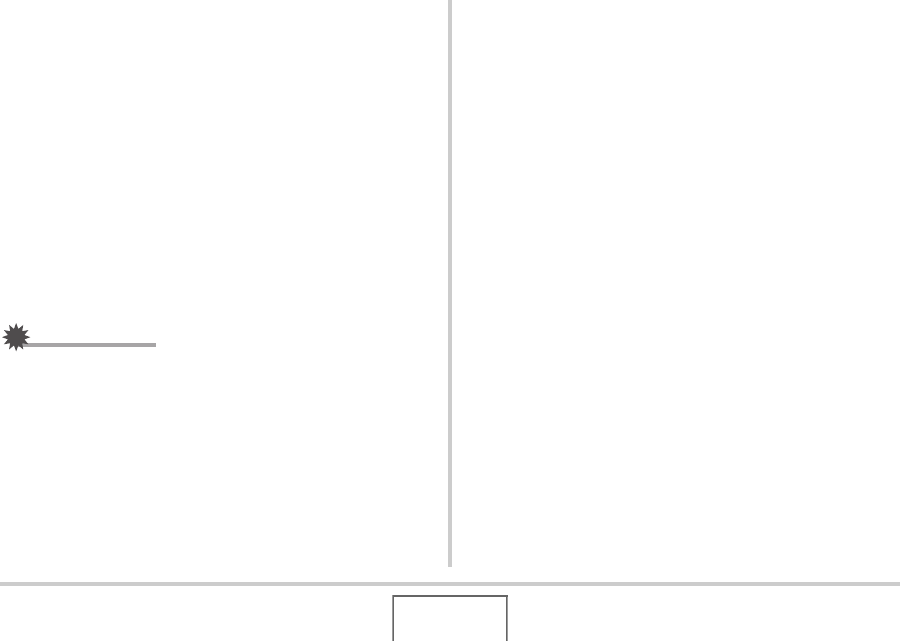
198
USING THE CAMERA WITH A COMPUTER
Viewing User Documentation (PDF) Files
1.
Start up your computer, and place the bundled
CD-ROM into its CD-ROM drive.
• Normally, this should cause the menu screen to appear
automatically. If your computer does not display the menu
screen automatically, navigate to the CD-ROM on your
computer and then double-click the “MENU.exe” file.
2. On the menu screen, click the “Language”
down arrow button and then select the
language you want.
3. Click “Manual” to select it and then click
“Camera”.
IMPORTANT!
• You must have Adobe Reader or Adobe Acrobat Reader
installed on your computer in order to view the contents of
a PDF file. If you do not already have Adobe Reader or
Adobe Acrobat Reader installed, install Adobe Reader from
the bundled CD-ROM.
User Registration
You can perform user registration over the Internet. To do so, of
course, you need to be able to connect to the Internet with your
computer.
1. Click the “Register” button.
• This starts up your Web browser and accesses the user
registration website. Follow the instructions that appear
on your computer screen to register.
Exiting the CD-ROM Menu
On the CD-ROM menu, click “Exit”.










