User Guide
Table Of Contents
- UNPACKING
- CONTENTS
- QUICK START BASICS
- INTRODUCTION
- GETTING READY
- SHOOTING A SNAPSHOT
- SHOOTING A MOVIE
- USING BEST SHOT
- ADVANCED SETTINGS
- Changing the Focus Mode
- Correcting Image Brightness (EV Shift)
- Controlling White Balance
- Specifying ISO Sensitivity
- Specifying the Metering Mode
- Using the Camera’s Filter Effects
- Controlling Image Sharpness
- Controlling Color Saturation
- Adjusting Image Contrast
- Date Stamping Snapshots
- Using the On-screen Histogram to Check Exposure
- Other Useful Recording Functions
- VIEWING SNAPSHOTS AND MOVIES
- EDITING IMAGES
- USING AUDIO
- MANAGING YOUR FILES
- DELETING FILES
- OTHER SETTINGS
- Configuring Camera Sound Settings
- Turning the Startup Screen On or Off
- Specifying the File Name Serial Number Generation Rule
- Changing the Camera Date and Time Setting
- Using World Time
- Changing the Display Language
- Changing the USB Port Protocol
- [_] (REC) and [>] (PLAY) Button Settings
- Formatting Built-in Memory
- PRINTING
- USING THE CAMERA WITH A COMPUTER
- APPENDIX
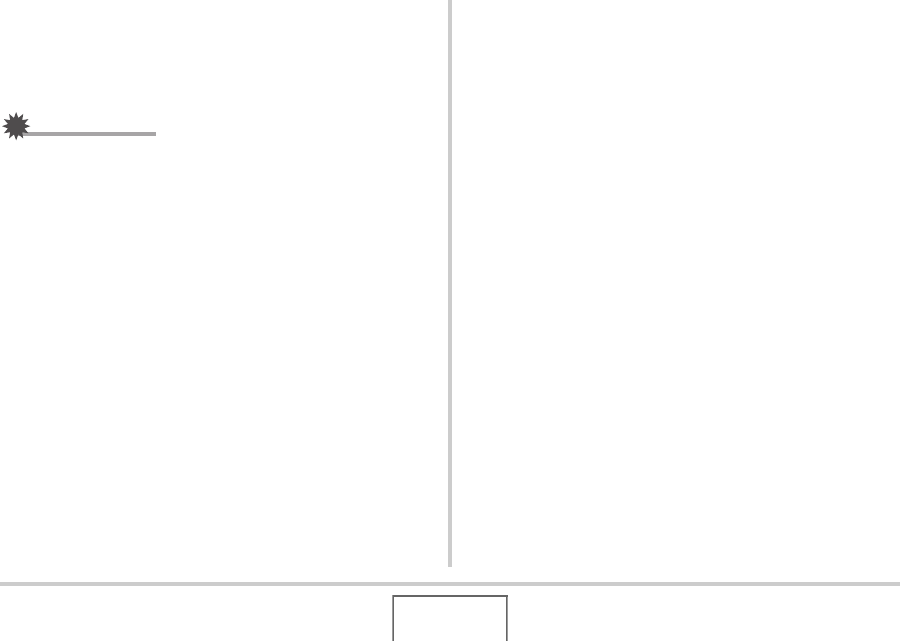
200
USING THE CAMERA WITH A COMPUTER
Viewing and Storing Images on a
Macintosh
You can view and store images (snapshot and movie files) on
your Macintosh by connecting to the camera.
IMPORTANT!
• Connection is not supported to a Macintosh running Mac
OS 8.6 or lower, or Mac OS X 10.0. Connection is
supported to a Macintosh running Mac OS 9 or OS X (10.1,
10.2, 10.3, 10.4) only. Use the standard USB driver that
comes with the operating system for connection.
■ Connecting the Camera to Your Macintosh
the First Time
1. Make sure the camera’s battery is fully
charged.
2. Turn on the camera, and then press [MENU].
• It makes no difference whether the camera is in a REC
mode or the PLAY mode.
3. Select the “Set Up” tab, select “USB”, and
then press [X].
4. Use [S] and [T] to select “Mass Storage”, and
then press [SET].
5. Turn off the camera, and connect the USB
cable that comes bundled with the camera to
the camera’s USB/AV connector and your
computer’s USB port.










