User Guide
Table Of Contents
- UNPACKING
- CONTENTS
- QUICK START BASICS
- INTRODUCTION
- GETTING READY
- SHOOTING A SNAPSHOT
- SHOOTING A MOVIE
- USING BEST SHOT
- ADVANCED SETTINGS
- Changing the Focus Mode
- Correcting Image Brightness (EV Shift)
- Controlling White Balance
- Specifying ISO Sensitivity
- Specifying the Metering Mode
- Using the Camera’s Filter Effects
- Controlling Image Sharpness
- Controlling Color Saturation
- Adjusting Image Contrast
- Date Stamping Snapshots
- Using the On-screen Histogram to Check Exposure
- Other Useful Recording Functions
- VIEWING SNAPSHOTS AND MOVIES
- EDITING IMAGES
- USING AUDIO
- MANAGING YOUR FILES
- DELETING FILES
- OTHER SETTINGS
- Configuring Camera Sound Settings
- Turning the Startup Screen On or Off
- Specifying the File Name Serial Number Generation Rule
- Changing the Camera Date and Time Setting
- Using World Time
- Changing the Display Language
- Changing the USB Port Protocol
- [_] (REC) and [>] (PLAY) Button Settings
- Formatting Built-in Memory
- PRINTING
- USING THE CAMERA WITH A COMPUTER
- APPENDIX
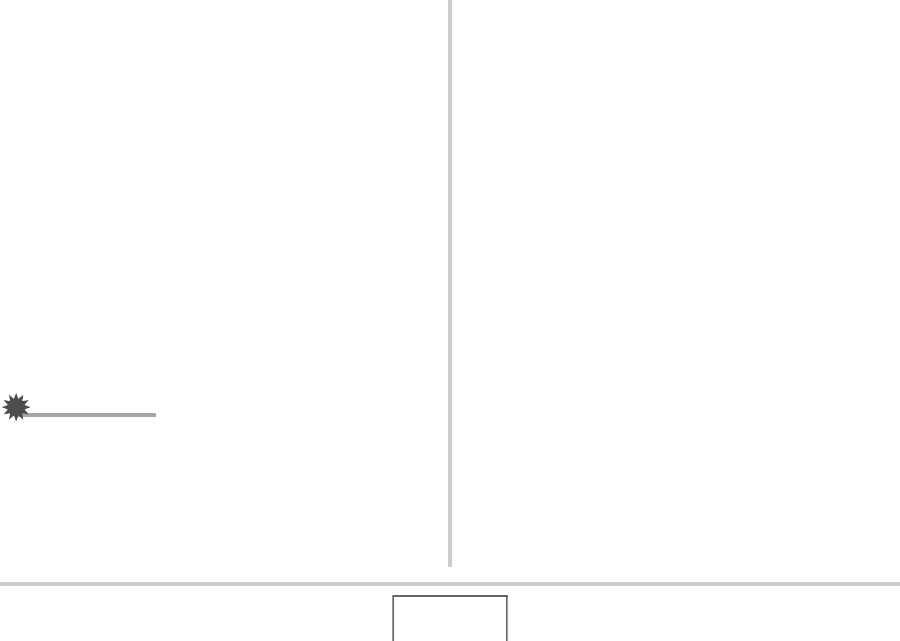
204
USING THE CAMERA WITH A COMPUTER
Playing Movies
You can use QuickTime, which comes bundled with your
operating system, to play back movies. To play back a movie,
first copy the movie to your Macintosh and then double-click the
movie file.
■ Movie Playback Precautions
Proper movie playback may not be possible on some Macintosh
models. If you experience problems, try the following.
– Change the movie image quality setting to “Normal” or
“LP”.
– Upgrade to the latest version of QuickTime.
– Shut down other applications that are running.
Even if proper playback is not possible on your Macintosh, you
can use the AV cable that comes bundled with the camera to
connect to the video input terminal a TV or Macintosh and play
back movies that way.
IMPORTANT!
• Be sure to move the movie data to the hard disk of your
Macintosh before trying to play it. Proper movie playback
may not be possible for data accessed over a network,
from a memory card, etc.
Viewing User Documentation (PDF Files)
You must have Adobe Reader or Adobe Acrobat Reader
installed on your computer in order to view the contents of a
PDF file. If you don’t, go to the Adobe Systems Incorporated
website and install Acrobat Reader.
1. On the CD-ROM, open the “Manual” folder.
2. Open the “Digital Camera” folder and then
open the folder for the language whose user’s
guide you want to view.
3. Open the file named “camera_xx.pdf”.
• “xx” is the language code (Example: camera_e.pdf is for
English.)
Registering as a User
Internet registration only is supported. Visit the following CASIO
website to register:
http://world.casio.com/qv/register/










