User Guide
Table Of Contents
- UNPACKING
- CONTENTS
- QUICK START BASICS
- INTRODUCTION
- GETTING READY
- SHOOTING A SNAPSHOT
- SHOOTING A MOVIE
- USING BEST SHOT
- ADVANCED SETTINGS
- Changing the Focus Mode
- Correcting Image Brightness (EV Shift)
- Controlling White Balance
- Specifying ISO Sensitivity
- Specifying the Metering Mode
- Using the Camera’s Filter Effects
- Controlling Image Sharpness
- Controlling Color Saturation
- Adjusting Image Contrast
- Date Stamping Snapshots
- Using the On-screen Histogram to Check Exposure
- Other Useful Recording Functions
- VIEWING SNAPSHOTS AND MOVIES
- EDITING IMAGES
- USING AUDIO
- MANAGING YOUR FILES
- DELETING FILES
- OTHER SETTINGS
- Configuring Camera Sound Settings
- Turning the Startup Screen On or Off
- Specifying the File Name Serial Number Generation Rule
- Changing the Camera Date and Time Setting
- Using World Time
- Changing the Display Language
- Changing the USB Port Protocol
- [_] (REC) and [>] (PLAY) Button Settings
- Formatting Built-in Memory
- PRINTING
- USING THE CAMERA WITH A COMPUTER
- APPENDIX
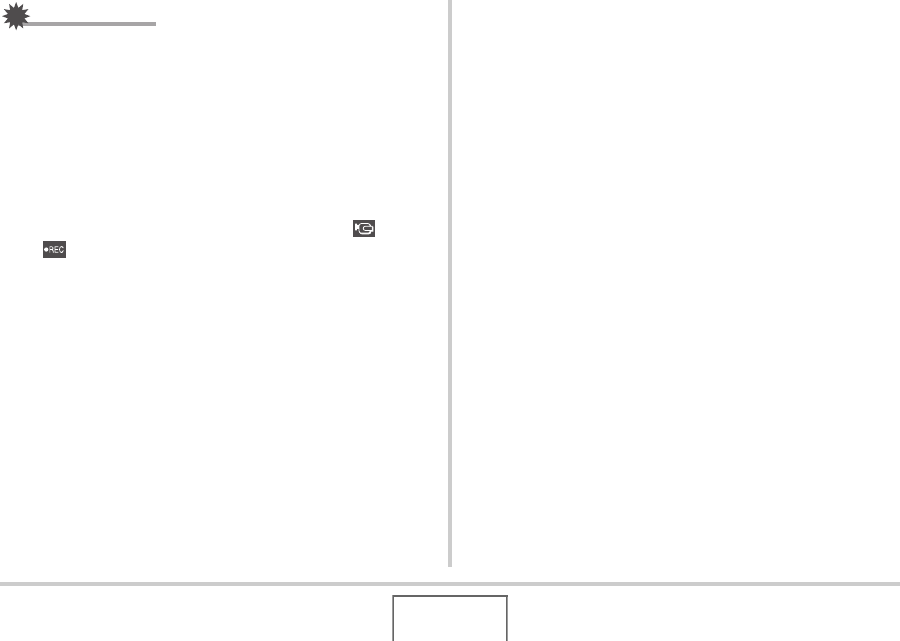
45
GETTING READY
IMPORTANT!
• See the instructions that come with the memory card for
information about how to use it.
• Certain types of cards can slow down processing speeds. If
you are using a slow memory card, you may not be able to
record a movie using the “HQ” image quality setting.
Because of this, use of a memory card with a maximum
transfer speed of at least 10MB per second is
recommended.
• Certain types of memory cards take longer to record data,
which can cause movie frames to be dropped. “ ” and
“ ” flash on the monitor screen during recording to let
you know when a frame has been dropped. Use of a
memory card with a maximum transfer speed of at least
10MB per second is recommended.
• SD memory cards and SDHC memory cards have a write
protect switch. Use it when you need to guard against
accidentally deleting data. Note, however, if you write
protect a memory card you must then turn write protection
off whenever you want to record to the card, format it, or
delete any of its images.
• Electrostatic charge, electrical noise, and other
phenomena can cause data to become corrupted or even
lost. Make sure that you always back up important data on
other media (CD-R, CD-RW, MO disk, hard disk, etc.).










