User Guide
Table Of Contents
- UNPACKING
- CONTENTS
- QUICK START BASICS
- INTRODUCTION
- GETTING READY
- SHOOTING A SNAPSHOT
- SHOOTING A MOVIE
- USING BEST SHOT
- ADVANCED SETTINGS
- Changing the Focus Mode
- Correcting Image Brightness (EV Shift)
- Controlling White Balance
- Specifying ISO Sensitivity
- Specifying the Metering Mode
- Using the Camera’s Filter Effects
- Controlling Image Sharpness
- Controlling Color Saturation
- Adjusting Image Contrast
- Date Stamping Snapshots
- Using the On-screen Histogram to Check Exposure
- Other Useful Recording Functions
- VIEWING SNAPSHOTS AND MOVIES
- EDITING IMAGES
- USING AUDIO
- MANAGING YOUR FILES
- DELETING FILES
- OTHER SETTINGS
- Configuring Camera Sound Settings
- Turning the Startup Screen On or Off
- Specifying the File Name Serial Number Generation Rule
- Changing the Camera Date and Time Setting
- Using World Time
- Changing the Display Language
- Changing the USB Port Protocol
- [_] (REC) and [>] (PLAY) Button Settings
- Formatting Built-in Memory
- PRINTING
- USING THE CAMERA WITH A COMPUTER
- APPENDIX
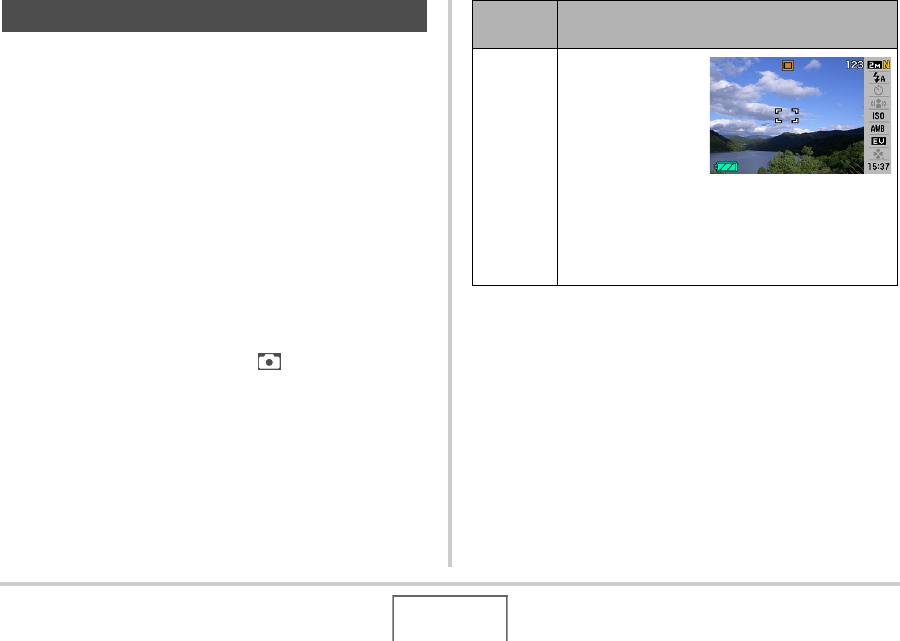
51
GETTING READY
You can use the display menu to configure various monitor
screen settings.
Selecting a Screen Layout
The contents of the layout setting menu depend on whether the
camera is in the REC mode or the PLAY mode.
■ REC Mode Screen Layout
For the REC mode, the screen layout settings let you select the
layout of icons.
1. In the REC mode, press [MENU].
2. Use [W] and [X] to select the “Set Up” tab.
3. Use [S] and [T] to select “ Panel” and then
press [X].
4. Use [S] and [T] to select the setting you want,
and then press [SET].
Configuring Monitor Screen Settings
Panel
setting
Description
On
Pressing [SET] in
the REC mode
while “On” is
selected will
cause the top icon
of the Operation
Panel to become
highlighted (selected). You can then use the
Operation panel to change settings. Since there
are few icons superimposed on the displayed
image, they do not interfere with recording.










