User Guide
Table Of Contents
- UNPACKING
- CONTENTS
- QUICK START BASICS
- INTRODUCTION
- GETTING READY
- SHOOTING A SNAPSHOT
- SHOOTING A MOVIE
- USING BEST SHOT
- ADVANCED SETTINGS
- Changing the Focus Mode
- Correcting Image Brightness (EV Shift)
- Controlling White Balance
- Specifying ISO Sensitivity
- Specifying the Metering Mode
- Using the Camera’s Filter Effects
- Controlling Image Sharpness
- Controlling Color Saturation
- Adjusting Image Contrast
- Date Stamping Snapshots
- Using the On-screen Histogram to Check Exposure
- Other Useful Recording Functions
- VIEWING SNAPSHOTS AND MOVIES
- EDITING IMAGES
- USING AUDIO
- MANAGING YOUR FILES
- DELETING FILES
- OTHER SETTINGS
- Configuring Camera Sound Settings
- Turning the Startup Screen On or Off
- Specifying the File Name Serial Number Generation Rule
- Changing the Camera Date and Time Setting
- Using World Time
- Changing the Display Language
- Changing the USB Port Protocol
- [_] (REC) and [>] (PLAY) Button Settings
- Formatting Built-in Memory
- PRINTING
- USING THE CAMERA WITH A COMPUTER
- APPENDIX
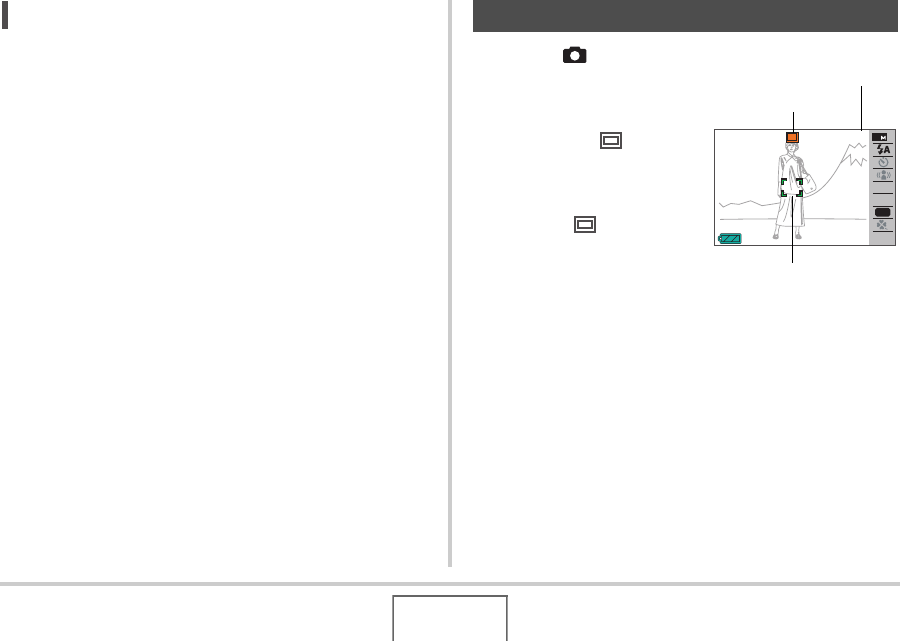
58
SHOOTING A SNAPSHOT
NOT
E
• Good-looking images are impossible if you move the
camera when you press the shutter button or while the
Auto Focus operation is being performed. Holding the
camera correctly, carefully press the shutter button and
take care that you do not move the camera as the shutter
releases. This is especially important when available
lighting is low, which slows down the shutter speed.
1. Press [ ] (REC) to
enter the REC mode.
Confirm that the subject
(people, scenery, etc.) and
the Auto icon “ ” are
displayed on the monitor
screen.
If any icon other than the
Auto icon “ ” is displayed,
switch to “Auto” (page 84).
Shooting a Snapshot
AWB
ISO
15:37
N
2
EV
123
Focus Frame
Auto Icon
Remaining Snapshot
Memory Capacity










