User Guide
Table Of Contents
- UNPACKING
- CONTENTS
- QUICK START BASICS
- INTRODUCTION
- GETTING READY
- SHOOTING A SNAPSHOT
- SHOOTING A MOVIE
- USING BEST SHOT
- ADVANCED SETTINGS
- Changing the Focus Mode
- Correcting Image Brightness (EV Shift)
- Controlling White Balance
- Specifying ISO Sensitivity
- Specifying the Metering Mode
- Using the Camera’s Filter Effects
- Controlling Image Sharpness
- Controlling Color Saturation
- Adjusting Image Contrast
- Date Stamping Snapshots
- Using the On-screen Histogram to Check Exposure
- Other Useful Recording Functions
- VIEWING SNAPSHOTS AND MOVIES
- EDITING IMAGES
- USING AUDIO
- MANAGING YOUR FILES
- DELETING FILES
- OTHER SETTINGS
- Configuring Camera Sound Settings
- Turning the Startup Screen On or Off
- Specifying the File Name Serial Number Generation Rule
- Changing the Camera Date and Time Setting
- Using World Time
- Changing the Display Language
- Changing the USB Port Protocol
- [_] (REC) and [>] (PLAY) Button Settings
- Formatting Built-in Memory
- PRINTING
- USING THE CAMERA WITH A COMPUTER
- APPENDIX
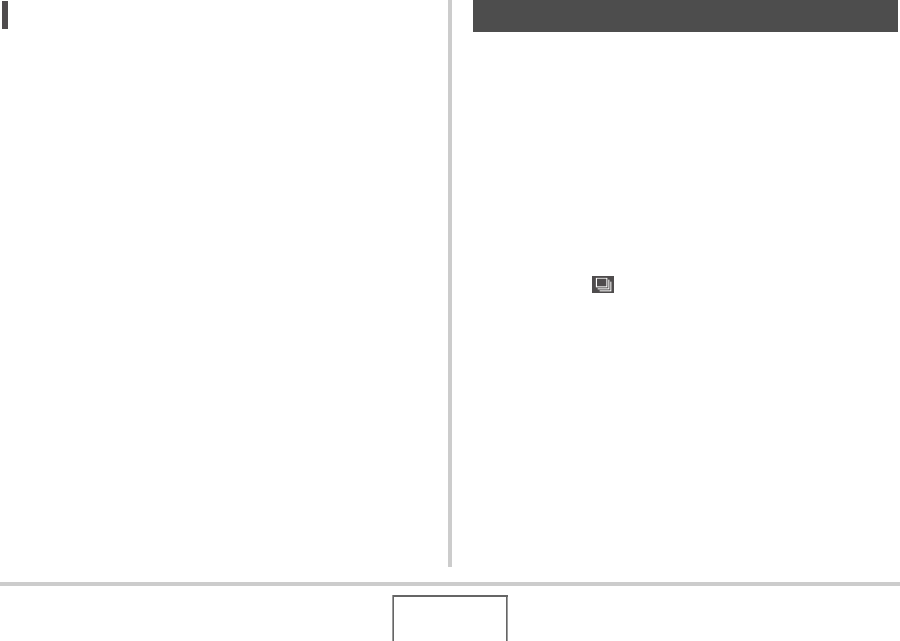
77
SHOOTING A SNAPSHOT
NOT
E
• The indicator “1sec” appears on the monitor screen
between Triple Self-timer shots. How long it takes for the
camera to get ready to shoot again after it shoots an image
depends on the image size and quality settings, whether or
not a memory card is loaded in the camera, and the flash
charge condition.
• You cannot use the any self-timer to shoot with continuous
shutter mode.
• The Triple Self-timer cannot be used when performing the
following recording operations.
– Recording with certain BEST SHOT scenes (Business
Cards and Documents, Whiteboard, etc., Old Photo,
Movie)
You can configure the camera to record only a single snapshot
each time the shutter button is pressed, or to keep recording as
long as the shutter button remains depressed (and there is
enough memory available to store the images).
1. In the REC mode, press [MENU].
2. On the “REC” tab, select “Continuous” and
then press [X].
3. Use [S] and [T] to select “On” and then press
[SET].
This causes “ ” to appear on the monitor screen.
• With “Off”, the snapshots are recorded one at a time.
4. Press the shutter button to shoot.
• Images continue to be shot as long as you keep the
shutter button depressed. Releasing the shutter button
stops shooting.
Using Continuous Shutter










