User Guide
Table Of Contents
- UNPACKING
- CONTENTS
- QUICK START BASICS
- INTRODUCTION
- GETTING READY
- SHOOTING A SNAPSHOT
- SHOOTING A MOVIE
- USING BEST SHOT
- ADVANCED SETTINGS
- Changing the Focus Mode
- Correcting Image Brightness (EV Shift)
- Controlling White Balance
- Specifying ISO Sensitivity
- Specifying the Metering Mode
- Using the Camera’s Filter Effects
- Controlling Image Sharpness
- Controlling Color Saturation
- Adjusting Image Contrast
- Date Stamping Snapshots
- Using the On-screen Histogram to Check Exposure
- Other Useful Recording Functions
- VIEWING SNAPSHOTS AND MOVIES
- EDITING IMAGES
- USING AUDIO
- MANAGING YOUR FILES
- DELETING FILES
- OTHER SETTINGS
- Configuring Camera Sound Settings
- Turning the Startup Screen On or Off
- Specifying the File Name Serial Number Generation Rule
- Changing the Camera Date and Time Setting
- Using World Time
- Changing the Display Language
- Changing the USB Port Protocol
- [_] (REC) and [>] (PLAY) Button Settings
- Formatting Built-in Memory
- PRINTING
- USING THE CAMERA WITH A COMPUTER
- APPENDIX
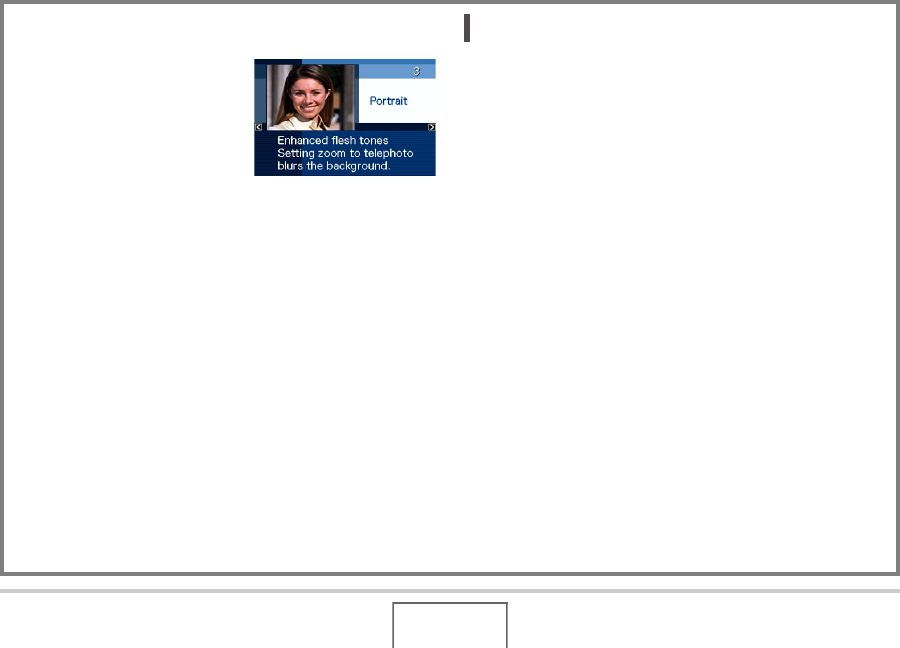
87
USING BEST SHOT
Displaying Detailed Information about a BEST
SHOT Scene
To display detailed information
about a BEST SHOT scene,
select it with the red boundary
on the scene selection screen
and then press the zoom
button.
The following are the different operations you can perform
while the scene description screen is on the display.
• To return to the scene selection screen, press the zoom
button again.
• To scroll through available BEST SHOT scenes, use [W] and
[X].
• To select the currently displayed scene and configure the
camera with its settings, press [SET].
NOT
E
• If you select a scene by pressing [SET] while the
description screen is displayed, the same description
scene will appear the next time you press [BS] to view
BEST SHOT sample scenes.










