User Guide
Table Of Contents
- UNPACKING
- CONTENTS
- QUICK START BASICS
- INTRODUCTION
- GETTING READY
- SHOOTING A SNAPSHOT
- SHOOTING A MOVIE
- USING BEST SHOT
- ADVANCED SETTINGS
- Changing the Focus Mode
- Correcting Image Brightness (EV Shift)
- Controlling White Balance
- Specifying ISO Sensitivity
- Specifying the Metering Mode
- Using the Camera’s Filter Effects
- Controlling Image Sharpness
- Controlling Color Saturation
- Adjusting Image Contrast
- Date Stamping Snapshots
- Using the On-screen Histogram to Check Exposure
- Other Useful Recording Functions
- VIEWING SNAPSHOTS AND MOVIES
- EDITING IMAGES
- USING AUDIO
- MANAGING YOUR FILES
- DELETING FILES
- OTHER SETTINGS
- Configuring Camera Sound Settings
- Turning the Startup Screen On or Off
- Specifying the File Name Serial Number Generation Rule
- Changing the Camera Date and Time Setting
- Using World Time
- Changing the Display Language
- Changing the USB Port Protocol
- [_] (REC) and [>] (PLAY) Button Settings
- Formatting Built-in Memory
- PRINTING
- USING THE CAMERA WITH A COMPUTER
- APPENDIX
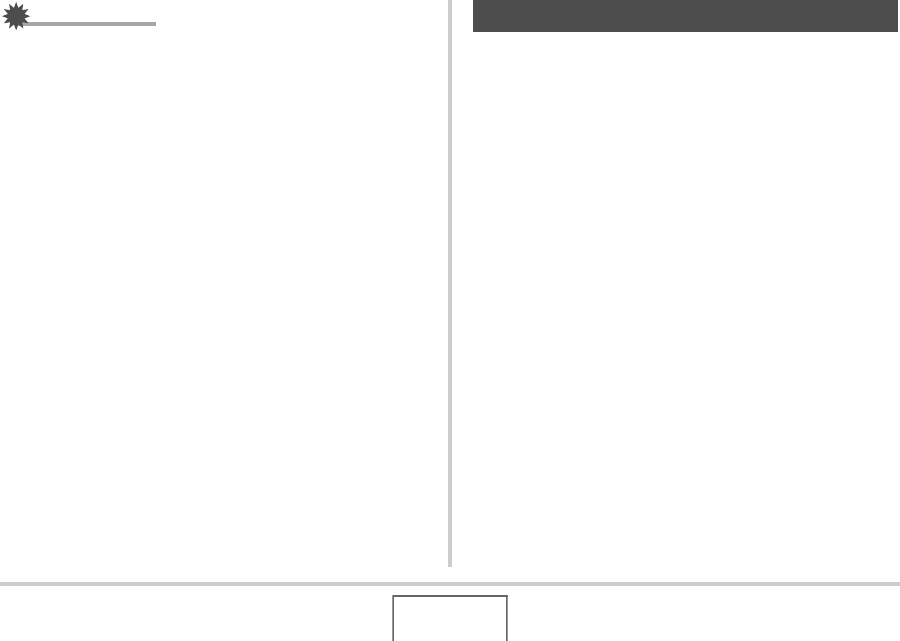
94
USING BEST SHOT
IMPORTANT!
• Make sure the entire object you are trying to shoot (correct)
is enclosed within the monitor screen. The camera will not
be able to detect the shape of the object correctly unless it
is enclosed entirely within the monitor screen.
• Correction will not be possible if the subject is the same
color as its background. Make sure the object is against a
background that allows its outline to stand out.
• Digital zoom is disabled while shooting with a Business
Shot scene. However, you can use optical zoom.
• The maximum Business Shot image size is 2M (1600 ×
1200 pixels), even if the camera is configured for a larger
image size. When the camera is configured to record
images smaller than 2M (1600 × 1200 pixels), Business
Shot scenes will produce images in accordance with the
currently specified image size.
With Old Photo, you can record the image of an old, faded
photograph and then use the camera’s built-in advanced digital
camera technology to restore it.
■ Before Recording with Old Photo
• Make sure the entire photograph you are trying to record is
enclosed within the monitor screen.
• Make sure the photograph is against a background that
allows its outline to stand out, and that it fills the monitor
screen to the maximum extent possible.
• Make sure that light is not reflecting off the surface of the
original photograph when recording it.
• If the old photograph is portrait orientation, be sure to
compose the image with the camera in landscape (horizontal)
orientation.
Restoring an Old Photograph










