User Guide
Table Of Contents
- UNPACKING
- CONTENTS
- QUICK START BASICS
- INTRODUCTION
- GETTING READY
- SHOOTING A SNAPSHOT
- SHOOTING A MOVIE
- USING BEST SHOT
- ADVANCED SETTINGS
- Changing the Focus Mode
- Correcting Image Brightness (EV Shift)
- Controlling White Balance
- Specifying ISO Sensitivity
- Specifying the Metering Mode
- Using the Camera’s Filter Effects
- Controlling Image Sharpness
- Controlling Color Saturation
- Adjusting Image Contrast
- Date Stamping Snapshots
- Using the On-screen Histogram to Check Exposure
- Other Useful Recording Functions
- VIEWING SNAPSHOTS AND MOVIES
- EDITING IMAGES
- USING AUDIO
- MANAGING YOUR FILES
- DELETING FILES
- OTHER SETTINGS
- Configuring Camera Sound Settings
- Turning the Startup Screen On or Off
- Specifying the File Name Serial Number Generation Rule
- Changing the Camera Date and Time Setting
- Using World Time
- Changing the Display Language
- Changing the USB Port Protocol
- [_] (REC) and [>] (PLAY) Button Settings
- Formatting Built-in Memory
- PRINTING
- USING THE CAMERA WITH A COMPUTER
- APPENDIX
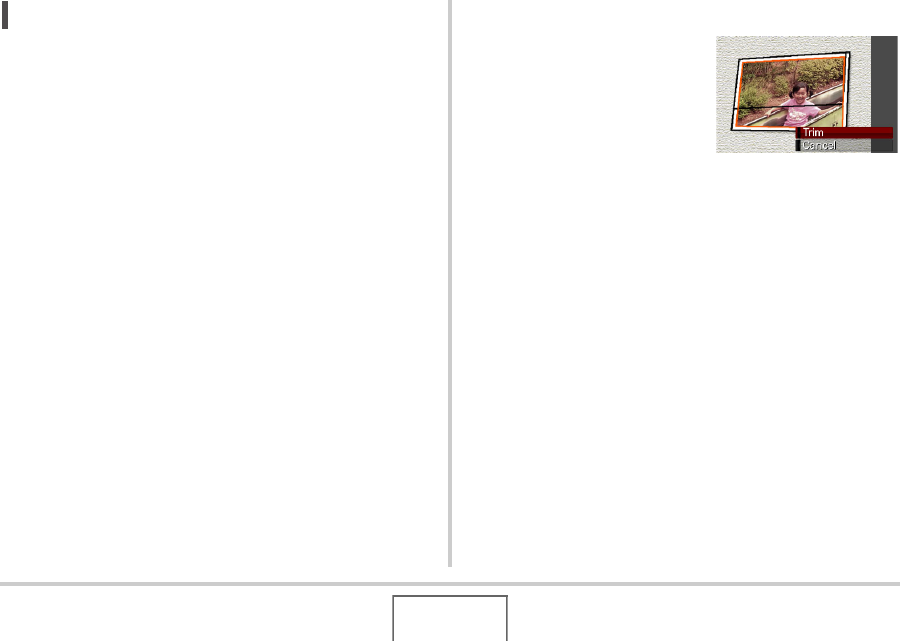
95
USING BEST SHOT
NOT
E
• When the camera is at an angle to the photograph you are
recording, the shape of the photograph may appear
distorted in the recorded image. Auto keystone correction
corrects for this distortion, which means that a photograph
appears normal even if you record it at an angle.
■ Selecting the Old Photo Scene
1. In the REC mode, press [BS].
2. Use [S], [T], [W], and [X] to select the “Old
Photo” scene and then press [SET].
“Old Photo” will remain selected until you select a different
BEST SHOT scene.
■ Recording an Image with Old Photo
1. Press the shutter
button to shoot the
image.
• This displays a
photograph contour
confirmation screen and
then saves the original
recorded image. An error message will appear (page
225), without displaying the photograph contour
confirmation screen, if the camera is unable to find the
contour of the photograph.
2. Use [W] and [X] to select the candidate you
want to correct.
3. Use [S] and [T] to select “Trim” and then
press [SET].
This displays a cropping boundary on the monitor screen.
• To cancel the correction operation, select “Cancel”.










