User Guide
Table Of Contents
- UNPACKING
- CONTENTS
- QUICK START BASICS
- INTRODUCTION
- GETTING READY
- SHOOTING A SNAPSHOT
- SHOOTING A MOVIE
- USING BEST SHOT
- ADVANCED SETTINGS
- Changing the Focus Mode
- Correcting Image Brightness (EV Shift)
- Controlling White Balance
- Specifying ISO Sensitivity
- Specifying the Metering Mode
- Using the Camera’s Filter Effects
- Controlling Image Sharpness
- Controlling Color Saturation
- Adjusting Image Contrast
- Date Stamping Snapshots
- Using the On-screen Histogram to Check Exposure
- Other Useful Recording Functions
- VIEWING SNAPSHOTS AND MOVIES
- EDITING IMAGES
- USING AUDIO
- MANAGING YOUR FILES
- DELETING FILES
- OTHER SETTINGS
- Configuring Camera Sound Settings
- Turning the Startup Screen On or Off
- Specifying the File Name Serial Number Generation Rule
- Changing the Camera Date and Time Setting
- Using World Time
- Changing the Display Language
- Changing the USB Port Protocol
- [_] (REC) and [>] (PLAY) Button Settings
- Formatting Built-in Memory
- PRINTING
- USING THE CAMERA WITH A COMPUTER
- APPENDIX
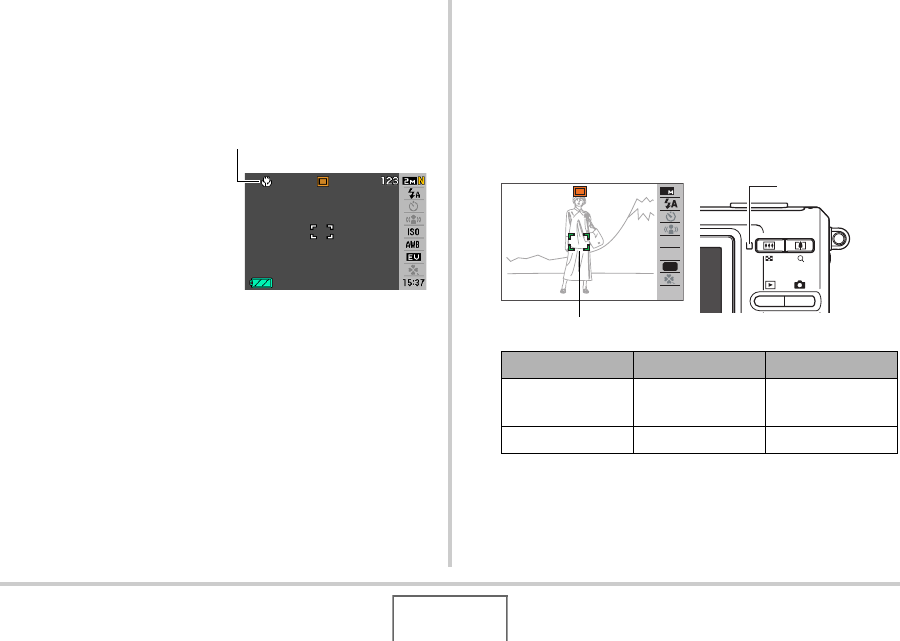
98
ADVANCED SETTINGS
Perform the following steps to change the focus mode.
1. In the REC mode, press [MENU].
2. On the “REC” tab, select “Focus” and then
press [X].
3. Use [S] and [T] to
select the focus mode
setting you want and
then press [SET].
An icon appears on the
monitor screen to indicate
the current focus mode.
• See the following pages
of this section for details
about shooting with each
focus mode.
Using Auto Focus
1.
Align the monitor screen’s focus frame with
the subject you want to focus and then half-
press the shutter button.
This camera will perform the focus operation.
You can tell if the image is in focus by checking the
operation lamp and the focus frame color.
Focus Mode Icon
Status Operation Lamp Focus Frame
Focusing
Complete
Lit Green Green
Not Focused Flashing Green Red
ISO100
ISO100
F3.1
F3.1
1/60
1/60
AWB
ISO
15:37
N
2
EV
123
Focus Frame
Operation Lamp










