Operation Manual
Table Of Contents
- Accessories
- Read this first!
- Contents
- General Guide
- Monitor Screen Contents and How to Change Them
- Quick Start Basics
- What you can do with your CASIO camera
- Tilting the Monitor Screen
- First, charge the battery prior to use.
- Configuring Basic Settings the First Time You Turn On the Camera
- Preparing a Memory Card
- Turning the Camera On and Off
- Holding the Camera Correctly
- To shoot a snapshot
- Viewing Snapshots
- Deleting Snapshots and Movies
- Snapshot Shooting Precautions
- Snapshot Tutorial
- Selecting the Recording Mode
- Using the Control Panel to Configure Camera Settings
- Shooting with Zoom
- Shooting a Burst of Images (CS)
- Triggering a Self-timer Operation with Motion (Motion Shutter)
- Shooting with Artistic Effects (Art Shot)
- Shooting Multiple Images Over a Specified Period (Interval Shot)
- Shooting with Triple Shot
- Recording Movies
- Using BEST SHOT
- To shoot with BEST SHOT
- Creating and Using Your Own Setups (Custom Shot)
- Recording Beautiful Portraits (Make-up)
- Shooting Three Versions of an Image with Different Skin Tone Settings (Make-up BKT)
- Digitally Correcting for Overexposure and Underexposure (HDR)
- Shooting with a Blurred Background (Blurred Background)
- Shooting a Panorama Image (Slide Panorama)
- Shooting with a Super Wide Angle of View (Wide Shot)
- Shooting RAW Images (Raw Image)
- Using a TV Screen to Shoot Snapshots (HDMI TV Output)
- Advanced Settings (REC MENU)
- Using the Menu Screen to Configure Recording Settings
- Shooting a Burst of Images (CS)
- Triggering a Self-timer Operation with Motion (Motion Shutter)
- Assigning a Recording Function to the Front Shutter Button (Front Shutter)
- Assigning Functions to the Function Ring and Control Dial (Key Customize)
- Using the Self-timer (Self-timer)
- Correcting Image Brightness (Exposure)
- Adjusting White Balance (White Balance)
- Specifying ISO Sensitivity (ISO)
- Specifying the ISO Sensitivity Upper Limit (ISO High Limit)
- Selecting a Focus Mode (Focus)
- Specifying the Auto Focus Area (AF Area)
- Shooting with Face Detection (Face Detection)
- Recording Beautiful Portraits (Make-up)
- Shooting with Continuous Auto Focus (Continuous AF)
- Specifying the Metering Mode (Metering)
- Reducing the Effects of Camera and Subject Movement (Anti-shake Functions)
- To select the snapshot image size (Image Size)
- Specifying Snapshot Image Quality (Image Quality)
- Movie Image Quality Settings (Movie Quality)
- Optimizing Image Brightness (Lighting)
- Controlling Image Sharpness (Sharpness)
- Controlling Color Saturation (Saturation)
- Adjusting Image Contrast (Contrast)
- Specifying Flash Intensity (Flash Intensity)
- Zooming with Super Resolution (Zoom (SR))
- Turning Digital Zoom On or Off (Digital Zoom)
- Using the Auto Focus Assist Light (AF Assist Light)
- Saving a Second Normal Image When Shooting With HDR Art (Double (HDR ART))
- Reducing Wind Noise during Movie Recording (Wind Noise Cut)
- Turning on Image Review (Review)
- Using Icon Help (Icon Help)
- Changing the Monitor Screen when Recording (Shooting Info)
- Configuring Power On Default Settings (Memory)
- Using the Menu Screen to Configure Recording Settings
- Viewing Snapshots and Movies
- Other Playback Functions (PLAY MENU)
- Using the Menu Screen to Select a Playback Operation and Configure Settings
- Assigning a Function to the Front Shutter Button (Front Shutter)
- Scrolling Images at High Speed or by Recording Date (Function Ring)
- Creating a Collage Image (Quick Collage)
- Playing a Slideshow on the Camera (Slideshow)
- Using Snapshots to Create a Movie (Make Movie)
- Editing a Movie on the Camera (Movie Editing)
- To merge two movies (Movie Merge)
- Creating a Snapshot of a Movie Frame (MOTION PRINT)
- Optimizing Image Brightness (Lighting)
- Adjusting White Balance (White Balance)
- Adjusting the Brightness of an Existing Snapshot (Brightness)
- Selecting Images for Printing (DPOF Printing)
- Protecting a File Against Deletion (Protect)
- Protecting an Image in a Group Against Deletion (Protect)
- Editing the Date and Time of an Image (Date/Time)
- Rotating an Image (Rotation)
- Resizing a Snapshot (Resize)
- Cropping a Snapshot (Trimming)
- Copying Files (Copy)
- Combining CS Images into a Single Still Image (CS Multi Print)
- Dividing Up a Group (Divide Group)
- Editing the Images in a Group (Edit Group)
- Using the Menu Screen to Select a Playback Operation and Configure Settings
- Connecting the Camera with a Smartphone (Wireless Connection)
- Controlling Your Camera with a Smartphone
- Using a Wireless Mode
- Getting Ready to Establish a Connection between a Smartphone and Your Camera
- Using a Smartphone as a Camera Remote Controller (Shoot with phone)
- Sending a Snapshot or Movie File from Camera Memory to a Smartphone (Send Selected Image)
- Configuring the Front Shutter Button to Send Images (Quick Send)
- Viewing Snapshots and Movies in Camera Memory on a Smartphone (View on phone)
- Configuring Wireless Connection Settings
- Entering the Camera’s Airplane Mode (Airplane Mode)
- Sending Images from the Camera to a Smartphone as They are Recorded (Auto Send)
- Specifying Images to be Sent by Auto Send (Auto Send File Settings)
- Resizing Snapshots before Sending Them to a Smartphone (Resize before send)
- Changing the Camera Password for Wireless LAN Connection (WLAN password)
- Unpairing the Camera from a Smartphone (Unpairing)
- Printing
- Using the Camera with a Computer
- Other Settings (SETTING)
- Using the Menu Screen to Configure Other Settings
- Enabling Power Saving (ECO Mode)
- Adjusting Monitor Screen Brightness (Screen)
- Configuring Camera Sound Settings (Sounds)
- Creating an Image Storage Folder (Create Folder)
- Time Stamping Snapshots (Timestamp)
- Auto Image Orientation Detection and Rotation (Auto Rotate)
- Specifying the File Name Serial Number Generation Rule (File No.)
- Configuring Sleep State Settings (Sleep)
- Configuring Auto Power Off Settings (Auto Power Off)
- Specifying the Operation when the Monitor Screen is Tilted (Screen Tilt)
- Configuring [>] Setting (PLAY)
- Disabling File Deletion (Delete Key)
- Configuring World Time Settings (World Time)
- Setting the Camera’s Clock (Adjust)
- Specifying the Date Style (Date Style)
- Specifying the Display Language (Language)
- Selecting the HDMI Terminal Output Method (HDMI Output)
- Formatting Built-in Memory or a Memory Card (Format)
- Resetting the Camera to Factory Defaults (Reset)
- Checking the Current Camera Firmware Version (Version)
- Using the Menu Screen to Configure Other Settings
- Appendix
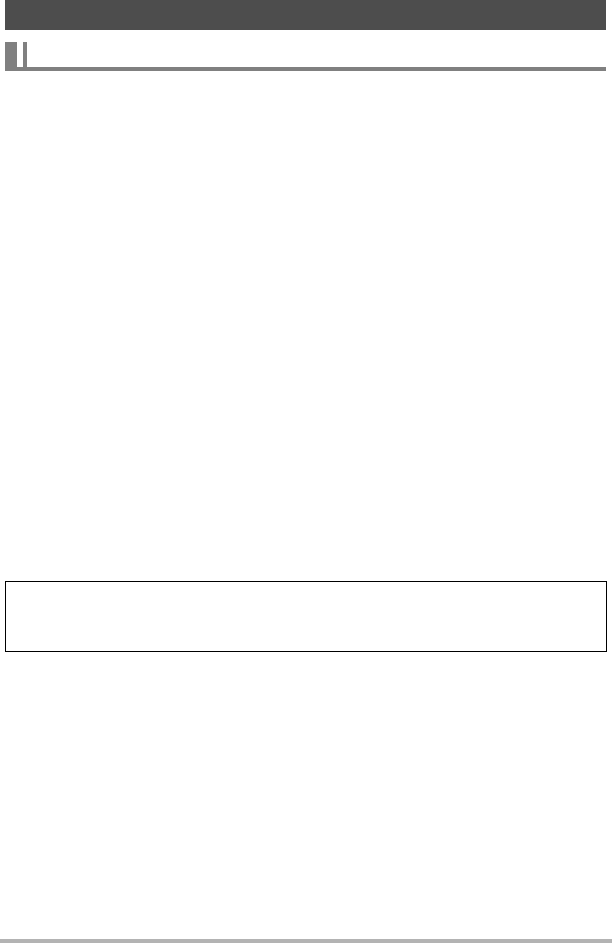
203
Appendix
. If the camera’s back lamp starts flashing red...
If the back lamp starts flashing red during charging, it means that further charging is
not possible for one of the reasons below. Perform the actions described below to
correct the problem and then try charging again.
Ambient temperature or the temperature of the battery is abnormally high
or low
Unplug the USB cable from the camera and wait for a while until the camera is within
the temperature range of 15°C to 35°C (59°F to 95°F), and then try charging again.
Safety timer activated
A battery that has not been used for a long time, certain types of computers, and
connection conditions can cause charging to take longer than normal. If charging
takes longer than about 5 hours, a safety timer will terminate it automatically, even if
the battery is not fully charged. If the battery has not been used for a very long time,
charging may terminate automatically after only about 60 minutes.
1) Using a battery that has not been used for a long time.
Disconnect and then reconnect the USB cable to resume charging.
2) Insufficient power supply when connected to computer
The camera can be charged only via a USB 2.0 standard USB port. Connect
directly to a USB port what supplies a current of 500mA.
For details about the power supply capacity of a computer’s USB port, contact the
manufacturer of the computer. Though disconnecting and then reconnecting the USB
cable will resume charging, you may need to do so repeatedly if the power supply
capacity of the computer is low.
Power Supply
Charging
If problems persist after you perform the above steps or if the battery fails to
charge after 5 hours, it could mean that the battery is faulty. Contact your nearest
CASIO authorized service center.










