Operation Manual
Table Of Contents
- Accessories
- Read this first!
- Contents
- General Guide
- Monitor Screen Contents and How to Change Them
- Quick Start Basics
- What you can do with your CASIO camera
- Tilting the Monitor Screen
- First, charge the battery prior to use.
- Configuring Basic Settings the First Time You Turn On the Camera
- Preparing a Memory Card
- Turning the Camera On and Off
- Holding the Camera Correctly
- To shoot a snapshot
- Viewing Snapshots
- Deleting Snapshots and Movies
- Snapshot Shooting Precautions
- Snapshot Tutorial
- Selecting the Recording Mode
- Using the Control Panel to Configure Camera Settings
- Shooting with Zoom
- Shooting a Burst of Images (CS)
- Triggering a Self-timer Operation with Motion (Motion Shutter)
- Shooting with Artistic Effects (Art Shot)
- Shooting Multiple Images Over a Specified Period (Interval Shot)
- Shooting with Triple Shot
- Recording Movies
- Using BEST SHOT
- To shoot with BEST SHOT
- Creating and Using Your Own Setups (Custom Shot)
- Recording Beautiful Portraits (Make-up)
- Shooting Three Versions of an Image with Different Skin Tone Settings (Make-up BKT)
- Digitally Correcting for Overexposure and Underexposure (HDR)
- Shooting with a Blurred Background (Blurred Background)
- Shooting a Panorama Image (Slide Panorama)
- Shooting with a Super Wide Angle of View (Wide Shot)
- Shooting RAW Images (Raw Image)
- Using a TV Screen to Shoot Snapshots (HDMI TV Output)
- Advanced Settings (REC MENU)
- Using the Menu Screen to Configure Recording Settings
- Shooting a Burst of Images (CS)
- Triggering a Self-timer Operation with Motion (Motion Shutter)
- Assigning a Recording Function to the Front Shutter Button (Front Shutter)
- Assigning Functions to the Function Ring and Control Dial (Key Customize)
- Using the Self-timer (Self-timer)
- Correcting Image Brightness (Exposure)
- Adjusting White Balance (White Balance)
- Specifying ISO Sensitivity (ISO)
- Specifying the ISO Sensitivity Upper Limit (ISO High Limit)
- Selecting a Focus Mode (Focus)
- Specifying the Auto Focus Area (AF Area)
- Shooting with Face Detection (Face Detection)
- Recording Beautiful Portraits (Make-up)
- Shooting with Continuous Auto Focus (Continuous AF)
- Specifying the Metering Mode (Metering)
- Reducing the Effects of Camera and Subject Movement (Anti-shake Functions)
- To select the snapshot image size (Image Size)
- Specifying Snapshot Image Quality (Image Quality)
- Movie Image Quality Settings (Movie Quality)
- Optimizing Image Brightness (Lighting)
- Controlling Image Sharpness (Sharpness)
- Controlling Color Saturation (Saturation)
- Adjusting Image Contrast (Contrast)
- Specifying Flash Intensity (Flash Intensity)
- Zooming with Super Resolution (Zoom (SR))
- Turning Digital Zoom On or Off (Digital Zoom)
- Using the Auto Focus Assist Light (AF Assist Light)
- Saving a Second Normal Image When Shooting With HDR Art (Double (HDR ART))
- Reducing Wind Noise during Movie Recording (Wind Noise Cut)
- Turning on Image Review (Review)
- Using Icon Help (Icon Help)
- Changing the Monitor Screen when Recording (Shooting Info)
- Configuring Power On Default Settings (Memory)
- Using the Menu Screen to Configure Recording Settings
- Viewing Snapshots and Movies
- Other Playback Functions (PLAY MENU)
- Using the Menu Screen to Select a Playback Operation and Configure Settings
- Assigning a Function to the Front Shutter Button (Front Shutter)
- Scrolling Images at High Speed or by Recording Date (Function Ring)
- Creating a Collage Image (Quick Collage)
- Playing a Slideshow on the Camera (Slideshow)
- Using Snapshots to Create a Movie (Make Movie)
- Editing a Movie on the Camera (Movie Editing)
- To merge two movies (Movie Merge)
- Creating a Snapshot of a Movie Frame (MOTION PRINT)
- Optimizing Image Brightness (Lighting)
- Adjusting White Balance (White Balance)
- Adjusting the Brightness of an Existing Snapshot (Brightness)
- Selecting Images for Printing (DPOF Printing)
- Protecting a File Against Deletion (Protect)
- Protecting an Image in a Group Against Deletion (Protect)
- Editing the Date and Time of an Image (Date/Time)
- Rotating an Image (Rotation)
- Resizing a Snapshot (Resize)
- Cropping a Snapshot (Trimming)
- Copying Files (Copy)
- Combining CS Images into a Single Still Image (CS Multi Print)
- Dividing Up a Group (Divide Group)
- Editing the Images in a Group (Edit Group)
- Using the Menu Screen to Select a Playback Operation and Configure Settings
- Connecting the Camera with a Smartphone (Wireless Connection)
- Controlling Your Camera with a Smartphone
- Using a Wireless Mode
- Getting Ready to Establish a Connection between a Smartphone and Your Camera
- Using a Smartphone as a Camera Remote Controller (Shoot with phone)
- Sending a Snapshot or Movie File from Camera Memory to a Smartphone (Send Selected Image)
- Configuring the Front Shutter Button to Send Images (Quick Send)
- Viewing Snapshots and Movies in Camera Memory on a Smartphone (View on phone)
- Configuring Wireless Connection Settings
- Entering the Camera’s Airplane Mode (Airplane Mode)
- Sending Images from the Camera to a Smartphone as They are Recorded (Auto Send)
- Specifying Images to be Sent by Auto Send (Auto Send File Settings)
- Resizing Snapshots before Sending Them to a Smartphone (Resize before send)
- Changing the Camera Password for Wireless LAN Connection (WLAN password)
- Unpairing the Camera from a Smartphone (Unpairing)
- Printing
- Using the Camera with a Computer
- Other Settings (SETTING)
- Using the Menu Screen to Configure Other Settings
- Enabling Power Saving (ECO Mode)
- Adjusting Monitor Screen Brightness (Screen)
- Configuring Camera Sound Settings (Sounds)
- Creating an Image Storage Folder (Create Folder)
- Time Stamping Snapshots (Timestamp)
- Auto Image Orientation Detection and Rotation (Auto Rotate)
- Specifying the File Name Serial Number Generation Rule (File No.)
- Configuring Sleep State Settings (Sleep)
- Configuring Auto Power Off Settings (Auto Power Off)
- Specifying the Operation when the Monitor Screen is Tilted (Screen Tilt)
- Configuring [>] Setting (PLAY)
- Disabling File Deletion (Delete Key)
- Configuring World Time Settings (World Time)
- Setting the Camera’s Clock (Adjust)
- Specifying the Date Style (Date Style)
- Specifying the Display Language (Language)
- Selecting the HDMI Terminal Output Method (HDMI Output)
- Formatting Built-in Memory or a Memory Card (Format)
- Resetting the Camera to Factory Defaults (Reset)
- Checking the Current Camera Firmware Version (Version)
- Using the Menu Screen to Configure Other Settings
- Appendix
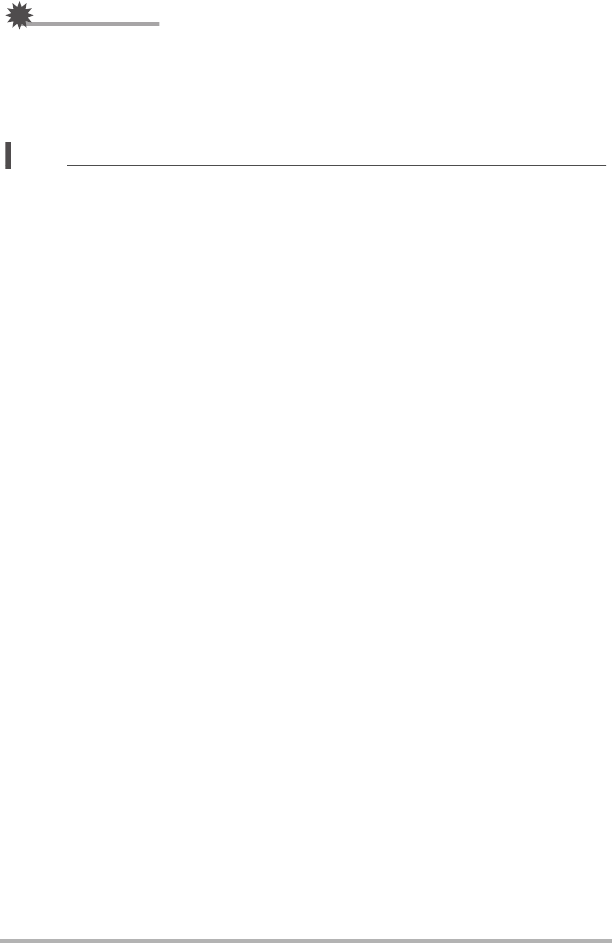
53
Snapshot Tutorial
IMPORTANT!
• Foreign matter on the flash window can react with the light of the flash, producing
some smoke and abnormal odor. Though this does not indicate malfunction, oil
from your fingers and other foreign matter when left on the flash window can
become difficult to clean off later. Because of this, you should make it a regular
habit to wipe the window clean regularly with a soft, dry cloth.
NOTE
• Take care so your fingers and the strap do not block the flash.
• The desired effect may not be obtained when the subject is too far away or too
close.
• Flash charging time (page 222) depends on operating conditions (battery
condition, ambient temperature, etc.).
• Shooting with flash turned off when lighting is dim results in a slow shutter speed,
which can cause image blur due to camera movement. Under such conditions,
secure the camera with a tripod, etc.
• With red eye reduction, the flash is fired automatically in accordance with
exposure. It does not fire in areas where lighting is bright.
• The presence of outdoor sunlight, fluorescent lighting, or some other light source
can cause abnormal image colors.
• Select ? (Flash Off) for the flash setting when shooting in areas where flash
photography is prohibited.
• The flash > (Auto Flash) and ¥ (Red Eye Reduction) flash modes are not
supported while A, S, or M is selected for the recording mode. If you want the flash
to fire, select < (Flash On) as the flash mode.
Red-eye Reduction
Using the flash to shoot at night or in a dimly lit room can cause red spots inside the
eyes of people who are in the image. This is caused when the light from the flash
reflects off of the retina of the eye. When red-eye reduction is selected as the flash
mode, the camera fires a pre-flash to cause the irises in the eyes of any people in the
image to close, which reduces the chance of red eye.
Note the following important points when using red-eye reduction.
• Red-eye reduction does not work unless the people in the image are looking
directly at the camera (flash).
• Red-eye reduction may not work very well if the subjects are located far away from
the camera.










