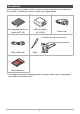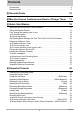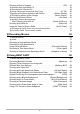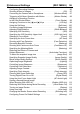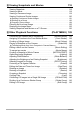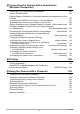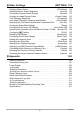EN Digital Camera User’s Guide Thank you for purchasing this CASIO product. • Before using it, be sure to read the precautions contained in this User’s Guide. • Keep the User’s Guide in a safe place for future reference. • For the most up-to-date information about this product, visit the official EXILIM Website at http://www.exilim.
Accessories As you unpack your camera, check to make sure that all accessories shown below are included. If anything is missing, contact your original retailer. Rechargeable lithium ion battery (NP-160) USB-AC adaptor (AD-C53U) Power cord* To attach the strap to the camera Attach strap here. Micro USB cable Strap Basic Reference * The shape of the power cord plug varies according to the country or geographic area where the camera is sold.
Read this first! • The contents of this manual are subject to change without notice. • The contents of this manual have been checked at each step of the production process. Feel free to contact us if you notice anything that is questionable, erroneous, etc. • Any copying of the contents of this User’s Guide, either in part or its entirety, is forbidden. Except for your own personal use, any other use of the contents of this manual without the permission of CASIO COMPUTER CO., LTD.
Contents Accessories . . . . . . . . . . . . . . . . . . . . . . . . . . . . . . . . . . . . . . . . . . . . . . . . . . . . 2 Read this first! . . . . . . . . . . . . . . . . . . . . . . . . . . . . . . . . . . . . . . . . . . . . . . . . . . 3 General Guide 10 Monitor Screen Contents and How to Change Them 11 Quick Start Basics 15 What you can do with your CASIO camera . . . . . . . . . . . . . . . . . . . . . . . . . . . 15 Tilting the Monitor Screen . . . . . . . . . . . . . . . . . . .
Shooting a Burst of Images . . . . . . . . . . . . . . . . . . . . . . . . . . . . . . . . (CS) . . 56 Shooting with High Speed CS. . . . . . . . . . . . . . . . . . . . . . . . . . . . . . . . . . . . . . . 56 Shooting with Prerecord CS . . . . . . . . . . . . . . . . . . . . . . . . . . . . . . . . . . . . . . . . 58 Using Continuous Shutter with Auto Focus . . . . . . . . . . . . . . . . . . (AF CS) . . . 60 Triggering a Self-timer Operation with Motion . . . . . . . . .(Motion Shutter) . .
Advanced Settings (REC MENU) 96 Configuring Recording Settings . . . . . . . . . . . . . . . . . . . . . . . . . . . . . . . . . . . . 96 Shooting a Burst of Images . . . . . . . . . . . . . . . . . . . . . . . . . . . . . . . . (CS) . . 97 Connecting the Camera with a Smartphone . . . . . . . . . . (Wireless Mode) . . 97 Triggering a Self-timer Operation with Motion . . . . . . . . .(Motion Shutter) . . 98 Assigning a Recording Function to the Front Shutter Button . . . . . . . . . . . . . . . . . .
Viewing Snapshots and Movies 118 Viewing Snapshots . . . . . . . . . . . . . . . . . . . . . . . . . . . . . . . . . . . . . . . . . . . . Viewing a Movie. . . . . . . . . . . . . . . . . . . . . . . . . . . . . . . . . . . . . . . . . . . . . . . Viewing a Panorama Image. . . . . . . . . . . . . . . . . . . . . . . . . . . . . . . . . . . . . . Viewing Continuous Shutter Images . . . . . . . . . . . . . . . . . . . . . . . . . . . . . . . 118 118 119 120 Deleting Continuous Shutter Images . .
Connecting the Camera with a Smartphone (Wireless Connection) 143 Controlling Your Camera with a Smartphone . . . . . . . . . . . . . . . . . . . . . . . . 143 Using a Wireless Mode . . . . . . . . . . . . . . . . . . . . . . . . . . . . . . . . . . . . . . . . . 145 Getting Ready to Establish a Connection between a Smartphone and Your Camera . . . . . . . . . . . . . . . . . . . . . . . . . . . . . . . . . . . . . . . . . . . . . . . . . . . . .
Other Settings (SETTING) 174 Enabling Power Saving . . . . . . . . . . . . . . . . . . . . . . . . . . . . . (ECO Mode) . Adjusting Monitor Screen Brightness . . . . . . . . . . . . . . . . . . . . . .(Screen) . Configuring Camera Sound Settings . . . . . . . . . . . . . . . . . . . . . (Sounds) . Creating an Image Storage Folder . . . . . . . . . . . . . . . . . . (Create Folder) . Time Stamping Snapshots . . . . . . . . . . . . . . . . . . . . . . . . . . .(Timestamp) .
General Guide The numbers in parentheses indicate the pages where each item is explained.
Monitor Screen Contents and How to Change Them The monitor screen uses various indicators, icons, and values to keep you informed of the camera’s status. • The sample screens in this section are intended to show you the locations of all the indicators and figures that can appear on the monitor screen in various modes. They do not represent screens that actually appear on the camera. .
. Snapshot Recording (Burst Shooting) 1 234 8 7 5 Continuous Shutter (CS) speed (page 56) Recording mode (page 31) Remaining snapshot memory capacity (page 218) Allowable CS time*/number of CS images (page 56) * It is not displayed while shooting with Prerecord CS. Remaining movie memory capacity (page 219) Continuous Shutter mode (page 56) Prerecord CS shots (page 58) Maximum CS shots (page 56) 6 .
. Snapshot Viewing 123 4 cl ck bt bs br bq Recording mode (page 31) Histogram (page 115) 5 Front shutter button function (page 128) 6 Bluetooth communication status (page 146)/ Airplane mode (page 153) 7 Date/time (page 180) 8 Auto Send (page 154) 9 Wireless LAN communication status (page 146) bp bobn bmbl bk File type Protect indicator (page 138) Snapshot image size (page 107) Folder name/file name (page 171) Snapshot image quality (page 109) Metering mode (page 51) White bal
. Configuring Monitor Screen Settings Each press of [8] (DISP) will cycle through display settings that display or hide on-screen information. You can configure separate settings for the REC mode and PLAY mode. [8] (DISP) REC mode Information on Displays setting information. Information off Hides setting information. PLAY mode Information on Displays settings when shooting, current date and time, histogram (page 115), and other information. Information off No information displayed when shooting.
Quick Start Basics What you can do with your CASIO camera Your CASIO camera is packed with a powerful selection of features and functions to make recording of digital images easier, including the following main functions. Wireless Connection Turns your smartphone into a camera remote controller and allows you to send images recorded with your camera to your smartphone. *See page 143 for more information.
Make-up Bracketing (Make-up BKT) Make-up Bracketing (Make-up BKT) lets you shoot three versions of the same image with the press of the shutter button, each with a different Skin Tone setting. *See page 82 for more information. Art Shot A variety of artistic effects help to make even common, ordinary subjects become more novel and exciting. *See page 64 for more information.
Tilting the Monitor Screen The monitor screen can be tilted upwards up to 180 degrees. . Tilting the Monitor Screen As shown in the illustration, you can tilt the monitor screen by opening it from the bottom. . Returning the Monitor Screen to Its Normal Position You can return the monitor screen to its normal position by holding the bottom of the monitor screen and rotate it.
. What you can do with the camera... Shoot self-portraits You can position the monitor screen so it faces in the same direction as the lens, for easy composition of self-portraits. You can also use a stand on the back of the camera to keep the camera upright when placed on a tabletop or other surface. Low-angle shots The tilt angle of the monitor screen can be adjusted for each composition of images from various low angles.
First, charge the battery prior to use. Note that the battery of a newly purchased camera is not charged. Perform the steps below to load the battery into the camera and charge it. • Your camera requires a special CASIO rechargeable lithium ion battery (NP-160) for power. Never try to use any other type of battery. To load the battery 1. Open the battery cover. Battery cover 2. Load the battery.
To replace the battery 1. Press [ON/OFF] (Power) to turn off the camera and then open the battery cover. 2. Remove the current battery and load a new one. 3. Close the battery cover. Stopper IMPORTANT! • The back lamp (page 10) will flash green for some time after you press [ON/OFF] (Power) to turn off the camera. Never remove the battery while the back lamp is flashing green. Doing so can result in corruption or loss of data in camera memory.
IMPORTANT! • A battery that has not been used for a long time and/or ambient temperature can cause charging to take longer than normal. These conditions may also cause the back lamp to flash red. If this happens, refer to page 204. • Make sure that you insert the cable connector into the [USB] port until you feel it click securely into place. Failure to insert the connector fully can result in poor communication or malfunction.
. To charge using a USB connection to a computer USB connection lets you charge the battery while it is loaded in the camera. While the camera is turned off, connect in the sequence shown below (, ). Computer (power turned on) [USB] port USB port 1 Micro USB cable (included with camera) USB 2 u mark of the small (micro USB) connector facing the monitor screen side of the camera. • If the camera is on, press [ON/OFF] (Power) to turn it off before connecting it to your computer.
Back Lamp Operation Back lamp Lamp Status Description Lit Red, (Lit/Flashing Amber) Charging Flashing Red Abnormal ambient temperature, charging taking abnormally long, or battery problem (page 204) Off, (Lit Green) Charging complete • The information in parentheses in the above table shows the lamp status while the camera is turned on during charging.
Checking Remaining Battery Power As battery power is consumed, a battery indicator on the monitor screen indicates remaining power as shown below. Remaining Power High Indicator Color Low * Battery Indicator White * * White * * Red * Red indicates battery power is low. Charge the battery as soon as possible. Recording is not possible when is indicated. Charge the battery immediately. • The level shown by the battery indicator may change when you switch between the REC mode and PLAY mode.
Configuring Basic Settings the First Time You Turn On the Camera The first time you load a battery into the camera, a screen appears for configuring the display language, date, and time settings. Failure to set the date and time correctly will cause the wrong date and time data to be recorded with images. IMPORTANT! • Camera models sold in certain geographic areas may not support display language selection. 1. Press [ON/OFF] (Power) to turn on the camera. 2.
Preparing a Memory Card Though the camera has built-in memory that can be used to store images and movies, you probably will want to purchase a commercially available memory card for greater capacity. The camera does not come with a memory card. Images recorded while a memory card is loaded are saved to the memory card. When no memory card is loaded, images are saved to built-in memory. • For information about memory card capacities, see page 218.
To load a memory card 1. Press [ON/OFF] (Power) to turn off the camera and then open the battery cover. 2. Load a memory card. Positioning the memory card so its front is facing upwards (towards the lens side of the camera), slide it into the card slot all the way in until you hear it click securely into place. Front Front 3. Back Close the battery cover. IMPORTANT! • Never insert anything besides a supported memory card (page 26) into the memory card slot.
To replace the memory card Press the memory card and then release it. This will cause it to pop out of the memory card slot slightly. Pull the card out the rest of the way and then insert another one. IMPORTANT! • Turn off the camera before replacing the memory card. • The back lamp (page 10) will flash green for some time after you press [ON/OFF] (Power) to turn off the camera. Never remove the memory card while the back lamp is flashing green.
Turning the Camera On and Off . To turn power on Pressing [ON/OFF] (Power) enters the REC mode so [ON/OFF] (Power) you can record images. Pressing [p] (PLAY) while in the REC mode enters the PLAY mode, which you Shutter button can use to view snapshots and movies (pages 35, 118). • You also can turn on the camera by pressing [p] (PLAY). • Pressing the shutter button while in the PLAY Back lamp mode returns to the REC mode.
Holding the Camera Correctly Your images will not come out Horizontal Vertical clearly if you move the camera when you press the shutter button. When pressing the shutter button, be sure to hold the camera as shown in the illustration, and keep it still by pressing your arms firmly against your sides as you shoot. Holding the camera still, Hold the camera so the flash is above the lens.
To shoot a snapshot Selecting an Auto Recording Mode You can select one of two auto recording modes (Program Auto or Premium Auto Pro) according to your digital imaging needs. Setting REC Screen Icon Display P Program Auto Ÿ Premium Auto Pro 1. Description This is the standard Auto recording mode. With Premium Auto Pro recording, the camera automatically determines whether you are shooting a subject or scenery, and other conditions.
To shoot a snapshot 1. Point the camera at the subject. • If you are shooting with Premium Auto Pro, text will appear at the bottom of the monitor screen describing the type of shot the camera has detected. • You can zoom the image, if you want. Appears when the camera detects it is stationary on a tripod.
3. Continuing to keep the camera still, press the shutter button the rest of the way down. Full-press This records the snapshot. Snap (Image is recorded.) Recording a Movie [0] (Movie) Press [0] (Movie) to start movie recording. Press [0] (Movie) again to stop movie recording. See the following pages for details. Standard movie (STD movie): page 69 High-definition movie (FHD movie): page 72 High speed movie (HS movie): page 72 . If the image does not focus...
. Shooting with Premium Auto Pro • Some menu items are not available while Premium Auto Pro is in use (page 96). Only the menu items whose settings can be configured will be displayed on the menus while Premium Auto Pro is in use. • In addition to shutter speed, aperture, and ISO sensitivity, the camera automatically executes the following operation as required when shooting with Premium Auto Pro.
Viewing Snapshots Use the following procedure to view snapshots on the camera’s monitor screen. • For information about how to play back movies, see page 118. • For information about images recorded using continuous shutter (CS), see page 120. 1. Turn on the camera and press [p] (PLAY) to enter the PLAY mode. • This will display one of the snapshots currently stored in memory. • Information about the displayed snapshot also is included (page 13).
Deleting Snapshots and Movies If memory becomes full, you can delete snapshots and movies you no longer need in order to free up storage and record more images. IMPORTANT! • Remember that a file (image) delete operation cannot be undone. • For information about images recorded using continuous shutter (CS), see page 121. • If you select “Disabled” for the “Delete Key” setting on the “¥ SETTING” menu (page 179), the delete menu will not appear when you press [2] ( ) (Delete).
5. Use [8] and [2] to select “Yes” and then press [SET]. • This deletes the files you selected. • To cancel the delete operation, select “No” in step 5 and then press [SET]. . To delete all files 1. Press [p] (PLAY) to enter the PLAY mode and then press [2] ( 2. Use [8] and [2] to select “Delete All Files” and then press [SET]. 3. Use [8] and [2] to select “Yes” and then press [SET] to delete all files. ). This will cause the message “There are no files.” to appear.
. Auto Focus Restrictions • Any of the following can make proper focus impossible.
Snapshot Tutorial Selecting the Recording Mode Your camera has a variety of different recording modes. Before recording an image, select the recording mode that suits the type of image you are trying to record. 1. In the REC mode, press [MODE]. 2. Use [8], [2], [4], and [6] to select the recording mode you want to use, and then press [SET]. [MODE] Ÿ Premium Auto Pro With Premium Auto Pro recording, the camera automatically determines whether you are shooting a subject or scenery, and other conditions.
Using the Control Panel The Control Panel can be used to configure camera settings. 1. [8] [2] [4] [6] In the REC mode, press [SET]. [SET] • You can also display the Control Panel by pressing [2]. 2. Use [8] and [2] to select the setting item you want to change, and use [4] and [6] to select the setting you want. This will select one of the Control Panel icons and display its settings.
Using the Self-timer (Self-timer) With the Self-timer, pressing the shutter button starts a timer. The shutter is released and the image is shot after a fixed amount of time. 1. In the REC mode, press [SET]. 2. Use [8] and [2] to select the 3. Use [4] and [6] to select the setting you want and then press [SET]. Setting REC Screen Icon Display (Self-timer) Control Panel option.
NOTE • The Self-timer cannot be used together with the following features. High Speed CS with Prerecord CS, Prerecord (Movie), Slide Panorama, Wide Shot, Triple Shot • The Triple Self-timer cannot be used together with the following features.
Setting · Manual WB REC Screen Description Icon Display For configuring the camera manually to suit a particular light source Blank white paper Select “Manual WB”. Under the lighting conditions you plan to use when shooting, point the camera at a blank white piece of paper so it fills the entire monitor screen and then press the shutter button. Press [SET]. The white balance setting is retained even if you turn off the camera.
Selecting a Focus Mode (Focus) • Auto Focus is the only focus mode available while Make-up (page 47) or Face Detection (page 104) is enabled. To select another focus mode, first turn off Makeup and Face Detection. 1. In the REC mode, press [SET]. 2. Use [8] and [2] to select the 3. Use [4] and [6] to select the setting you want and then press [SET]. Settings Q AF (Auto Focus) REC Screen Icon Display None Type of Shot (Focus) Control Panel option.
NOTE • An Auto Macro feature detects how far the subject is from the lens and automatically selects either Macro Focus or Auto Focus accordingly. • Use of the flash together with Macro Focus can cause the light of the flash to become blocked, which may result in unwanted lens shadows in your image. • Whenever you perform an optical zoom operation while shooting with Auto Focus, Macro Focus, or Manual Focus, a value will appear on the monitor screen to tell you the focus range, as shown below.
Specifying ISO Sensitivity (ISO) ISO sensitivity is a measure of sensitivity to light. 1. In the REC mode, press [SET]. 2. Use [8] and [2] to select the 3. Use [4] and [6] to select the setting you want and then press [SET]. Setting Auto ISO80 ISO100 (ISO Sensitivity) Control Panel option. REC Screen Description Icon Display None Adjusts sensitivity automatically according to conditions. Lower sensitivity Slow shutter speed Less noise Fast shutter speed (Set for shooting in dimly lit areas.
Recording Beautiful Portraits (Make-up) Make-up enables adjustment of human skin tone hues and texture, and softening of facial shadows caused by harsh sunlight for better looking portraits. Make-up can be used with the recording modes listed below. • Program Auto • Premium Auto Pro • Some BEST SHOT scenes • Make-up BKT 1. In the REC mode, press [SET]. 2. Use [8] and [2] to select the option, and then press [SET]. 3.
Correcting Image Brightness (Exposure) You can manually adjust an image’s exposure value (EV) before shooting it. • Exposure Compensation Range: –2.0 EV to +2.0 EV • Unit: 1/3EV 1. In the REC mode, press [SET]. 2. Use [8] and [2] to select the 3. Use [4] and [6] to adjust the exposure compensation value. (Exposure) Control Panel option. [6]: Increases the exposure value. A higher exposure value is best for light-colored subjects and backlit subjects. [4]: Decreases the exposure value.
Using Flash (Flash) 1. In the REC mode, press [2] ( ) once. 2. Use [4] and [6] to select the flash setting you want and then press [SET]. Setting > Auto Flash 3. REC Screen Icon Display None Flash [2] ( ) Description Flash fires automatically in accordance with exposure (amount of light and brightness) conditions. ? Flash Off Flash does not fire. < Flash On Flash always fires.
IMPORTANT! • Foreign matter on the flash window can react with the light of the flash, producing some smoke and abnormal odor. Though this does not indicate malfunction, oil from your fingers and other foreign matter when left on the flash window can become difficult to clean off later. Because of this, you should make it a regular habit to wipe the window clean regularly with a soft, dry cloth. NOTE • Take care so your fingers and the strap do not block the flash.
Specifying the Metering Mode (Metering) The metering mode determines what part of the subject is metered for exposure. 1. In the REC mode, press [SET]. 2. Use [8] and [2] to select the 3. Use [4] and [6] to select the setting you want and then press [SET]. Setting B Multi REC Screen Icon Display None (Metering) Control Panel option. Description Multi-pattern metering divides the image into sections and measures the light in each section for a balanced exposure reading.
Shooting with Zoom Your camera is equipped with various types of zoom: optical zoom, HD Zoom, Single SR Zoom, Multi SR Zoom, and digital zoom. The maximum zoom factor depends on the image size setting and the digital zoom on/off settings. Optical zoom Zooming is performed by changing the lens focal distance, so there is no deterioration of image quality. HD Zoom Allows greater zoom capabilities by cutting out a portion of the original image and enlarging it, without deterioration of image quality.
Monitor Screen Information when Zooming A variety of information is shown on the monitor screen while a zoom operation is in progress. . Zoom Mode Icons Zoom mode Focal distance (Converted to 35 mm film format.) Focusing Range (Displayed for Auto Focus, Macro Focus, and Manual Focus.) Image quality limit (Deterioration starts from here.) Zoom bar The table below shows what appears on the monitor screen based on the zoom mode.
. Interpreting the Zoom Bar During a zoom operation, a zoom bar appears on the monitor screen to show the current zoom setting. Range where image deterioration is suppressed. Deteriorated image range Wide Angle Telephoto Zoom pointer (Indicates current zoom.) Optical zoom limit point Point from which image deteriorates • The location of this point depends on the image size, the “Zoom (SR)” setting, and whether Multi SR Zoom is enabled. .
Zooming with Super Resolution (Zoom (SR)) There are two types of Super Resolution Zoom: Single SR Zoom and Multi SR Zoom. Single SR Zoom uses super resolution to expand the zoom range in which image quality deterioration is minimized. Multi SR Zoom shoots a series of High Speed CS images, which are then combined into an image that enables shooting at higher zoom ratios without loss of image quality.
Expanding the Zoom Range to Shoot Clearer Snapshots (Multi SR Zoom) This feature uses super resolution technology and multiple Continuous Shutter (CS) images to expand the zoom range for overall images of higher quality and clarity (page 55). 1. In the BEST SHOT Mode, select “Multi SR Zoom” (page 80). 2. Press the shutter button to shoot. NOTE • Multi SR Zoom is effective when you want to capture delicate textures. • The following functions are disabled when shooting with Multi SR Zoom.
1. Select Program Auto as the recording mode (page 39). 2. Press [MENU]. 3. Press [4], use [8] and [2] to select the “r REC MENU” tab, and then press [6]. 4. Use [8] and [2] to select “CS”, and then press [6]. 5. Use [8] and [2] to select “High Speed CS” and then press [SET]. This will cause the recording mode icon on the screen to become Ú. 6. Press [SET]. 7. Use [8] and [2] to select the option. 8. Use [4] and [6] to select the continuous shutter (CS) speed you want.
Shooting with Prerecord CS Half-pressing and holding the shutter button causes a pre-record buffer to be continually updated with images. When the shutter button is fully pressed, buffer contents are recorded along with a series of real-time images. Use Prerecord CS when you want to make sure you do not miss fast-moving action.
11. Use [8] and [2] to select the option. 12. Use [4] and [6] to select the number of Prerecord (Still) images and then press [SET]. (Pre-record CS Shots) Control Panel • Settings: 0 shots, 3 shots, 5 shots, 10 shots, 15 shots, 20 shots, 25 shots • If you select “0 shots”, no pre-record images will be stored when you half-press the shutter button. 13. Half-press and hold the shutter button to start pre-recording.
Using Continuous Shutter with Auto Focus (AF CS) AF CS shoots up to 30 CS images while keeping the subject in focus. This feature comes in handy when shooting children and other fast-moving subjects. The CS speed is automatically adjusted in accordance with shooting conditions within the range of three to six frames per second. 1. Select Program Auto as the recording mode (page 39). 2. Press [MENU]. 3. Press [4], use [8] and [2] to select the “r REC MENU” tab, and then press [6]. 4.
Triggering a Self-timer Operation with Motion (Motion Shutter) With Motion Shutter, the camera automatically triggers a self-timer countdown whenever it detects movement in the vicinity of an icon on the monitor screen. This means you can control operation of the self-timer from a distance by waving your hand, so you can include yourself in the image being shot. 1. Select one of the following as the recording mode: Program Auto, Premium Auto Pro, Make-up (BEST SHOT scene), or Selfie Art. 2.
NOTE • After shooting a snapshot, the camera will return to standby. Any one of the following will cancel a Motion Shutter operation. – Shooting 30 Motion Shutter snapshots – Pressing the shutter button during standby – Tilting the monitor screen – Rotating the camera • The Motion Shutter may not operate properly when there is little difference between the subject and the background of the icon, or when the subject is located far away from the camera.
Configuring Motion Shutter Settings (Motion Shutter) Use the procedure below to configure Motion Shutter settings. 1. In the REC mode, press [MENU]. 2. Press [4], use [8] and [2] to select the “r REC MENU” tab, and then press [6]. 3. Use [8] and [2] to select “Motion Shutter” and then press [6]. 4. Configure Motion Shutter settings. Setting Description Motion Settings Specifies the Motion Shutter activation operation.
Shooting with Artistic Effects (Art Shot) A variety of artistic effects help to make even common, ordinary subjects become more novel and exciting. Scene Description HDR Art Uses HDR (High Dynamic Range, page 86) to turn normal images into works of art. Toy Camera Dark edges and altered hues make images look like they were shot by a toy camera. Soft Focus Overall blurring for a soft and romantic effect. Light Tone Weakened contrast for a feeling of airy refinement.
4. Press [SET], use [8] and [2] to select the fifth Control Panel option from the top. The intensity of the selected effect can be adjusted as described below.
NOTE • Depending on the “Art Shot” scenes, some of the items on the menu that appears may not be usable. • With this “Art Shot” scene, the flash setting automatically becomes ? (Flash Off). • Movie recording is disabled while “Sparkling Shot” or “Art Shot Bracketing” is selected. • After shooting an image with “Art Shot Bracketing”, you will not be able to shoot another image until save of the previous image is complete.
Shooting with Selfie Art (Selfie Art) This function lets you select a scene and shoot selfies with various art effects applied. 1. In the REC mode, press [MODE]. 2. Use [8], [2], [4], and [6] to select “N” (Selfie Art) and then press [SET]. 3. Press [SET], use [8] and [2] to select the “N” (Selfie Art) Control Panel option, and then press [SET]. This displays a menu of Selfie Art scenes. 4. Select the scene you want to use and then press [SET]. 5. Press the shutter button to shoot.
4. Use [8] and [2] to select the Selfie Timer setting you want and then press [SET]. Setting REC Screen Pressing the front shutter button does this: Icon Display Selfie Timer Shoots a single snapshot when the end of the countdown is reached. ×3 Selfie Timer Shoots a total of three images at two-second intervals when the end of the countdown is reached. To use the Selfie Timer to shoot a selfie 1. Tilt the camera’s monitor screen 180 degrees (page 17). 2.
Recording Movies To record a movie The following procedure explains how to record a standard (STD) movie. This camera supports Premium Auto Pro movie recording (page 70). See the pages indicated below for more information about movies. High-definition movie (FHD movie): page 72 High speed movie (HS movie): page 72 [0] (Movie) 1. In the REC mode, press [MODE]. 2. Use [8], [2], [4], and [6] to select “P” (Program Auto) or “Ÿ” (Premium Auto Pro), and then press [SET]. 3. Press [MENU]. 4.
Recording Movies with Premium Auto Pro When Premium Auto Pro is enabled (page 31), the camera automatically make judgments about the subject, shooting conditions, and other parameters. The result is higher quality images than those produced by Program Auto recording. The shooting environment detected by the camera is displayed at the bottom of the REC mode screen. • Premium Auto Pro is enabled for FHD movies and STD movies only.
IMPORTANT! • Spending a long time using movie recording will cause the camera to become slightly warm to the touch. This is normal and does not indicate malfunction. The camera may automatically adjust its monitor screen brightness in order to reduce heat generation. • Shooting movies for long periods in areas where temperature is relatively high can cause digital noise (dots of light) to appear in the movie image.
Recording a High-definition Movie This camera supports recording of high-definition (FHD) movies. The aspect ratio of an FHD movie is 16:9, the image size is 1920x1080 pixels, and the frame rate is 30 fps. Image quality and image size settings cannot be changed. 1. In the REC mode, press [MODE]. 2. Use [8], [2], [4], and [6] to select “P” (Program Auto) or “Ÿ” (Premium Auto Pro), and then press [SET]. 3. Press [MENU]. 4. Press [4], use [8] and [2] to select the “r REC MENU” tab, and then press [6].
4. Press [4], use [8] and [2] to select the “r REC MENU” tab, and then press [6]. 5. Use [8] and [2] to select “Movie Quality” and then press [6]. 6. Use [8] and [2] to select the frame rate (recording speed) you want and then press [SET]. A fast frame rate (such as 1000 fps) will result in a smaller image size. Movie Quality 7.
NOTE • The higher the frame rate (speed), the more lighting is required when shooting. When shooting a high speed movie, shoot in a well-lit environment. • When recording certain types of movies, the image that appears on the monitor screen may be smaller than normal. When recording a high speed movie, there are black bands along the top, bottom, left, and right of the screen. • When recording a high speed movie, light source flicker can cause horizontal bands to appear in the image.
. To set up the camera to shoot with Prerecord Movie 1. Select “b” (BEST SHOT) as the recording mode (page 80). 2. Press [MENU]. 3. Press [4], use [8] and [2] to select the “r REC MENU” tab, and then press [6]. 4. Use [8] and [2] to select “Movie Quality” and then press [6]. 5. Use [8] and [2] to select the movie quality you want to use for shooting and then press [SET]. 6. Press [SET]. 7. Use [8] and [2] to select the and then press [SET]. 8.
NOTE • While the camera is set up for shooting with Prerecord Movie, pressing the shutter button will not shoot a snapshot unless movie recording is in progress. With highdefinition (FHD) and standard (STD) movie, you can shoot still images while realtime movie recording is in progress. Recording a Time Lapse Movie (Time Lapse) You can use this function to record movies of natural events that occur over time, to speed up the flow of traffic in a city scene, or to record other similar types of movies.
6. Press [SET]. • Time Lapse settings are shown at the bottom of the screen. Interval Scene Total Time 7. Press the shutter button to start recording. Recording time • Shooting is repeated at the interval specified in step 5. • Recording stops when the recording time specified in step 5 elapses or when the shutter button is pressed again. • Remaining recording time is not displayed when the “ Total Time” setting is “Off”.
• To adjust brightness when shooting with the Time Lapse “» Night Scene”, use “” (Shutter Speed) on the Control Panel (page 40) to adjust the shutter speed. . Using the Scene Information Screen To find out more about a scene, select it with the boundary on the scene menu and then rotate the zoom controller in either direction. • To return to the scene menu, rotate the zoom controller again. • To scroll between scenes, use [4] and [6].
Shooting a Snapshot while Shooting a Movie (Snapshot In Movie) You can shoot snapshots while movie recording is in progress. When the camera is in the Single Shot mode, you can shoot snapshots one-by-one. In the CS mode, holding down the shutter button will record up to seven consecutive images at a speed of approximately 10 images per second (fps). You can shoot a maximum total of 28 images during a single movie recording operation. 1. While a movie is being recorded, press the shutter button.
Using BEST SHOT BEST SHOT provides you with a collection of sample “scenes” that show a variety of different types of shooting conditions. When you need to change the setup of the camera, simply find the scene that matches what you are trying to achieve, and the camera sets up for it automatically. This helps to minimize the chance of ruined images due to poor exposure and shutter speed settings. To shoot with BEST SHOT 1. In the REC mode, press [MODE]. 2.
. Using the Scene Information Screen To find out more about a scene, select it with the boundary on the scene menu and then rotate the zoom controller in either direction. • To return to the scene menu, rotate the zoom controller again. • To scroll between scenes, use [4] and [6]. • To configure the camera with the settings for the currently selected scene, press [SET]. . BEST SHOT Precautions • Sample images shown on BEST SHOT scene screens were not shot with this camera.
Recording Beautiful Portraits (Make-up) Make-up enables adjustment of human skin tone hues and texture, and softening of facial shadows caused by harsh sunlight for better looking portraits. 1. In the BEST SHOT Mode, select “Make-up” (page 80). 2. Press [SET], use [8] and [2] to select the Control Panel option, and then press [SET]. 3. Use [8] and [2] to select “Skin Tone” or “Smooth Skin”, and then use [4] and [6] to change the setting value.
NOTE • After shooting an image with Make-up BKT, you will not be able to shoot another image until save of the previous image is complete. • Only two versions of the image will be shot and stored if you shoot with Make-up BKT while “Tan +6” or “Light +6” is selected for “Skin Tone”. • Movie recording is disabled while Make-up BKT is selected. Shooting with Triple Shot Triple Shot shoots a burst of three images and stores them in memory.
Shooting with High Speed Anti Shake (HS Anti Shake) In addition to optical Anti Shake, a single press of the shutter button while HS Anti Shake is enabled causes the camera to record multiple images and automatically combine them. Use this feature to minimize image blur due to camera movement under conditions where optical anti shake is not possible for some reason. 1. In the BEST SHOT Mode, select “HS Anti Shake” (page 80). 2. When you are ready to shoot, press the shutter button.
Shooting Bright Images in the Dark without Flash (HS Night Shot) The camera shoots a series of images and then merges them into a final image. The result is a bright image, even if shot in the dark without a flash. Shot with “Program Auto”, without flash Shot with “HS Night Shot” 1. In the BEST SHOT Mode, select “HS Night Shot” (page 80). 2. Press the shutter button to shoot. • Take care to avoid camera movement and subject movement as you shoot.
Digitally Correcting for Overexposure and Underexposure (HDR) With HDR (High Dynamic Range), the camera shoots a series of CS images using different exposure settings and combines them into a final image to correct for overexposure or underexposure of subjects of different brightness levels. 1. In the BEST SHOT Mode, select “HDR” (page 80). 2. Press [SET], and use [8] and [2] to select the Panel option. 3. Use [4] and [6] to select the HDR Level setting you want, and then press [SET].
Shooting with a Blurred Background (Blurred Background) This function analyzes a burst of consecutive images and then blurs the background behind the main subject. This creates an effect that really makes the subject stand out, just like photographs taken with a single-lens reflex camera. The blur effect can be set to one of three levels. Shot with “Program Auto”. Shot with “Blurred Background”. 1. In the BEST SHOT Mode, select “Blurred Background” (page 80). 2.
Shooting with Full Focus Macro (All-In-Focus Macro) All-In-Focus Macro shoots and analyzes a burst of multiple images and combines them in a way that produces an image in which everything is in focus: from nearby objects to distant objects. “Program Auto” image All-In-Focus Macro 1. In the BEST SHOT Mode, select “All-In-Focus Macro” (page 80). 2. Press the shutter button to shoot.
Shooting a Panorama Image (Slide Panorama) With Slide Panorama, you move the camera to compose and record multiple images, which are then combined to a panorama. This feature lets you shoot a panorama of up to 360 degrees, which is dramatically greater than the physical capabilities of the lens. • The final panorama image can be one of the two sizes shown below.
5. Press the shutter button the rest of the way down and a slide cursor will appear on the monitor screen. Slowly move the camera in the direction indicated by the arrow on the screen until the slide cursor reaches the other end of its movement range (i.e. all the way to the right when moving the camera to the right). • The camera will start composing the panorama image internally when the slide cursor reached the other end of the movement range.
Shooting with a Super Wide Angle of View (Wide Shot) With this feature, a number of images are shot and then combined to produce an image with a super-wide angle of view that exceeds the widest angle of view possible with the lens. Converted to 35 mm equivalents, the focal distances available with this feature enable shooting with approximate angles of view of 15 mm and 19 mm. 25 mm (lens widest angle) 19 mm 15 mm 1. In the BEST SHOT Mode, select “Wide Shot” (page 80). 2.
5. Point the camera at the subject you want in the center of the image and then half-press the shutter button to focus. • The outer blue boundary on the screen indicates the recordable range of the image. Desired image Blue boundary Center part at the start of the shooting operation 6. Press the shutter button the rest of the way down and slowly move the camera in accordance with the instructions and arrow that appear on the monitor screen.
NOTE • The “15 mm” and “19 mm” angle of view values are approximate and are provided for reference only. Actual angle of view values are not guaranteed. • Zoom operations are not supported during Wide Shot shooting. The zoom setting is fixed at full wide angle. • This function makes it possible to shoot images with a maximum angle of view of 15 mm or 19 mm. Note, however, that shooting conditions can result in a smaller angle of view. • The following conditions are not compatible with Wide Shot shooting.
Using a TV Screen to Shoot Snapshots (HDMI TV Output) Use the procedure below to configure the camera for shooting snapshots with an aspect ratio of 16:9, as you compose them on a TV screen. 1. Turn off the camera and use a commercially available HDMI cable to connect the camera to a TV. HDMI connector HDMI input HDMI output (micro) HDMI cable (commercially available) HDMI micro connector 2. Turn on the camera. 3. In the BEST SHOT Mode, select “HDMI TV Output” (page 80).
NOTE • For details about connecting to the camera and precautions when connecting, see page 126. • If you want to change the digital video signal format, first unplug the HDMI cable from the camera (page 127). • The settings in the table below are fixed while shooting with this function.
Advanced Settings (REC MENU) The following are menu operations you can use to configure various camera settings. • You also can use the Control Panel (page 40) to configure some of the settings that appear on the menu screen. Refer to the page references provided in this section for information about configuring settings using the Control Panel. Configuring Recording Settings . Example Menu Screen Operation 1. In the REC mode, press [MENU].
. Menu Operations in This Manual Menu operations are represented in this manual as shown below. The following operation is the same as the one described under “Example Menu Screen Operation” on page 96. Press [4] and then use [8] and [2] to select the “r REC MENU” tab, and then press [6]. Procedure Enter the REC Mode * [MENU] * “r REC MENU” Tab * Self-timer Press [MENU]. Use [8] and [2] to select “Self-timer” and then press [6].
Triggering a Self-timer Operation with Motion (Motion Shutter) Procedure Enter the REC Mode * [MENU] * “r REC MENU” Tab * Motion Shutter See page 61 for details. Assigning a Recording Function to the Front Shutter Button (Front Shutter) Procedure Enter the REC Mode * [MENU] * “r REC MENU” Tab * Front Shutter This setting can be used to assign the recording function to be performed when the front shutter button is pressed while the camera is in the REC mode.
NOTE • Front shutter button operation will become disabled while shooting with some recording modes. • For front shutter button operations in the PLAY mode, see page 128. • When the “Front Shutter” setting is something other than “Off”, the front shutter button can be used to shoot a snapshot while movie recording is in progress (Snapshot In Movie), In this case, however, only a single snapshot can be recorded. You cannot shoot a Continuous Shutter (CS) image during movie recording.
Using the Self-timer (Self-timer) Procedure Enter the REC Mode * [MENU] * “r REC MENU” Tab * Self-timer For details, see the Control Panel procedure on page 41. Correcting Image Brightness (Exposure) Procedure Enter the REC Mode * [MENU] * “r REC MENU” Tab * Exposure For details, see the Control Panel procedure on page 48. Adjusting White Balance (White Balance) Procedure Enter the REC Mode * [MENU] * “r REC MENU” Tab * White Balance For details, see the Control Panel procedure on page 42.
Specifying the ISO Sensitivity Upper Limit (ISO High Limit) Procedure Enter the REC Mode * [MENU] * “r REC MENU” Tab * ISO High Limit Settings Auto REC Screen Icon Display None Description Shoots using the ISO sensitivity setting specified by the “ISO Sensitivity” setting (page 46). ISO 200 ISO 400 ISO 800 The setting selected here becomes the ISO sensitivity upper limit when “Auto” is selected for the “ISO Sensitivity” setting (page 46).
Selecting a Focus Mode (Focus) Procedure Enter the REC Mode * [MENU] * “r REC MENU” Tab * Focus For details, see the Control Panel procedure on page 44. Specifying the Auto Focus Area (AF Area) Procedure Enter the REC Mode * [MENU] * “r REC MENU” Tab * AF Area You can use the following procedure to change the Auto Focus metering area for shooting snapshots. • When recording movies, the AF metering area is always “U Spot”.
“š Intelligent” “U Spot” or “O Tracking” “I Multi” Focus frame Focus frame Focus frame IMPORTANT! • Auto Focus is disabled when “MF” (Manual Focus) is selected for the focus mode (page 44), even if you select an AF area. • Selecting “O Tracking” can cause vibration and noise to occur due to lens operation while tracking a subject. This does not indicate malfunction. • With some BEST SHOT scenes, there are restrictions on the use of AF area settings.
Shooting with Face Detection (Face Detection) Procedure Enter the REC Mode * [MENU] * “r REC MENU” Tab * Face Detection When shooting people, the face detection feature detects the faces of up to ten individuals and adjusts focus and brightness accordingly. 1. Use [8] and [2] to select “On” and then press [SET]. 2. Point the camera at the subject(s). The camera will detect human faces and display a frame around each one. 3. Half-press the shutter button.
Recording Beautiful Portraits (Make-up) Procedure Enter the REC Mode * [MENU] * “r REC MENU” Tab * Make-up For details, see the Control Panel procedure on page 47. Shooting with Continuous Auto Focus (Continuous AF) Procedure Enter the REC Mode * [MENU] * “r REC MENU” Tab * Continuous AF When shooting a snapshot while “On” is selected for Continuous AF, Auto Focus is performed and focusing is continually updated until you half-press the shutter button.
Reducing the Effects of Camera and Subject Movement (Anti-shake Functions) Procedure Enter the REC Mode * [MENU] * “r REC MENU” Tab * Anti-shake Functions You can turn on the camera’s Anti-shake Functions feature to reduce image blur due to subject movement or camera movement when shooting a moving subject using telephoto, when shooting a fast-moving subject, or when shooting under dim lighting conditions.
To select the snapshot image size (Image Size) Procedure Enter the REC Mode * [MENU] * “r REC MENU” Tab * Image Size Image Size (Pixels) REC Screen Icon Display Suggested Print Size and Application Description 16M (4608x3456) Poster 3:2 (4608x3072) Poster 16:9 (4608x2592) HDTV 10M (3648x2736) Poster Good detail 3M (2048x1536) 3.5"×5" Print Best when preserving memory capacity is relatively more important than image quality.
. Pixels and image size A digital camera image is a collection of small dots called “pixels”. The more pixels there are in an image, the more detail there will be. However, you generally can do with fewer pixels when printing an image (L size) through a print service, attaching an image to e-mail, when viewing the image on a computer, etc. The size of an image indicates how many pixels it contains, and is expressed as horizontal pixelsxvertical pixels.
Specifying Snapshot Image Quality (Image Quality) Procedure Enter the REC Mode * [MENU] * “r REC MENU” Tab * Image Quality REC Screen Icon Description Display Setting Fine Gives image quality priority. Normal Normal • The “Fine” setting helps to bring out details when shooting a finely detailed image of nature that includes dense tree branches or leaves, or an image of a complex pattern.
Settings (Quality (pixels)) REC Screen Approximate Data Rate Description Icon Display (Frame Rate) STD 3.8 Megabits/second (30 frames/second) HS1000 40.0 Megabits/second (1000 frames/second) HS480 40.0 Megabits/second (480 frames/second) HS240 40.0 Megabits/second (240 frames/second) HS120 40.0 Megabits/second (120 frames/second) HS30-240 5.2 Megabits/second (30 frames/second) 40.4 Megabits/second (240 frames/second) HS30-120 10.2 Megabits/second (30 frames/second) 40.
Optimizing Image Brightness (Lighting) Procedure Enter the REC Mode * [MENU] * “r REC MENU” Tab * Lighting You can use this setting to optimize the balance between bright areas and dark areas when shooting images. Settings Description On Performs brightness correction. When this option is selected, it takes longer for the image to be stored after the shutter button is pressed. Off Does not perform brightness correction. NOTE • Lighting is disabled during movie recording.
Adjusting Image Contrast (Contrast) Procedure Enter the REC Mode * [MENU] * “r REC MENU” Tab * Contrast You can specify one of five contrast settings from +2 (most contrast between light and dark) to –2 (least contrast between light and dark). Specifying Flash Intensity (Flash Intensity) Procedure Enter the REC Mode * [MENU] * “r REC MENU” Tab * Flash Intensity You can specify flash intensity to one of five levels from +2 (brightest flash) to –2 (least bright flash).
Using the Auto Focus Assist Light (AF Assist Light) Procedure Enter the REC Mode * [MENU] * “r REC MENU” Tab * AF Assist Light Half-pressing the shutter button while this setting is selected causes the front lamp to light, which provides illumination for focusing in areas where lighting is dim. Leaving this function turned off is recommended when shooting portraits from short distances, etc. Front lamp IMPORTANT! • Never look directly into the front lamp while it is lit.
Turning on Image Review (Review) Procedure Enter the REC Mode * [MENU] * “r REC MENU” Tab * Review While Review is turned on, the camera will display an image for about one second immediately after it is recorded. Type 1 Displays a full-screen view of the image. Type 2, Type 3 Displays a partial-screen view of the image. The difference between Type 2 and Type 3 is the way the image appears on the display.
Changing the Monitor Screen when Recording (Shooting Info) Procedure Enter the REC Mode * [MENU] * “r REC MENU” Tab * Shooting Info You can use the above procedure to display a grid or histogram, or the movie shooting range on the monitor screen during recording. Grid Selecting “On” for this setting displays grid lines on the monitor screen. The grid lines provide references that help you keep the camera vertically and horizontally straight.
. How to Use the Histogram A histogram is a graph that represents the lightness of an image in terms of the number of pixels. The vertical axis indicates the number of pixels, while the horizontal axis indicates lightness. If the histogram appears too lopsided for some reason, you can use Exposure to move it left or right in order to achieve better balance. Optimum exposure can be achieved by EV shifting so the graph is as close to the center as possible.
Configuring Power On Default Settings (Memory) Procedure Enter the REC Mode * [MENU] * “r REC MENU” Tab * Memory This setting lets you specify which camera settings should be remembered by the camera when it is turned off, and restored the next time the camera is turned on. To have the camera remember a setting, you should enable the setting’s memory. Any setting whose memory is disabled will be reset to its initial default any time the camera is turned off.
Viewing Snapshots and Movies Viewing Snapshots See page 35 for the procedure for viewing snapshots. Viewing a Movie 1. Press [p] (PLAY) and then use [4] and [6] to display the movie you want to view. 2. Press [SET] to start playback. Movie icon: »/» (Time Lapse) Recording time Image quality Movie Playback Controls Fast forward/fast reverse [4] [6] (Playback in progress.) • Each press of either button increases the speed of the fast forward or fast reverse operation.
• A movie that has been rotated using “Rotation” (page 140) or “Auto Rotate” (page 176) cannot be zoomed. Viewing a Panorama Image 1. Press [p] (PLAY), and then use [4] and [6] to display the panorama images you want to view. 2. Press [SET] to start playback of the panorama. Panorama playback causes the image to scroll left, right, up, or down. Playback Controls To start or pause playback [SET] To advance scroll while paused [4] [6] (When the slide direction is left or right.
Viewing Continuous Shutter Images Each time you shoot with continuous shutter (CS), the camera creates a group that includes all of the images for that particular session. You can use the following procedure to play back the images in a particular group. 1. Press [p] (PLAY) and then use [4] and [6] to display the group whose images you want to view. Number of image files in the group Group icon First image in the group 2. Press [SET] to start playback.
Playback Controls [4] [6] During playback, changes the playback direction and playback speed. While playback is paused, scrolls forward or back. • Playback speed cannot be adjusted while the displayed image is zoomed. [SET] Toggles between pause and play. Zoom controller Zooms the image. • You can use [8], [2], [4], and [6] to scroll the zoomed image on the monitor screen. • Rotating the zoom controller towards w (]) while an image is not zoomed will display a menu of images in the current CS group.
. Deleting Multiple Files in a Group 1. While CS group playback is in progress or paused, press [2]. This will display the “Edit Group” menu. 2. Use [8] and [2] to select “Delete” and then press [SET]. 3. Use [8] and [2] to select “Delete Frames” and then press [SET]. This displays a file selection screen. 4. Use [8], [2], [4], and [6] to move the selection boundary to the file you want to delete, and then press [SET].
Dividing Up a Group Use the following to divide up a Group into individual images. . Dividing Up a Specific Group 1. In the PLAY mode, press [MENU]. 2. Press [4], use [8] and [2] to select the “p PLAY MENU” tab, and then press [6]. 3. Use [8] and [2] to select “Divide Group” and then press [6]. 4. Use [8] and [2] to select “Select File”, and then press [SET]. 5. Use [4] and [6] to display the group you want to divide up. 6. Use [8] and [2] to select “Divide” and then press [SET].
Copying a Group Image Use the following procedure to copy an image in a group to a location outside of the group. 1. While CS group playback is in progress or paused, press [2]. This will display the “Edit Group” menu. 2. Use [8] and [2] to select “Copy”, and then press [SET]. 3. Use [4] and [6] to display the image you want to copy. 4. Use [8] and [2] to select “Copy”, and then press [SET]. NOTE • The functions below cannot be performed on snapshots inside a group.
Zooming an On-screen Image 1. In the PLAY mode, use [4] and [6] to scroll through the images until the one you want is displayed. 2. Rotate the zoom controller towards z ([) to zoom. Zoom factor Image area You can use [8], [2], [4], and [6] to scroll the zoomed image on the monitor screen. Rotate the zoom controller towards w to unzoom the image. – When monitor screen contents are turned on, a graphic in the lower right corner of the screen shows what part of the zoomed image is currently displayed.
Viewing Snapshots and Movies on a TV Screen 1. Use a commercially available HDMI cable to connect the camera to the TV. • Use a commercially available HDMI cable that is marked with the logo shown to the right. • Make sure that the camera is turned off before plugging in or unplugging the cable. Check the user documentation that comes with the TV for information about requirements before plugging into or unplugging from the TV.
NOTE • Use a HDMI cable that with a plug that is compatible with the camera’s HDMI micro connector on one end, and a plug that is compatible with your TV’s HDMI connector on the other end. • Proper image and/or audio output and other operations may not be possible with some devices. • Connecting the camera to the HDMI connector of another device can damage both the camera and the other device. Never connect two HDMI output connectors to each other.
Other Playback Functions (PLAY MENU) This section explains menu items that you can use to configure settings and perform other playback operations. For information about menu operations, see page 96. Connecting the Camera with a Smartphone (Wireless Mode) Procedure [p] (PLAY) * [MENU] * “p PLAY MENU” Tab * Wireless Mode See page 145 for details.
Creating a Collage Image (Quick Collage) Procedure [p] (PLAY) * [MENU] * “p PLAY MENU” Tab * Quick Collage This function can be used to combine multiple snapshots into a single collage image. 1. Use [4] and [6] to select the layout you want. 2. Press [SET]. This creates and stores the collage image. • The collage will combine three or four snapshots, including the one that was displayed when you started the Quick Collage operation.
Playing a Slideshow on the Camera (Slideshow) Procedure [p] (PLAY) * [MENU] * “p PLAY MENU” Tab * Slideshow Start Starts the slideshow Images Specifies the type of images to be included in the slideshow All images: Snapshots, movies, continuous shutter images All except Z: All non-continuous shutter (CS) images T Only: Snapshots only » Only: Movies only » Only: Timelapse only Time Time from the start to the end of the slideshow 3 minutes, 5 minutes, 10 minutes, 15 minutes, 30 minutes, 60 minutes Interval Am
Effect Select the effect you want. Pattern 1 to 5: Plays background music and applies an image change effect. • Patterns 2 through 4 have different background music, but they all use the same image change effect. • Pattern 5 can be used for playback of snapshots only (except for those that are part of a CS group), and the “Interval” setting is ignored. • Snapshots that are part of a group are displayed the same as those shot with the single shot mode, and not as a group.
Transferring Music from Your Computer to Camera Memory You can replace the built-in slideshow background music with other music from your computer. Supported File Types: • PCM format (16-bit, monaural / stereo) WAV files • Sampling Frequencies: 11.025 kHz/22.05 kHz/44.1 kHz Number of Files: 9 File names: SSBGM001.WAV to SSBGM009.WAV • Create the music files on your computer using the above names.
Editing a Movie on the Camera (Movie Editing) Procedure [p] (PLAY) * Movie Screen of Movie to be Edited * [MENU] * “p PLAY MENU” Tab * Movie Editing The Movie Editing feature lets you use one of the following procedures to edit out a specific part of a movie. Previous Cut Cuts everything from the beginning of the movie up to the current location. Intermediate Cut Cuts everything between two points. Next Cut Cuts everything from the current location to the end of the movie. 1.
IMPORTANT! • When you edit a movie, only the result is saved. The original movie is not retained. An editing operation cannot be undone. NOTE • A movie that is shorter than five seconds cannot be edited. • Editing of movies recorded with a different type of camera is not supported. • You will not be able to edit a movie if the amount of remaining memory capacity is less than the size of the movie file you want to edit.
To merge two movies (Movie Merge) Procedure [p] (PLAY) * Display one of the movies you want to merge. * [MENU] * “p PLAY MENU” Tab * Movie Merge This procedure combines two movies. The play times of the each movies must be less than 10 minutes, and the two movies must be of the same quality and frame rate. Note that merging of two High Speed Movies is not supported. 1. Use [4] and [6] to select the movie you want to merge with the one that was displayed when you pressed [MENU].
Optimizing Image Brightness (Lighting) Procedure [p] (PLAY) * Snapshot Screen * [MENU] * “p PLAY MENU” Tab * Lighting You can use this setting to adjust the balance between bright areas and dark areas in existing images in the range of 0 (no optimization) to +2 (bright). NOTE • Correcting the lighting when shooting produces better results (page 111). • Altering the lighting of an image causes the original image and the new (altered) version to be stored as separate files.
Adjusting the Brightness of an Existing Snapshot (Brightness) Procedure [p] (PLAY) * Snapshot Screen * [MENU] * “p PLAY MENU” Tab * Brightness You can select one of five brightness levels, from +2 (brightest) to –2 (least bright). NOTE • The original snapshot is retained in memory and not deleted. • When you display an altered image on the camera’s monitor screen, the date and time indicates when the image was originally recorded, not when the image was altered.
Protecting a File Against Deletion (Protect) Procedure [p] (PLAY) * [MENU] * “p PLAY MENU” Tab * Protect Protects specific files. Use [4] and [6] to select the image that you want to protect. • To view a particular image, rotate the zoom controller. Select File Press [SET]. An image that is protected is indicated by the › icon. To protect other files, repeat steps 1 and 2. To exit the protect operation, press [MENU]. To unprotect a file, select an protected image and then press [SET].
. To protect all the images in a group 1. While CS group playback is in progress or paused, press [2]. 2. Use [8] and [2] to select “Protect” and then press [SET]. 3. Use [8] and [2] to select “Frame all”, and then press [SET]. 4. Use [8] and [2] to select “All Frames On” and then press [SET]. This will protect all the images in the group and display the › icon. • To unprotect all of the images in the group, select “All Frames Off” in step 4 and then press [SET].
Rotating an Image (Rotation) Procedure [p] (PLAY) * Snapshot or Movie Screen * [MENU] * “p PLAY MENU” Tab * Rotation 1. Use [8] and [2] to select “Rotation” and then press [SET]. Each press of [SET] will rotate the displayed image 90 degrees left. 2. When the displayed image is at the orientation you want, press [MENU]. NOTE • Rotating a CS image causes all of the images in the CS group to be rotated. You cannot rotate individual component image in a CS group.
Cropping a Snapshot (Trimming) Procedure [p] (PLAY) * Snapshot Screen * [MENU] * “p PLAY MENU” Tab * Trimming You can crop a snapshot to trim parts you do not need, and save the result in a separate file. The original snapshot is also retained. Zoom factor Represents snapshot area Use the zoom controller to zoom the image to the size you want, use [8], [2], [4], and [6] to display the portion of the image you want to cut out, and then press [SET].
Combining CS Images into a Single Still Image (CS Multi Print) Procedure [p] (PLAY) * Display CS group. * [MENU] * “p PLAY MENU” Tab * CS Multi Print 1. Use [8] and [2] to select “Create”. • You can use [4] and [6] to select a different CS group, if you want. 2. Press [SET]. This converts the CS group to a 16M (4608x3456) image with up to 30 CS frames (5 vertical x 6 horizontal). • This camera may not be able to correctly convert a CS group image with another camera.
Connecting the Camera with a Smartphone (Wireless Connection) Controlling Your Camera with a Smartphone Your camera has both Bluetooth wireless technology and wireless LAN capabilities built in. After establishing a wireless connection with a smartphone, you can perform the operations described in the table below. Requires installation of the EXILIM Connect app on your smartphone. • Your camera is a Bluetooth® Smart device.
With this function: You can do this: Send to phone Send snapshots and movies recorded with your camera to your smartphone. After sending an image to a smartphone, you can then upload it from the smartphone to a social networking service (page 152). View on phone View snapshots stored in camera memory on a smartphone, and copy snapshots and movies to a smartphone for viewing. You can also view snapshots and movies in camera memory on a computer, and copy them to a computer (page 152).
. About EXILIM Connect For detailed information about EXILIM Connect, refer to the EXILIM Connect User’s Guide (which you can download at the website below). http://www.exilim.com/manual/ • Note that to view the EXILIM Connect User’s Guide, you will have to install Adobe Reader. Consult CASIO authorized service center if you are unable to open to display the PDF format User’s Guide. • Note that EXILIM Connect User’s Guides may not be available in all languages.
. Wireless Connection Icons After you configure camera and smartphone connection settings, the icons below will appear on the camera screen to indicate the current communication status. Semitransparent Pairing is complete, but there is no Bluetooth wireless technology connection. Opaque Pairing is complete, and there is a Bluetooth wireless technology connection. Semitransparent Wireless LAN is enabled, but there is no connection. Opaque Wireless LAN connected.
Getting Ready to Establish a Connection between a Smartphone and Your Camera Installing the EXILIM Connect Smartphone app on your smartphone makes it possible to remotely control the camera from your smartphone and to send images recorded with the camera to your smartphone. Search the EXILIM Connect app on Google Play or App Store and install it on your smartphone. .
Establishing a Wireless Connection for the First Time The first time you establish a wireless connection between the camera and a smartphone, you need to use the procedure below to configure wireless connection settings. This operation is required for the first connection only. . Smartphone that supports Bluetooth Smart Connecting the camera to a smartphone using Bluetooth wireless technology (pairing) makes it simple to configure wireless connection settings.
NOTE • After the camera is paired, Bluetooth wireless technology operation will consume battery power even when the camera it turned off. Because of this, it is recommended that you charge the camera’s battery before you plan to use it. • Removing the camera’s battery will terminate the Bluetooth wireless technology connection. However, the connection will be re-established when you load a battery into the camera and turn on the power again. .
Using a Smartphone as a Camera Remote Controller (Shoot with phone) This function lets you remotely shoot a snapshot or movie with the camera using a smartphone. You also can perform remote zoom, self-timer, and other operations as well. 1. Display the wireless mode screen (page 145). 2. Use [8], [2], [4], and [6] to select “Shoot with phone”, and then press [SET]. 3. Use [8] and [2] to select “Remote Start”, and then press [SET].
Configuring the Front Shutter Button to Send Images (Quick Send) You can use the procedure below to send an image displayed in the PLAY mode (including movies) to a smartphone by pressing the camera’s front shutter button. After sending an image to a smartphone, you can then upload it to a social networking service. • To use this function, you need to assign the Quick Send function to the front shutter button. 1. In the PLAY mode, press [MENU]. 2.
Viewing Snapshots and Movies in Camera Memory on a Smartphone (View on phone) You can connect the camera to a smartphone over wireless LAN to view and download snapshots and movies in camera memory on up to eight connected smartphones. You can also view snapshots and movies in camera memory on a computer, and copy them to a computer. A smartphone does not need to have the EXILIM Connect app installed in order to access camera images using this function. 1. Display the wireless mode screen (page 145). 2.
Configuring Wireless Connection Settings This section explains wireless mode operations and setting items. 1. Display the wireless mode screen (page 145). 2. Use [8], [2], [4], and [6] “Wireless settings” and then press [SET]. This will display the wireless setting screen. 3. Use [8] and [2] to select the item you want to configure and then press [SET]. 4. Change the setting of the selected item. 5. When the settings are the way you want, press [SET].
Sending Images from the Camera to a Smartphone as They are Recorded (Auto Send) Item name : Auto Send While “On” is selected for this setting, images are automatically sent to the paired smartphone as they are shot. If there is no wireless connection between the camera and smartphone when the images are shot, they will be sent as soon as a connection is established. IMPORTANT! • Auto Send cannot be enabled unless the camera is paired with a smartphone (page 148).
Specifying Images to be Sent by Auto Send (Auto Send File Settings) Item name : Auto Send File Settings Specifies the files to be sent to a smartphone by Auto Send. T» Snapshots and movies are sent. T Only Only snapshots are sent. IMPORTANT! • The maximum size movie file that can be sent by Auto Send is 100 MB.
Changing the Camera Password for Wireless LAN Connection (WLAN password) Item name : WLAN password Use procedure to change the password you used when establishing a wireless LAN connection between the camera and a smartphone. IMPORTANT! • Before changing the wireless LAN password, unpair the camera from its paired smartphone (page 157). 1. Use [4] and [6] to move the cursor to the password digit you want to change. 2. Use [8] and [2] to change the currently selected digit. 3.
Unpairing the Camera from a Smartphone (Unpairing) Item name : Unpairing Unpairs the camera from a smartphone. To use the camera with a different smartphone, first unpair it from the current smartphone. NOTE • When unpairing, be sure also to perform the unpairing operation on the smartphone as well. For details, refer to the EXILIM Connect User’s Guide (page 145). • Unpairing the camera from a smartphone will result in all pending unsent images to remain unsent.
Printing Printing Snapshots Professional Print Service* You can take a memory card that contains the images you want to print to a professional print service and have them printed. Printing on a Home Printer* You can use a printer equipped with a memory card slot to print images directly from a memory card. For details, see the user documentation that comes with your printer. Printing with a Computer After transferring the images to your computer, use commercially available software to print.
. Configuring DPOF Settings Individually for Each Image Procedure [p] (PLAY) * Snapshot Screen * [MENU] * “p PLAY MENU” Tab * DPOF Printing * Select images 1. Use [4] and [6] to scroll through the files until the image you want to print is displayed. 2. Use [8] and [2] to specify the number of copies. You can specify a value up to 99. Specify 00 if you do not want to print the image. • If you want to include the date in the images, press [0] (Movie) so “On” is shown for date stamping.
. To specify the number of copies for a specific image in a group 1. While CS group playback is in progress or paused, press [2]. This will display the “Edit Group” menu. 2. Use [8] and [2] to select “DPOF Printing” and then press [6]. 3. Use [8] and [2] to select “Select Frames” and then press [SET]. 4. Use [4] and [6] to scroll through images until one you want to print is displayed. 5. Use [8] and [2] to specify the number of copies. You can specify a value up to 99.
DPOF settings are not cleared automatically after printing is complete. The next DPOF print operation you execute will be performed using the last DPOF settings you configured for the images. To clear DPOF settings, specify “00” for the number of copies of all images. Tell your print service about your DPOF settings! If you take a memory card to a professional print service, be sure to tell them that it includes DPOF settings for the images to be printed and the number of copies.
. Standards Supported by the Camera • PRINT Image Matching III Using image editing software and printing on a printer that supports PRINT Image Matching III makes it possible to use information about shooting conditions that is recorded with the image, and produce exactly the type of image you want. PRINT Image Matching and PRINT Image Matching III are trademarks of Seiko Epson Corporation.
Using the Camera with a Computer Things you can do using a computer... You can perform the operations described below while the camera is connected to a computer. Save images to a computer and view them there • Save images and view them manually (USB connection) (pages 164, 168). Play back and edit movies • You can play back movies (pages 167, 170). To play back movies, use software that is compatible with your computer’s operating environment.
Using the Camera with a Windows Computer When you want Operating System to do this: Version Required Software See page: Windows 10, Save images to Windows 8.1, a computer and Windows 8, view them there Windows 7, manually Windows Vista Installation not required. 164 Play movies Windows 10, Windows 8.1, Windows 8, Windows 7 Windows Media Player 12 Windows Vista QuickTime 7 or higher • You need to download QuickTime 7 or higher on the Web if you want to use it.
. To connect the camera to your computer and save files 1. Turn off the camera and then use the micro USB cable that comes with the camera to connect it to your computer. USB port USB • For details about connecting to the camera and precautions when connecting, see page 22. Micro USB cable (included with camera) 2. Press [ON/OFF] (Power) to turn on the camera. When you turn on the camera, check to make sure that the color of its back lamp changes from red to green or amber (page 23).
8. Windows 10, Windows 8.1, Windows 8 users: On the “Documents” menus, click “Home” and then “Paste”. Windows 7, Windows Vista users: On the “Documents” menu, click “Organize” or “Edit”, and then “Paste”. This will paste the “DCIM” folder (and all the image files it contains) into your “Documents” folder. You now have a copy of the files that are in camera memory on your computer. • After copying images, it is recommended that you right-click the DCIM folder and change its name to something else. 9.
Playing Movies To play back a movie, first copy it to your computer and then double-click the movie file. Some operating systems may not be able to play back movies. If this happens, you need to install separately available software. • With Windows 10, Windows 8.1, Windows 8 and Windows 7, playback is supported by Windows Media Player 12. • If you are unable to play back movies, go to the URL below to download QuickTime 7 or higher and install it on your computer. https://www.apple.com/quicktime/ .
Using the Camera with a Macintosh When you want to do this: Operating System Version Required Software Save images to your Macintosh and view them there manually OS X Installation not required. Save images to your Macintosh automatically/ Manage images OS X iPhoto, which comes bundled with some Macintosh products. Play movies OS X 10.
. To connect the camera to your computer and save files 1. Turn off the camera and then use the micro USB cable that comes with the camera to connect it to your Macintosh. USB port USB • For details about connecting to the camera and precautions when connecting, see page 22. Micro USB cable (included with camera) 2. Press [ON/OFF] (Power) to turn on the camera. When you turn on the camera, check to make sure that the color of its back lamp changes from red to green or amber (page 23).
. To view copied images 1. Double-click the camera’s drive icon. 2. Double-click the “DCIM” folder to open it. 3. Double-click the folder that contains the images you want to view. 4. Double-click the image file you want to view. • For information about file names, see “Memory Folder Structure” on page 172. • An image that was rotated on the camera will be displayed on your Macintosh screen in its original (unrotated) orientation.
Files and Folders The camera creates a file each time you shoot a snapshot, record a movie, or perform any other operation that stores data. Files are grouped by storing them in folders. Each file and folder has its own unique name. • For details about how folders are organized in memory, see “Memory Folder Structure” (page 172). Name and Maximum Number Allowed Example Each folder can contain up to 9999 files named CIMG0001 through CIMG9999. The extension on the file name depends on the file type.
Memory Card Data The camera stores images you shoot in accordance with the Design Rule for Camera File System (DCF). . About DCF The following operations are supported for DCF-compliant images. Note, however, that CASIO makes no performance guarantees concerning these operations. • Transferring this camera’s DCF-compliant images to another manufacturer’s camera and view them. • Printing this camera’s DCF-compliant images on another manufacturer’s printer.
. Supported Image Files • Image files shot with this camera • DCF-compliant image files This camera may not be able to display an image, even if it is DCF-compliant. When displaying an image recorded on another camera, it may take a long time for the image to appear on this camera’s monitor screen. . Built-in Memory and Memory Card Data Handling Precautions • Whenever copying memory contents to your computer, you should copy the DCIM folder and all of its contents.
Other Settings (SETTING) This section explains menu items that you can use to configure settings and perform other operations in both the REC mode and PLAY mode. For information about menu operations, see page 96. Enabling Power Saving (ECO Mode) Procedure [MENU] * “¥ SETTING” Tab * ECO Mode Enabling power saving reduces the brightness of the monitor screen and switches other camera operations to low-power operation, which allows a charge to last longer.
Configuring Camera Sound Settings (Sounds) Procedure [MENU] * “¥ SETTING” Tab * Sounds Startup Half Shutter Shutter Specifies the startup sound Sound 1 - 5: Built-in sounds (1 through 5) Off: Sound off Operation Operation Vol Specifies the sound volume. This setting is also used as the audio level during TV output (page 126). Playback Vol Specifies the volume of movie audio output. This volume setting is not used during TV output (page 126). • Setting a volume level of 0 mutes output.
Time Stamping Snapshots (Timestamp) Procedure [MENU] * “¥ SETTING” Tab * Timestamp You can configure the camera to stamp the recording date only, or date and time in the lower right corner of each snapshot. • Once date and time information is stamped into a snapshot, it cannot be edited or deleted. Example: July 10, 2016, 1:25 p.m.
Specifying the File Name Serial Number Generation Rule (File No.) Procedure [MENU] * “¥ SETTING” Tab * File No. Use the following procedure to specify the rule that governs generation of the serial number used in file names (page 171). Continue Tells the camera to remember the last used file number. A new file will be named using the next sequential number, even if files are deleted or if a blank memory card is loaded.
Configuring Auto Power Off Settings (Auto Power Off) Procedure [MENU] * “¥ SETTING” Tab * Auto Power Off Auto Power Off turns off the camera whenever no camera operation is performed for a preset amount of time. Trigger Time Settings: 2 min, 5 min, 10 min (The trigger time is always 5 minutes in the PLAY mode.) • Auto Power Off is disabled under any of the following conditions.
Disabling File Deletion (Delete Key) Procedure [MENU] * “¥ SETTING” Tab * Delete Key The camera will not start the image delete operation when you press [2] ( ) while “Delete Key” is turned on. You can protect against accidental deletion of images by selecting “Disabled” for “Delete Key”. • Performing a format operation (page 182) will cause all images to be deleted, even if file deletion is disabled (“Disabled” selected for “Delete Key”) for some images.
Setting the Camera’s Clock (Adjust) Procedure [MENU] * “¥ SETTING” Tab * Adjust When the date and time settings are what you want, select “Apply” and then press [SET] to apply them. [8] [2] Change the setting at the cursor location [4] [6] Move the cursor between settings • To switch between 12-hour and 24-hour timekeeping, move the cursor to “am (pm)” and “24h” (one of which will be displayed) and then use [8] and [2] to change the setting. • You can specify a date from 2001 to 2049.
Specifying the Display Language (Language) Procedure [MENU] * “¥ SETTING” Tab * Language . Specify the display language you want. Select the bottom tab “¥”. Select “Language”. Select the language you want. • Camera models sold in certain geographic areas may not support display language selection. Selecting the HDMI Terminal Output Method (HDMI Output) Procedure [MENU] * “¥ SETTING” Tab * HDMI Output • See page 127 for details.
Formatting Built-in Memory or a Memory Card (Format) Procedure [MENU] * “¥ SETTING” Tab * Format If a memory card is loaded in the camera, this operation will format the memory card. It will format built-in memory if no memory card is loaded. • The format operation will delete all contents on the memory card or in built-in memory. It cannot be undone. Make sure you do not need any data currently on the card or in built-in memory before you format it.
Appendix Safety Precautions *DANGER This symbol indicates information that, if ignored or applied incorrectly, creates the danger of death or serious personal injury. *WARNING This indication stipulates matters that have the risk of causing death or serious injury if the product is operated incorrectly while ignoring this indication.
*DANGER • Failure to observe any of the following precautions creates the risk of battery overheating, fire, and explosion. – Never use or leave the battery near open flame. – Do not expose the battery to heat or fire. – Make sure the battery is oriented correctly when charging it. – Never carry or store the battery together with items that can conduct electricity (necklaces, pencil lead, etc.).
*WARNING . Smoke, abnormal odor, overheating, and other abnormalities $ • Continued use of the camera while it is emitting smoke or strange odor, or while it is overheating creates the risk of fire and electric shock. Immediately perform the following steps whenever any of the above symptoms are present. 1. Turn off the camera. 2. If you are using the USB-AC adapter to power the camera, unplug the power plug from the power outlet.
*WARNING • Never touch the power plug while your hands are wet. Doing so creates the risk of electric shock. • Should the power cord or power plug become damage, contact your retailer or nearest CASIO authorized service center. • Do not use the USB-AC adapter in areas where liquids* might spill on them. Liquids create the risk of fire and electric shock. * Liquids: Water, sports drinks, seawater, animal or pet urine, etc.
*WARNING . Dropping and Rough Treatment - • Continued use of the camera after it is damaged by dropping or other rough treatment creates the risk of fire and electric shock. Immediately perform the following steps whenever any of the above symptoms are present. 1. Turn off the camera. 2. If you are using the USB-AC adapter to power the camera, unplug the power plug from the wall outlet. Also, remove the battery from the camera, taking care to protect yourself against burn injury. 3.
*WARNING - • Do not use the camera’s wireless function while in the vicinity of high precision digital devices or digital devices that use weak signals. Doing so can interfere with proper operation of such digital devices and create the risk of accident. • When using the camera’s wireless function, keep it away from any person wearing a pacemaker. Magnetism emitted by the camera may affect cardiac pacemakers and other medical devices.
*CAUTION . Rechargeable Battery • If battery charging does not end normally within the specified charging time, stop charging anyway and contact your local CASIO authorized service center. Continued charging creates the risk of battery overheating, fire, and explosion. • Be sure to read the user documentation that comes with the camera and special charger unit before using or charging the battery. • Store batteries in a location that cannot be reached by infants and young children.
*CAUTION . Monitor Screen • Do not apply strong pressure to the LCD panel surface or subject it to strong impact. Doing so can cause the display panel glass to crack and lead to personal injury. • Should the monitor screen ever become cracked, never touch any of the liquid inside the monitor screen. Doing so creates the risk of skin inflammation. • Should monitor screen liquid ever get into your mouth, immediately rinse your mouth out and contact your physician.
Precautions During Use . Data Error Precautions Your digital camera is manufactured using precision digital components. Any of the following creates the risk of corruption of data in camera memory.
. Lens • Never apply too much force when cleaning the surface of the lens. Doing so can scratch the lens surface and cause malfunction. • You may sometimes notice some distortion in certain types of images, such as a slight bend in lines that should be straight. This is due to the characteristics of lenses, and does not indicate malfunction of the camera. . Caring for your camera • Never touch the lens or flash window with your fingers.
Intended Areas of Use 1)The wireless LAN functions of this camera are provided for use in the countries and geographic areas below. Hong Kong, Singapore, Thailand, The United Arab Emirates (UAE), Venezuela, and Panama 2)Approval for use under radio regulations in the countries and geographic areas below is granted only when the camera is purchased within that particular country or geographic area. Taiwan, Malaysia, and South Korea .
. Copyrights Except for your own personal enjoyment, unauthorized use of snapshots or movies of images whose rights belong to others, without the permission of the right holder, is forbidden by copyright laws. In some cases, shooting of public performances, shows, exhibitions, etc. may be restricted entirely, even if it is for your own personal enjoyment.
. Open Source Software This product includes software that is licensed under the license conditions below. OpenVG 1.1 Reference Implementation Copyright (c) 2007 The Khronos Group Inc.
"Legal Entity" shall mean the union of the acting entity and all other entities that control, are controlled by, or are under common control with that entity. For the purposes of this definition, "control" means (i) the power, direct or indirect, to cause the direction or management of such entity, whether by contract or otherwise, or (ii) ownership of fifty percent (50%) or more of the outstanding shares, or (iii) beneficial ownership of such entity.
2. Grant of Copyright License. Subject to the terms and conditions of this License, each Contributor hereby grants to You a perpetual, worldwide, non-exclusive, no-charge, royalty-free, irrevocable copyright license to reproduce, prepare Derivative Works of, publicly display, publicly perform, sublicense, and distribute the Work and such Derivative Works in Source or Object form. 3. Grant of Patent License.
wherever such third-party notices normally appear. The contents of the NOTICE file are for informational purposes only and do not modify the License. You may add Your own attribution notices within Derivative Works that You distribute, alongside or as an addendum to the NOTICE text from the Work, provided that such additional attribution notices cannot be construed as modifying the License.
9. Accepting Warranty or Additional Liability. While redistributing the Work or Derivative Works thereof, You may choose to offer, and charge a fee for, acceptance of support, warranty, indemnity, or other liability obligations and/or rights consistent with this License.
See the License for the specific language governing permissions and limitations under the License. Apache License Version 2.0, January 2004 http://www.apache.org/licenses/ TERMS AND CONDITIONS FOR USE, REPRODUCTION, AND DISTRIBUTION 1. Definitions. "License" shall mean the terms and conditions for use, reproduction, and distribution as defined by Sections 1 through 9 of this document. "Licensor" shall mean the copyright owner or entity authorized by the copyright owner that is granting the License.
submitted to Licensor for inclusion in the Work by the copyright owner or by an individual or Legal Entity authorized to submit on behalf of the copyright owner.
excluding those notices that do not pertain to any part of the Derivative Works; and (d) If the Work includes a "NOTICE" text file as part of its distribution, then any Derivative Works that You distribute must include a readable copy of the attribution notices contained within such NOTICE file, excluding those notices that do not pertain to any part of the Derivative Works, in at least one of the following places: within a NOTICE text file distributed as part of the Derivative Works; within the Source form
8. Limitation of Liability.
Power Supply Charging . If the camera’s back lamp starts flashing red... If the back lamp starts flashing red during charging, it means that further charging is not possible for one of the reasons below. Perform the actions described below to correct the problem and then try charging again.
Battery Precautions . Precautions during Use • Operation provided by a battery under cold conditions is always less than operation under normal temperatures. This is due to the characteristics of the battery, not the camera. • Charge the battery in an area where the temperature is within the range of 15°C to 35°C (59°F to 95°F). Outside this temperature range charging can take longer than normal or even fail. • Do not tear or remove the battery outer label.
Using a Memory Card See page 26 for information about supported memory cards and how to load a memory card. . Using a Memory Card • SD memory cards, SDHC memory cards, and SDXC memory cards have a write protect switch. Use the Write enabled switch when you need to guard against accidentally deleting data. Note, however, if you write protect an SD memory card you must then turn write protection Write disabled off whenever you want to record to it, format it, or delete any of its images.
. Discarding or Transferring Ownership of a Memory Card or the Camera The format and delete functions of the camera do not actually delete files from the memory card. The original data remains on the card. Note that responsibility for the data on a memory card lies with you. The following procedures are recommended whenever you discard a memory card or the camera, or if you transfer ownership to another party.
Reset Initial Default Settings The tables in this section show the initial default settings that are configured for menu items (displayed when you press [MENU]) after you reset the camera (page 182). Menu items depend on whether the camera is in the REC mode or PLAY mode. • A dash (–) indicates an item whose setting is not reset or an item for which there is no reset setting. IMPORTANT! • Depending on the recording mode, some of the items on the menu that appears may not be usable. .
Memory CS: Off / Flash: On / Focus: Off / ISO: Off / White Balance: Off / Exposure: Off / AF Area: On / Metering: Off / Self-timer: Off / Flash Intensity: Off / Zoom (SR): On / Digital Zoom: On / MF Position: Off / Zoom Position: Off .
. ¥ SETTING ECO Mode Off Screen Tilt Power On Screen Auto PLAY Power On Delete Key Enabled World Time – Sounds Startup: Sound 1 / Half Shutter: Sound 1 / Shutter: Sound 1 / Operation: Sound 1 / Operation Vol: 3 / Playback Vol: 3 Adjust – Date Style – Language – HDMI Output Auto Create Folder – Format – Timestamp Off Reset – Auto Rotate On Version – File No.
When things don’t go right... Troubleshooting Problem Possible Cause and Recommended Action Power Supply Power does not turn on. 1)The battery may not be loaded correctly (page 19). 2)The battery may be dead. Charge the battery (page 20). If the battery goes dead soon after being charged, it means the battery has reached the end of its life and needs to be replaced. Purchase a separately available CASIO NP-160 rechargeable lithium ion battery. The camera suddenly powers down.
Problem Possible Cause and Recommended Action The subject is out of focus in the recorded image. The image may not be focused properly. When composing the image, make sure the subject is located inside the focus frame. The flash does not fire. 1)If ? (Flash Off) is selected as the flash mode, change to another mode (page 49). 2)If the battery is low, charge it (page 20).
Problem Possible Cause and Recommended Action A recorded image was not saved. 1)Camera power may have been turned off before the save operation was complete, which will result in the image not being saved. If the battery indicator shows , charge the battery as soon as possible (page 24). 2)You may have removed the memory card from the camera before the save operation was complete, which will result in the image not being saved. Do not remove the memory card before the save operation is complete.
Problem Possible Cause and Recommended Action Playback The color of the playback image is different from what appears on the monitor screen when shooting. Sunlight or light from another source may be shining directly into the lens when you are shooting. Position the camera so sunlight does not shine directly into the lens. Images are not displayed. This camera cannot display non-DCF images recorded onto a memory card using another digital camera.
Problem Possible Cause and Recommended Action Images cannot be transferred over a USB connection. 1)The USB cable may not be connected securely. Check all connections. 2)If the camera is not turned on, turn it on. 3)Your computer may not be able to recognize the camera if you connect via a USB hub. Always connect directly to the computer’s USB port. 4)USB communication may not be possible when the battery level indicator is . Charge the battery before connecting.
Display Messages Battery is low. Battery power is low. Can not find the file. The image you specified with the slideshow “Images” setting cannot be found. Change the “Images” setting (page 130) and try again. There is something wrong with the memory card. Turn off the camera, remove the memory card and then reload it into the camera. If this message re-appears when you turn the camera back on, format the memory card (page 182). Card ERROR IMPORTANT! • Formatting a memory card deletes all its files.
Record Error Image compression could not be performed for some reason during image data recording. Perform a zoom operation to change the composition of the image and shoot it again. RETRY POWER ON The lens came into contact with an obstruction while moving. The camera will turn off automatically when this message appears. Remove the obstruction and turn power back on again. The card is locked. The LOCK switch of the SD, SDHC, or SDXC memory card loaded in the camera is in the locked position.
Number of Snapshots/Movie Recording Time Snapshot Image Size (Pixels) 16M (4608x3456) 3:2 (4608x3072) 16:9 (4608x2592) 10M (3648x2736) 3M (2048x1536) Quality File Size Built-in Memory*1 Recording Capacity SD Memory Card*2 Recording Capacity Fine 10.71 MB 3 1072 Normal 5.57 MB 5 1654 Fine 9.43 MB 3 1214 Normal 4.92 MB 6 1873 Fine 7.83 MB 4 1466 Normal 4.1 MB 7 2221 Fine 6.4 MB 5 1787 Normal 3.38 MB 8 2728 Fine 2.0 MB 14 4669 Normal 1.
Movies Image Size/ Approximate Data Pixels Rate (Frame Rate) (Audio) Maximum File Size FHD 14.2 Megabits/ (1920x1080) second (Monaural) (30 frames/second) Built-in Memory*1 Recording Capacity Maximum Continuous Recording File Size of Recording 1-minute Time with Time per SD Memory Movie Movie*3 2 Card* 26 seconds *4 2 hours 14 minutes 106.5 MB 29 minutes HD (1280x720) (Monaural) 10.9 Megabits/ second (12, 15, 20, 30 frames/second) 33 seconds *5 2 hours 56 minutes *5 81.
*6 Recordable time when the entire movie is recorded at 30 fps. Recording time is shorter if the 30 fps frame rate is switched to 120 fps or 240 fps during recording. • Snapshot and movie recording capacity values are approximate and intended for reference only. Actual capacity depends on image contents. • File size and data rate values are approximate and intended for reference only. Actual values depend on the type of image being shot.
Specifications File Format Snapshots: JPEG (Exif Version 2.3; DCF 2.0 standard; DPOF compliant) Movies: MOV format, H.264/AVC standard, IMA-ADPCM (Monaural) Recording Media Built-in Memory (Image Storage Area: 48.
Shutter Speed Snapshot (Program Auto): 1/4 to 1/1000 second Snapshot (Premium Auto Pro): 4 to 1/4000 second • May differ due to the camera setup. Aperture Value F3.5 (W) to F11.1 (W) (With ND filter) • Using optical zoom changes the aperture value.
Approximate Battery Life All of the values provided below represent the approximate amount of time under normal temperature (23°C (73°F)) before the camera turns off. These values are not guaranteed. Low temperatures shorten battery life.
. Rechargeable lithium ion battery (NP-160) Rated Voltage 3.7 V Rated Capacitance 1200 mAh Operating Temperature Requirements 0 to 40°C (32 to 104°F) Dimensions 37.5 (W) x 44.9 (H) x 7.0 (D) mm (1.48" (W) x 1.77" (H) x 0.28" (D)) (excluding projections) Weight Approximately 25 g (0.9 oz) . USB-AC adaptor (AD-C53U) Input 100 to 240 V AC, 50/60 Hz, 100 mA Output 5.0 V DC, 650 mA Operating Temperature Requirements 5 to 35°C (41 to 95°F) Dimensions 53 (W) x 21 (H) x 45 (D) mm (2.1" (W) x 0.
CASIO COMPUTER CO., LTD.