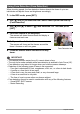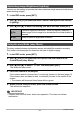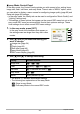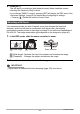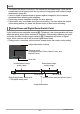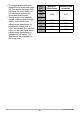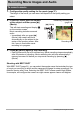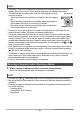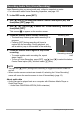User's Guide
48
Recording Movie Images and Audio
NOTE
• Spending a long time using movie recording will cause the camera to become
slightly warm to the touch. This is normal and does not indicate malfunction.
• The camera also records audio. Note the following points when
shooting a movie.
– Take care that the microphone is not blocked by your fingers,
etc.
– Good recording results are not possible when the camera is
too far away from what you are trying to record.
– Operating camera buttons while shooting can cause button
noise to be picked up in the audio.
• Shooting a very bright subject can cause a vertical band or a pink cast on the
monitor screen image. This does not indicate malfunction.
• Using the camera’s built-in memory or certain types of memory cards can slow
down processing speeds, and even can make it impossible to store High Quality
movies correctly. Also, use of certain types of memory cards slows down data
transfer and increases the time it takes to record movie data, which can result in
breaks in the image and/or audio during playback. If this happens, the » and Y
flash on the monitor screen.
• Only digital zoom can be used for zooming during movie recording. Since optical
zoom is not possible while recording a movie, zoom as required before pressing
[0] (Movie) to start recording.
• The effects of camera movement in an image become more pronounced when you
shoot close up or with a large zoom factor. Because of this, use of a tripod is
recommended under these conditions.
• Focus is fixed while movie recording is in progress.
1. While a movie is being recorded, press the shutter button.
Movie recording continues after the snapshot is recorded.
NOTE
• You can use [2] ( ) while shooting a movie to change the flash mode setting.
• Movie recording is interrupted for a few seconds at the point where a snapshot is
recorded.
• Shooting a snapshot during movie recording is not possible when shooting with
any of the following.
– Premium Auto
– Some BEST SHOT scenes
– easy Mode
Shooting a Snapshot while Shooting a Movie
Microphone