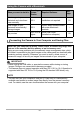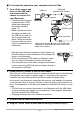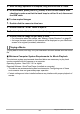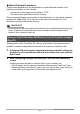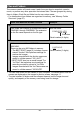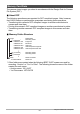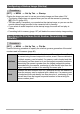User's Guide
93
Using the Camera with a Computer
5. After the copy operation is complete, drag the drive icon to Trash.
6. On the camera, press [ON/OFF] (Power) to turn off the camera. After
checking to make sure that the back lamp is unlit or lit red, disconnect
the USB cable.
. To view copied images
1. Double-click the camera’s drive icon.
2. Double-click the “DCIM” folder to open it.
3. Double-click the folder that contains the images you want to view.
4. Double-click the image file you want to view.
• For information about file names, see “Memory Folder Structure” on page 97.
• An image that was rotated on the camera will be displayed on your Macintosh
screen in its original (unrotated) orientation.
To play back a movie, first copy it to your Macintosh and then double-click the movie
file.
. Minimum Computer System Requirements for Movie Playback
The minimum system requirements described below are necessary to play back
movies recorded with this camera on a computer.
• The above are recommended system environments. Configuring one of these
environments does not guarantee proper operation.
• Certain settings and other installed software may interfere with proper playback of
movies.
Playing a Movie
Operating System : Mac OS X 10.5 or higher
Required Software: QuickTime Player (installed on computer)