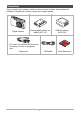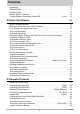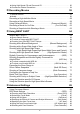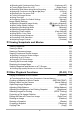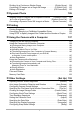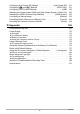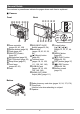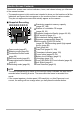E Digital Camera User’s Guide Thank you for purchasing this CASIO product. • Before using it, be sure to read the precautions contained in this User’s Guide. • Keep the User’s Guide in a safe place for future reference. • For the most up-to-date information about this product, visit the official EXILIM Website at http://www.exilim.
Unpacking As you unpack your camera, check to make sure that all items shown below are included. If anything is missing, contact your original retailer. Digital camera Rechargeable lithium ion battery (NP-110) USB-AC adaptor (AD-C53U) * The shape of the power cord plug varies according to country or geographic area.
Read this first! • The contents of this manual are subject to change without notice. • The contents of this manual have been checked at each step of the production process. Feel free to contact us if you notice anything that is questionable, erroneous, etc. • Any copying of the contents of this User’s Guide, either in part or its entirety, is forbidden. Except for your own personal use, any other use of the contents of this manual without the permission of CASIO COMPUTER CO., LTD.
Contents Unpacking . . . . . . . . . . . . . . . . . . . . . . . . . . . . . . . . . . . . . . . . . . . . . . . . . Read this first! . . . . . . . . . . . . . . . . . . . . . . . . . . . . . . . . . . . . . . . . . . . . . . General Guide . . . . . . . . . . . . . . . . . . . . . . . . . . . . . . . . . . . . . . . . . . . . . . Monitor Screen Contents . . . . . . . . . . . . . . . . . . . . . . . . . . . . . . . . . . . . . . Turning Display Information On and Off . . . . . . . . . . . . . . . . . . . . .
❚ Using High Speed CS and Prerecord CS . . . . . . . . . . . . . . . . . . . . . . . . . . . . . . 50 ❚ Continuous Shutter Precautions . . . . . . . . . . . . . . . . . . . . . . . . . . . . . . . . . . . . . 54 ❚❙ Recording Movies 55 To record a movie . . . . . . . . . . . . . . . . . . . . . . . . . . . . . . . . . . . . . . . . . . . . . 55 ❚ Audio. . . . . . . . . . . . . . . . . . . . . . . . . . . . . . . . . . . . . . . . . . . . . . . . . . . . . . . . . . 56 Recording a High-definition Movie. .
❚ ❚ ❚ ❚ ❚ ❚ ❚ ❚ Shooting with Continuous Auto Focus . . . . . . . . . . . . . . . . (Continuous AF) . . . Turning Digital Zoom On or Off . . . . . . . . . . . . . . . . . . . . . . .(Digital Zoom) . . . Reducing Wind Noise during Movie Recording . . . . . . . . (Wind Noise Cut) . . . Assigning Functions to the [4] and [6] Keys . . . . . . . . . . . . . . . (L/R Key) . . . Displaying the On-screen Grid . . . . . . . . . . . . . . . . . . . . . . . . . . . . . . (Grid) . . . Turning on Image Review . . . . .
Dividing Up a Continuous Shutter Group . . . . . . . . . . . . . .(Divide Group) . 124 Combining CS Images into a Single Still Image . . . . . . . . (CS Multi Print) . 125 Editing a CS Image . . . . . . . . . . . . . . . . . . . . . . . . . . . . . (CS Frame Edit) . 125 ❚❙ Dynamic Photo 126 Inserting a Built-in Subject into a Snapshot or Movie . . . (Dynamic Photo) . 126 ❚ To view a Dynamic Photo . . . . . . . . . . . . . . . . . . . . . . (Dynamic Photo File) . .
Configuring Auto Power Off Settings . . . . . . . . . . . . . . . (Auto Power Off) Configuring [r] and [p] Settings . . . . . . . . . . . . . . . . . . . (REC/PLAY) Configuring USB Protocol Settings . . . . . . . . . . . . . . . . . . . . . . . . . (USB) Selecting the Screen Aspect Ratio and Video Output System (Video Out) Selecting the HDMI Terminal Output Method . . . . . . . . . . .(HDMI Output) Configuring a Startup Image . . . . . . . . . . . . . . . . . . . . . . . . . . . .
General Guide The numbers in parentheses indicate the pages where each item is explained. .
Monitor Screen Contents The monitor screen uses various indicators, icons, and values to keep you informed of the camera’s status. • The sample screens in this section are intended to show you the locations of all the indicators and figures that can appear on the monitor screen in various modes. They do not represent screens that actually appear on the camera. .
. Movie Recording 12 3 4 5 6 1Recording mode (page 55) 2Audio recording disabled (page 58) 3Remaining movie memory capacity (page 55) 4Movie recording time (page 55) 5Movie recording in progress (page 55) 6 Movie quality (FHD/STD movie) (pages 55, 58)/ Recording speed (high speed movie) (page 58) 7Battery level indicator (page 21) 7 .
. Movie Playback 12 3 4 5 6 7 9 8 1No audio data available 2File type 3Protect indicator (page 120) 4Folder name/file name (page 152) 5Movie recording time (page 101) 6Movie quality/speed (pages 55, 58, 58) 7YouTube (page 62) 8Date/time (page 159) 9Battery level indicator (page 21) .
Quick Start Basics What is a digital camera? A digital camera stores images on a memory card, so you can record and delete them a countless number of times. Record Play Delete You can use the images you record in a variety of different ways. Store images on your computer. Print images. 13 Attach images to e-mail.
What you can do with your CASIO camera Your CASIO camera is packed with a powerful selection of features and functions to make recording of digital images easier, including the following six main functions. Blurred Background This function analyzes a burst of consecutive images and then blurs the background behind the main subject. This creates an effect that really makes the subject stand out, just like photographs taken with a single-lens reflex camera. *See page 68 for more information.
High Speed Movie Movies can be recorded at up to 480 frames per second. This makes it possible to clearly view phenomena that are invisible to the human eye, in slow motion. *See page 58 for more information. FHD Movie Recording You can record movies in high-quality FHD. (1920x1080 pixels 30 fps) *See page 58 for more information.
First, charge the battery prior to use. Note that the battery of a newly purchased camera is not charged. Perform the steps below to load the battery into the camera and charge it. • Your camera requires a special CASIO rechargeable lithium ion battery (NP-110) for power. Never try to use any other type of battery. To load the battery 1. Open the battery cover. Slide the battery cover slider towards OPEN and then open it as indicated by the arrows in the illustration. 2. Load the battery.
Charge the Battery You can use either of the two following methods to charge the camera’s battery. • USB-AC adaptor • USB connection to a computer . To charge with the USB-AC adaptor 1. Turn off the camera. [ON/OFF] (Power) Check to make sure that the camera’s monitor screen is blank. If it isn’t, press [ON/OFF] (Power) to turn off the camera. 2. After connecting the supplied USB cable to the USB-AC adaptor, plug the power cord into a household power outlet.
3. Connect the USB cable to the camera. Terminal cover USB-AC adaptor The back lamp should light red, indicating that charging has started. The back lamp will go out when charging is complete. USB cable It takes about (included with camera) 190 minutes to bring a fully dead battery to a full [USB/AV] port charge.
4. After charging is complete, disconnect the USB cable from the camera and then unplug the power cord from the power outlet. . To charge using a USB connection to a computer The battery loaded in the camera is charged whenever the camera is connected directly to a computer with the USB cable. • Depending on the setup of your computer, you may not be able to charge the camera’s battery over a USB connection. If this happens, use of the USB-AC adaptor that comes with the camera is recommended.
• A battery that has not been used for a long time, certain types of computers, and connection conditions can cause charging to take more than approximately six hours, which will trigger a timer that terminates charging automatically, even if the battery is not fully charged. If this happens, disconnect and then reconnect the USB cable to restart charging. To complete charging faster, use of the included USB-AC adaptor is recommended.
IMPORTANT! • Charging is not performed while the connected computer is in the hibernate mode. • A charging error can occur immediately after charging begins or some time after charging begins. A charging error is indicated by the back lamp flashing red. • If low supply capacity exists due to your computer model or connection conditions, charging will start without the camera turning on.
Battery Power Conservation Tips • When you do not need to use the flash, select ? (Flash Off) for the flash setting (page 44). • Enable the Auto Power Off and the Sleep features to protect against wasting battery power when you forget to turn off the camera (pages 160, 161). • Select “Off” for “Continuous AF” (page 94). • Avoid unnecessary optical zoom operations.
5. After setting the date and time, use [4] and [6] to select “Apply” and then press [SET]. If you make a mistake configuring display language, date, or time settings with the above procedure, refer to the following pages for information about how to correct the settings. – Display language: page 160 – Date and time: page 159 NOTE • Each country controls its local time offset and the use of summer time, and so they are subject to change.
. Memory Card Handling Precautions Certain types of cards can slow down processing speeds, and even can make it impossible to store High Quality movies correctly. Also, use of certain types of memory cards slows down data transfer and increases the time it takes to record movie data, which can result in movie frames being dropped. The Y indicator on the monitor screen turns yellow to indicate that frames are being dropped.
To format (initialize) a new memory card You need to format a new memory card before using it for the first time. IMPORTANT! • Formatting a memory card that already has snapshots or other files on it, will delete its contents. Normally you do not need to format a memory card again. However, if storing to a card has slowed down or if you notice any other abnormality, re-format the card. • Be sure to use the camera to format a memory card.
Turning the Camera On and Off To turn power on To turn on power and enter the REC mode Press [ON/OFF] (Power) or [r] (REC). • The back lamp will light green momentarily and the lens will extend out of the camera (page 28). To turn on power and enter the PLAY mode Press [p] (PLAY). • The back lamp will light green momentarily and an image currently stored in camera memory will appear on the monitor screen (page 32).
Holding the Camera Correctly Your images will not come out Horizontal Vertical clearly if you move the camera when you press the shutter button. When pressing the shutter button, be sure to hold the camera as shown in the illustration, and keep it still by pressing your arms firmly against your sides as you shoot. Holding the camera still, Hold the camera so the flash is above the lens.
To shoot a snapshot Selecting an Auto Recording Mode You can select one of two auto recording modes (Auto or Premium Auto) according to your digital imaging needs. R Auto This is the standard Auto recording mode. With Premium Auto recording, the camera automatically determines whether you are shooting a subject or scenery, Ÿ Premium Auto and other conditions. Premium Auto recording delivers higher image quality than standard Auto recording.
To shoot a snapshot 1. Point the camera at the subject. If you are using Premium Auto, text will appear in the lower right corner of the monitor screen describing the type of shot the camera has detected. • You can zoom the image, if you want. w Wide Angle z Telephoto Appears when the camera detects it is stationary on a tripod. Zoom controller 2. Half-press the shutter button to focus the image.
3. Continuing to keep the camera still, press the shutter button the rest of the way down. Full-press This records the snapshot. Snap (Image is recorded.) Recording a Movie [0] (Movie) Press [0] (Movie) to start movie recording. Press [0] (Movie) again to stop movie recording. See the following pages for details.
. If the image does not focus... If the focus frame stays red and the back lamp is flashing green, it means that the image is not in focus (because the subject is too close, etc.). Re-point the camera at the subject and try to focus again. . Shooting with Auto If the subject is not in the center of the frame... “Focus lock” (page 89) is the name of a technique you can use when you want to shoot an image in which the subject to be focused on is not within the focus frame in the center of the screen.
Viewing Snapshots Use the following procedure to view snapshots on the camera’s monitor screen. • For information about how to play back movies, see page 101. • For information about images recorded using continuous shutter (CS), see page 103. 1. Press [p] (PLAY) to enter the PLAY mode. • This will display one of the snapshots currently stored in memory. • Information about the displayed snapshot also is included (page 11).
Deleting Snapshots and Movies If memory becomes full, you can delete snapshots and movies you no longer need in order to free up storage and record more images. IMPORTANT! • Remember that a file (image) delete operation cannot be undone. • For information about images recorded using continuous shutter (CS), see page 104. To delete a single file 1. Press [p] (PLAY) to enter the PLAY mode and then press [2] ( ). 2.
To delete specific files 1. Press [p] (PLAY) to enter the PLAY mode and then press [2] ( 2. Use [8] and [2] to select “Delete Files” and then press [SET]. ). • This displays a file selection screen. 3. Use [8], [2], [4], and [6] to move the selection boundary to the file you want to delete, and then press [SET]. • This will select the check box of the currently selected file. • You can enlarge the selected image before deleting it by sliding the zoom controller towards z ([). 4.
Snapshot Shooting Precautions Operation • Never open the battery cover while the back lamp is flashing green. Doing so can result in the image you just shot being saved incorrectly, damage to other images stored in memory, malfunction of the camera, etc. • If unwanted light is shining directly onto the lens, shade the lens with your hand. Monitor Screen when Shooting Snapshots • Subject brightness conditions can cause monitor screen response to slow and can cause digital noise in the monitor screen image.
Auto Focus Restrictions • Any of the following can make proper focus impossible.
Snapshot Tutorial Using the Control Panel The control panel can be used to configure camera settings. 1. [8] [2] [4] [6] In the REC mode, press [SET]. [SET] 2. Use [8] and [2] to select the setting you want to change. This will select one of the control panel icons and display its settings.
NOTE • No icon is displayed for any Control Panel option (page 10) that is set to its initial default (reset) setting. An icon will appear only if you change the setting of the corresponding Control Panel option. The following are the initial defaults for Control Panel options. – ISO Sensitivity: AUTO – White Balance: Auto WB – EV Shift: ±0 – Flash: Auto Flash • You also can use on-screen menus to configure settings other than those listed above (page 85). Changing the Image Size (Size) .
Image Size Selection Tips Note that larger images have more pixels, so they take up more memory space. Large Number of Pixels More detail, but takes up more memory. Best when you plan to print large-size prints (such as poster size). Small Number of Pixels Less detail, but takes up less memory. Best when you want to send images by e-mail, etc. • For information about image size, image quality, and number of images that can be stored, see page 188. • For information about movie image size, see page 98.
• The initial factory default image size setting is 16M (16 million pixels). • Selecting “3:2” records images with an aspect ratio of 3:2, which matches the standard aspect ratio of print paper. • The letters “HDTV” stand for “High Definition Television”. An HDTV screen has an aspect ratio of 16:9, which makes them wider than the usual 4:3 aspect ratio of television screens of the past. Your camera can record images that are compatible with the aspect ratio an HDTV screen.
Specifying ISO Sensitivity (ISO) ISO sensitivity is a measure of sensitivity to light. 1. In the REC mode, press [SET]. 2. Use [8] and [2] to select the second control panel option from the top (ISO Sensitivity). 3. Use [4] and [6] to select the setting you want and then press [SET]. AUTO Adjusts sensitivity automatically according to conditions ISO 80 Lower sensitivity ISO 100 Slow shutter speed Less noise Fast shutter speed (Set for shooting in dimly lit areas.
Adjusting White Balance (White Balance) You can adjust white balance to match the source of light available where you are shooting and avoid the blue cast that results when shooting outdoors when it is cloudy, and the green cast that results when shooting under fluorescent lighting. 1. In the REC mode, press [SET]. 2. Use [8] and [2] to select the third control panel option from the top (White Balance). 3. Use [4] and [6] to select the shooting condition you want and then press [SET].
Correcting Image Brightness (EV Shift) You can manually adjust an image’s exposure value (EV value) before shooting it. • Exposure Compensation Range: –2.0 EV to +2.0 EV • Unit: 1/3EV 1. In the REC mode, press [SET]. 2. Use [8] and [2] to select the fourth control panel option from the top (EV Shift). 3. Use [4] and [6] to adjust the exposure compensation value. [6]: Increases the EV value. A higher EV value is best for light-colored subjects and backlit subjects. [4]: Decreases the EV value.
Using Flash (Flash) 1. In the REC mode, press [2] ( once. 2. Use [4] and [6] to select the flash setting you want and then press [SET]. 3. ) Flash [2] ( ) > Auto Flash Flash fires automatically in accordance with exposure (amount of light and brightness) conditions. ? Flash Off Flash does not fire. < Flash On Flash always fires. This setting can be used to brighten a subject that normally comes out dark due to daylight or backlight (daylight synchro flash).
NOTE • Take care so your fingers and the strap do not block the flash. • The desired effect may not be obtained when the subject is too far away or too close. • Flash charging time (page 192) depends on operating conditions (battery condition, ambient temperature, etc.). • Shooting with flash turned off when lighting is dim results in a slow shutter speed, which can cause image blur due to camera movement. Under such conditions, secure the camera with a tripod, etc.
Shooting with Zoom Your camera is equipped with various types of zoom: optical zoom, HD Zoom, Single SR Zoom, Multi SR Zoom, and digital zoom. The maximum zoom factor depends on the image size setting and the digital zoom on/off settings. Optical zoom Changes the lens focal distance. HD Zoom Allows greater zoom capabilities by cutting out a portion of the original image and enlarging it. Single SR Zoom Applies super resolution technology to suppress image deterioration (page 48).
Interpreting the Zoom Bar During a zoom operation, a zoom bar appears on the monitor screen to show the current zoom setting. Range where image deterioration is suppressed. (optical zoom, HD Zoom, Single SR Zoom, Multi SR Zoom) Deteriorated image range (digital zoom) 1X 28.0X to 111.6X Zoom pointer (Indicates current zoom.
. Zoom Icon The appearance of the zoom icon on the monitor screen depends on the zoom factor. Optical zoom Not displayed HD Zoom Not displayed Single SR Zoom ç (White) Multi SR Zoom Digital zoom (Orange) ê . Zoom Factor The digital zoom factor depends on the image size (page 38), the super resolution zoom setting, and on whether or not the “Multi SR Zoom” BEST SHOT scene is selected (page 76). Multi SR Zoom is enabled by selecting the “Multi SR Zoom” BEST SHOT scene.
Zooming with Super Resolution (Zoom (SR)) There are two types of Super Resolution Zoom: Single SR Zoom and Multi SR Zoom. Single SR Zoom uses super resolution to expand the zoom range in which image quality deterioration is minimized. Multi SR Zoom shoots a series of High Speed CS images, which are then combined into final image to suppress image quality deterioration across a range that is greater than Single SR Zoom.
Using Continuous Shutter To shoot with Continuous Shutter, press [BS] (BEST SHOT) and then select the “High Speed CS” scene. [BS] (BEST SHOT) NOTE • To return from the “High Speed CS” HS BEST SHOT scene to the Single Shot mode, press [AUTO]. Using High Speed CS and Prerecord CS With High Speed CS, you can configure the camera to shoot at a speed of 3, 5, 10, 15, or 30 images per second, as long as you keep the shutter button and there is memory available to store the images.
• You can specify 5, 10, 20, or 30 as the maximum number of shots for each continuous shutter operation. • You can specify anywhere from 1 second up to 10 seconds as the continuous shutter shooting time, which is the amount of time of the pre-record buffer plus the amount of time that continuous shutter recording is performed after the shutter button is pressed all the way. The maximum shooting time depends on the selected CS speed. You can select a CS speed in the range of 3 to 30 fps.
1. In the REC mode, press [BS] (BEST SHOT). 2. Use [8], [2], [4], and [6] to select “High Speed CS” and then press [SET]. High Speed CS icon • This will display Š (High Speed CS). 3. Press [SET]. 4. Use [8] and [2] to select the fourth control panel option from the bottom (High Speed CS fps). 5. Use [4] and [6] to select the continuous shutter (CS) speed you want. 3 to 30 fps CS speed Enables specification of the number of CS images recorded per second. 6.
10. Press [SET]. • The approximate number of recordable CS images will appear on the monitor screen. Number of recordable CS images (If you are not performing Prerecord CS, the allowable continuous shutter time also is displayed.) Remaining snapshot memory capacity 11. Half-press the shutter button. This will cause the camera to start pre-recording images. • The camera will not emit a shutter sound when you half-press the shutter button while Prerecord CS is selected.
Continuous Shutter Precautions • When shooting CS images, the snapshot image quality automatically changes to “Normal”. • If there is not enough available capacity on the memory card, you may not be able to record the number of CS images indicated on the monitor screen. Make sure your memory card has sufficient remaining capacity before shooting with using continuous shutter. • With High Speed CS, exposure and focus for the first image are applied for successive images as well.
Recording Movies To record a movie The following procedure explains how to record a standard (STD) movie. See the pages indicated below for more information about movies. High-definition movie (FHD movie): page 58 [0] (Movie) High speed movie (HS movie): page 58 1. In the REC mode, press [MENU]. 2. Use [4] and [6] to select the “Quality” tab. 3. Use [8] and [2] to select “» Quality” and then press [6]. 4. Use [8] and [2] to select “STD” (Standard), and then press [SET].
Shooting with BEST SHOT With BEST SHOT (page 64), you can select the sample scene that matches the type of movie you are trying to shoot and the camera will change its setup accordingly, for beautiful movies every time. Selecting the “Natural Green” BEST SHOT scene, for example, will shot images with vivid green trees and grass.
IMPORTANT! • Spending a long time using movie recording will cause the camera to become slightly warm to the touch. This is normal and does not indicate malfunction. • Shooting movies for long periods in areas where temperature is relatively high can cause digital noise (dots of light) to appear in the movie image. A rise in the camera’s internal temperature also may force movie recording to stop automatically.
Recording a High-definition Movie This camera supports recording of high-definition (FHD) movies. The aspect ratio of an FHD movie is 16:9, the image size is 1920x1080 pixels, and the frame rate is 30 fps. Image quality and image size settings cannot be changed. 1. In the REC mode, press [MENU]. 2. Use [4] and [6] to select the “Quality” tab. 3. Use [8] and [2] to select “» Quality” and then press [6]. 4. Use [8] and [2] to select “FHD”, and then press [SET]. 5.
4. Use [8] and [2] to select the frame rate (recording speed) you want and then press [SET]. A fast frame rate (such as 480 fps) will result in a smaller image size. 5. » Quality Frame Rate Image Size (Pixels) HS120 120 fps 640x480 HS240 240 fps 512x384 HS480 480 fps 224x160 HS30-120 30-120 fps 640x480 HS30-240 30-240 fps 512x384 * fps (frames per second) is a unit of measurement indicating the number of images recorded or played back per second.
Using Prerecord Movie (Prerecord (Movie)) With this feature, the camera pre-records up to five seconds of whatever is happening in front of the lens in a buffer that is continually updated. Pressing [0] (Movie) saves the pre-recorded action (buffer contents) followed by real-time recording. Real-time recording continues until you stop it. Prerecord Movie can be used when shooting a standard (STD) movie, a high-definition (FHD) movie, or a high speed (HS) movie.
. To shoot a Prerecord Movie 1. After using the above procedure to set up the camera for Prerecord Movie, point the camera at the subject. 2. When you are ready to record, press [0] (Movie). This will save the approximately five seconds of action that was prerecorded in the buffer before you pressed [0] (Movie) (two seconds if you are using high speed movie) and start real-time recording. 3. Press [0] (Movie) again to stop recording.
Recording a Movie for YouTube (For YouTube) The “For YouTube” scene records movies in a format that is optimal for uploading to the YouTube movie site, which is operated by YouTube, LLC. “For YouTube” can be used when shooting a standard (STD) movie, a high-definition (FHD) movie, or a high speed (HS) movie. 1. In the REC mode, press [MENU]. 2. Use [4] and [6] to select the “Quality” tab. 3. Use [8] and [2] to select “» Quality” and then press [6]. 4.
Shooting a Snapshot while Shooting a Movie You can shoot snapshots while movie recording is in progress. When the camera is in the Single Shot mode, you can shoot snapshots one-by-one. In the CS mode, holding down the shutter button will record up to seven consecutive images at a speed of approximately 10 images per second (fps). You can shoot a maximum total of 28 images during a single movie recording operation. 1. While a movie is being recorded, press the shutter button.
Using BEST SHOT What is BEST SHOT? BEST SHOT provides you with a collection of sample “scenes” that show a variety of different types of shooting conditions. When you need to change the setup of the camera, simply find the scene that matches what you are trying to achieve, and the camera sets up for it automatically. This helps to minimize the chance of ruined images due to poor exposure and shutter speed settings.
3. Press [SET] to configure the camera with the settings for the currently selected scene. This returns to the REC mode. • The settings of the scene you selected remain in effect until you select a different scene. • To select a different BEST SHOT scene, repeat the above procedure from step 1. 4. Press the shutter button (if you are shooting a snapshot) or [0] (Movie) (if you are shooting a movie). .
. BEST SHOT Precautions • Sample images shown on BEST SHOT scene screens were not shot with this camera. There are provided to illustrate the effects and merits of each scene. • Images shot using a BEST SHOT scene may not produce the results you expected due to shooting conditions and other factors. • You can modify the camera settings that are configured after you select a BEST SHOT scene.
Creating Your Own BEST SHOT Setups You can save up to 999 camera setups as user BEST SHOT scenes for instant recall whenever you need them. 1. Select the “BEST SHOT (Register User Scene)” BEST SHOT scene. 2. Use [4] and [6] to select the snapshot whose setup you want to save. 3. Use [8] and [2] to select “Save”, and then press [SET]. Your BEST SHOT scene will be assigned the name “Recall User Scene”, along with a scene number. NOTE • You can create BEST SHOT setup for snapshots only.
Shooting with a Blurred Background (Blurred Background) This function analyzes a burst of consecutive images and then blurs the background behind the main subject. This creates an effect that really makes the subject stand out, just like photographs taken with a single-lens reflex camera. Shot with “Auto”. Shot with “Blurred Background”. 1. In the REC mode, press [BS] (BEST SHOT). 2. Select “Blurred Background” and then press [SET]. 3. Press the shutter button to shoot.
Shooting with a Super Wide Angle of View (Wide Shot) With this feature, a number of images are shot and then combined to produce an image with a super-wide angle of view that exceeds the widest angle of view possible with the lens. Converted to 35 mm equivalents, the focal distances available with this feature enable shooting with approximate angles of view of 17 mm and 21 mm. 28 mm (lens widest angle) Wide 1 (21 mm) Wide 2 (17 mm) 1. In the REC mode, press [BS] (BEST SHOT). 2.
6. Point the camera at the subject you want in the center of the image and then half-press the shutter button to focus. • The outer blue boundary on the screen indicates the recordable range of the image. 7. Desired image Blue boundary Center part at the start of the shooting operation Press the shutter button the rest of the way down and slowly move the camera in accordance with the instructions and arrow that appear on the monitor screen.
• The following conditions are not compatible with Wide Shot shooting. – Subject whose brightness is very different from that of its surroundings due to artificial light, sunlight, etc.
Shooting with High Speed Night Scene (High Speed Night Scene/High Speed Night Scene and Portrait) With High Speed Night Scene and High Speed Night Scene and Portrait, the camera detects automatically whether it is being hand-held or on a tripod. If the camera detects it is being hand-held, pressing the shutter button will record a series of images and combine them in a way that minimizes image blur due to low light conditions.
Shooting with High Speed Anti Shake (High Speed Anti Shake) When you press the shutter button while High Speed Anti Shake is enabled, the camera records multiple images and automatically combines them in a way that produces a final image with minimal blur. You can shoot with this feature to minimize the effects of camera movement when shooting with optical anti shake does not produce the desired results. 1. In the REC mode, press [BS] (BEST SHOT). 2. Select “High Speed Anti Shake” and then press [SET].
NOTE • HDR works best when shooting with the camera mounted on a tripod. • With this BEST SHOT scene, the flash setting automatically becomes ? (Flash Off). • Anti shake correction performed to compensate for camera movement while shooting with this function results in an image area that is narrower than normal. • The desired HDR effect may not be attained if the camera or subject moves during shooting.
NOTE • HDR Art works best when shooting with the camera mounted on a tripod. • With this BEST SHOT scene, the flash setting automatically becomes ? (Flash Off). • Anti shake correction performed to compensate for camera movement while shooting with this function results in an image area that is narrower than normal. • The desired HDR Art effect may not be attained if the camera or subject moves during shooting.
Expanding the Zoom Range to Shoot Clearer Snapshots (Multi SR Zoom) This feature uses super resolution technology and multiple Continuous Shutter (CS) images to expand the zoom range for overall images of higher quality and clarity. 1. In the REC mode, press [BS] (BEST SHOT). 2. Select “Multi SR Zoom” and then press [SET]. 3. Press the shutter button to shoot. NOTE • Multi SR Zoom is effective when you want to capture delicate textures.
Shooting a Panorama Image (Slide Panorama) With Slide Panorama, you move the camera to compose and record multiple images, which are then combined to a panorama. This feature lets you shoot a panorama of up to 360 degrees, which is dramatically greater than the physical capabilities of the lens. • The final panorama image can be one of the two sizes shown below.
NOTE • The following conditions are not compatible with Slide Panorama shooting. – Subject whose brightness is very different from that of its surroundings due to artificial light, sunlight, etc. – Rivers, waves, waterfalls, or other subject with constantly changing patterns – Sky, beach, or other subject with continuous patterns – Camera too close to the main subject – Moving subject • Slide Panorama may stop part way through in the following cases.
Configuring the Camera to Help You Better Time Your Shots (Lag Correction) There always is some unavoidable time lag between the point you press the shutter button and the point that the image is actually recorded. The “Lag Correction” feature lets you configure the camera to lessen or even eliminate this lag to help you better time your shots and get exactly the moment you want. With “Lag Correction”, you half-press the shutter button and compose the image you want to shoot.
6. Use [4] and [6] to scroll through the pre-recorded images on the monitor screen. Use [4] and [6] to scroll through the pre-recorded images. Each image appears, along with an indication of the timing when it was pre-recorded. –0.4 sec. –0.3 sec. –0.2 sec. –0.1 sec. SHUTTER (0.4*) (0.3*) (0.2*) (0.1*) (Full-press) * Seconds prior to full-press of shutter button.
Shooting with Priority on Subject Faces (High Speed Best Selection) With High Speed Best Selection, the camera automatically shoots a series of images, and selects the best one based on facial image blur, and facial expression (whether the subject is smiling or blinking). 1. In the REC mode, press [BS] (BEST SHOT). 2. Select “High Speed Best Selection” and then press [SET]. 3. Press the shutter button to shoot. • This will cause the message “Busy... Please wait...” to appear.
Using the Situation-specific CS Scenes The High Speed CS capabilities provide you with a variety of BEST SHOT options (Child CS, Pet CS, Sports CS) to suite exactly the type of image you are trying to record. Images continue to be shot as long as you keep the shutter button depressed, with the shooting speed optimized according to the BEST SHOT scene you are using. Prerecord CS (page 50) pre-records images when you half-press the shutter button.
4. Press the shutter button the rest of the way down. This will save the pre-recorded images and start shooting new images in realtime. Images continue to be shot as long as you keep the shutter button depressed. 5. Shooting will stop when you release the shutter button or after the maximum number of shots is reached. NOTE • Control panel operations, recording, and precautions are the same as those that apply to the BEST SHOT “High Speed CS” scene (page 50).
Using the Situation-specific High Speed Movie Scenes The High Speed Movie capabilities of the camera provide you with a variety of BEST SHOT options (Child High Speed Movie, Pet High Speed Movie, Sports High Speed Movie) to suite exactly the type of image you are trying to record. 1. In the REC mode, press [BS] (BEST SHOT). 2. Select the BEST SHOT scene you want to use and then press [SET]. 3.
Advanced Settings The following are menu operations you can use to configure various camera settings. Using On-screen Menus . Example Menu Screen Operation 1. In the REC mode, press [MENU]. [8] [2] [4] [6] This will display the menu screen. • Menu contents are different in the REC mode and PLAY mode. 2. Use [4] and [6] to select the tab where the item you want to configure is located. 3. Use [8] and [2] to select the menu item you want, and then press [6]. 4.
. Menu Operations in This Manual Menu operations are represented in this manual as shown below. The following operation is the same as the one described under “Example Menu Screen Operation” on page 85. Use [4] and [6] to select the “REC” tab. Procedure [r] (REC) * [MENU] * REC Tab * Self-timer Press [r] (REC). Press [MENU]. Use [8] and [2] to select “Self-timer” and then press [6].
REC Mode Settings (REC) Zooming with Super Resolution (Zoom (SR)) Procedure [r] (REC) * [MENU] * REC Tab * Zoom (SR) See page 49 for details.
To focus with manual focus 1. On the monitor screen, compose the image so the subject you want to focus on is within the yellow boundary. 2. Watching the image on the monitor screen use [4] and [6] to adjust focus. • At this time the image that is within the boundary will enlarge and fill the monitor screen, which aids in focusing. If you do not perform any operation for two seconds while the enlarged image is displayed, the screen in step 1 will re-appear.
Using Focus Lock Subject to be focused on “Focus lock” is a technique you can use when you want to compose an image in which the subject you want to focus on is not within the focus frame in the center of the screen. • To use focus lock, select “Í Spot” or “Ë Tracking” for the Auto Focus area (page 92). 1. Align the monitor screen’s focus frame with the subject you want to focus on and then halfpress the shutter button. 2.
Using the Self-timer (Self-timer) Procedure [r] (REC) *[MENU] * REC Tab * Self-timer With the Self-timer, pressing the shutter button starts a timer. The shutter is released and the image is shot after a fixed amount of time. „ 10 sec 10-second Self-timer ‚ 2 sec 2-second Self-timer • When shooting under conditions that slow down the shutter speed, you can use this setting to prevent image blur due to camera movement.
Reducing the Effects of Camera and Subject Movement (Anti Shake) Procedure [r] (REC) * [MENU] * REC Tab * Anti Shake You can turn on the camera’s Anti Shake feature to reduce image blur due to subject movement or camera movement when shooting a moving subject using telephoto, when shooting a fast-moving subject, or when shooting under dim lighting conditions. A On Minimizes the effects of hand and subject movement. Off Turns off Anti Shake settings.
Specifying the Auto Focus Area (AF Area) Procedure [r] (REC) * [MENU] * REC Tab * AF Area You can use the following procedure to change the Auto Focus metering area for shooting snapshots. • When recording movies, the AF metering area is always “Í Spot”. Ò Intelligent The camera automatically determines the focus point on the screen and focuses there (intelligent AF). • Face detection (page 93) operates automatically. Í Spot This mode takes readings of a small area in the center of the image.
Using the Auto Focus Assist Light (AF Assist Light) Procedure [r] (REC) * [MENU] * REC Tab * AF Assist Light Half-pressing the shutter button while this setting is selected causes the front lamp to light, which provides illumination for focusing in areas where lighting is dim. Leaving this function turned off is recommended when shooting portraits from short distances, etc. Front lamp IMPORTANT! • Never look directly into the front lamp while it is lit.
Tips for Best Face Detection Results • The camera performs center focus if it cannot detect a face. • Always make sure that Auto Focus (AF) is selected as the focus mode when shooting with face detection. • Detection of the following types of faces is not supported. – A face that is obstructed by hair, sunglasses, a hat, etc.
Turning Digital Zoom On or Off (Digital Zoom) Procedure [r] (REC) * [MENU] * REC Tab * Digital Zoom Select “On” when you want to use digital zoom (page 47). • Digital zoom is disabled while shooting with the following feature. – High speed movie recording Reducing Wind Noise during Movie Recording (Wind Noise Cut) Procedure [r] (REC) * [MENU] * REC Tab * Wind Noise Cut Select “On” to reduce wind noise during movie recording. Note, however, that this will also cause the sound quality to change.
Displaying the On-screen Grid (Grid) Procedure [r] (REC) * [MENU] * REC Tab * Grid The on-screen grid can be displayed on the REC mode monitor screen for easy vertical and horizontal alignment when composing images. Turning on Image Review (Review) Procedure [r] (REC) * [MENU] * REC Tab * Review While Review is turned on, the camera will display a image for about one second immediately after you press the shutter button to record it. • Image review is available only when shooting single images.
Configuring Power On Default Settings (Memory) Procedure [r] (REC) * [MENU] * REC Tab * Memory This setting lets you specify which camera settings should be remembered by the camera when it is turned off, and restored the next time the camera is turned on. To have the camera remember a setting, you should enable the setting’s memory. Any setting whose memory is disabled will be reset to its initial default any time the camera is turned off.
Image Quality Settings (Quality) Specifying Snapshot Image Quality (T Quality (Snapshot)) Procedure [r] (REC) * [MENU] * Quality Tab * T Quality (Snapshot) Fine Gives image quality priority Normal Normal • The “Fine” setting helps to bring out details when shooting dense tree branches or leaves, a complex pattern, etc. • Memory capacity (the number of images you can record) will be affected by the quality settings you configure (page 188).
Specifying the Metering Mode (Metering) Procedure [r] (REC) * [MENU] * Quality Tab * Metering The metering mode determines what part of the subject is metered for exposure. B Multi Multi-pattern metering divides the image into sections and measures the light in each section for a balanced exposure reading. This type of metering provides error-free exposure settings for a wide range of shooting conditions.
Specifying Flash Intensity (Flash Intensity) Procedure [r] (REC) * [MENU] * Quality Tab * Flash Intensity You can specify flash intensity to one of five levels from +2 (brightest flash) to –2 (least bright flash). • Flash intensity may not change when the subject is too far away or too close.
Viewing Snapshots and Movies Viewing Snapshots See page 32 for the procedure for viewing snapshots. Viewing a Movie 1. Press [p] (PLAY) and then use [4] and [6] to display the movie you want to view. 2. Press [SET] to start playback. Movie icon: » Recording time Image quality Movie Playback Controls Fast forward/fast reverse [4] [6] (Playback in progress.) • Each press of either button increases the speed of the fast forward or fast reverse operation. • To return to normal playback speed, press [2].
Viewing a Panorama Image 1. Press [p] (PLAY), and then use [4] and [6] to display the panorama images you want to view. 2. Press [SET] to start playback of the panorama. Panorama playback causes the image to scroll left, right, up, or down. Playback Controls To start or pause playback [SET] To advance scroll while paused [4] [6] (When the slide direction is left or right.) [8] [2] (When the slide direction is up or down.) • Holding down any button scrolls continuously.
Viewing Continuous Shutter Images Each time you perform a continuous shutter (CS) operation, the camera creates a CS group that includes all of the images for that particular CS session. You can use the following procedure to play back the images in a particular CS group. 1. Press [p] (PLAY) and then use [4] and [6] to display the CS group whose images you want to view. Number of image files in the CS group CS group icon First image in the CS group 2.
The following are operations that are supported after you press [SET] to start image playback. [4] [6] During playback, changes the playback direction and playback speed. While playback is paused, scrolls forward or back. • Playback speed cannot be adjusted while the displayed image is zoomed. [SET] Toggles between pause and play. Zoom controller Zooms the image. • You can use [8], [2], [4], and [6] to scroll the zoomed image on the monitor screen.
. Deleting Multiple Files in a CS Group 1. While CS image playback is in progress or paused (toggle by pressing [SET]), press [2]. This will display the “CS Frame Edit” menu. 2. Use [8] and [2] to select “Delete” and then press [SET]. 3. Use [8] and [2] to select “Delete Frames” and then press [SET]. • This displays a file selection screen. 4. Use [8], [2], [4], and [6] to move the selection boundary to the file you want to delete, and then press [SET].
Dividing Up a CS Group Use the following to divide up a CS Group into individual images. . Dividing Up a Specific CS Group 1. While a CS group is displayed or while the images of a CS group are scrolling on the monitor screen, press [MENU]. 2. Use [4] and [6] to select the “PLAY” tab. 3. Use [8] and [2] to select “Divide Group” and then press [6]. 4. Use [4] and [6] to display the CS group you want to divide up. 5. Use [8] and [2] to select “Divide” and then press [SET].
Copying a CS Group Image Use the following procedure to copy an image in a CS group to a location outside of the group. 1. While CS image playback is in progress or paused (toggle by pressing [SET]), press [2]. This will display the “CS Frame Edit” menu. 2. Use [8] and [2] to select “Copy”, and then press [SET]. 3. Use [4] and [6] to display the image you want to copy. 4. Use [8] and [2] to select “Copy”, and then press [SET].
Zooming an On-screen Image 1. In the PLAY mode, use [4] and [6] to scroll through the images until the one you want is displayed. 2. Slide the zoom controller towards z ([) to zoom. Zoom factor Image area You can use [8], [2], [4], and [6] to scroll the zoomed image on the monitor screen. Slide the zoom controller towards w to unzoom the image. – When monitor screen contents are turned on, a graphic in the lower right corner of the screen shows what part of the zoomed image is currently displayed.
Viewing Snapshots and Movies on a TV Screen 1. Use the optionally available AV cable (EMC-8A) to connect the camera to the TV. Yellow AV cable (EMC-8A) Red White Terminal cover TV Video Audio [USB/AV] port AUDIO IN jack (red) AUDIO IN jack (white) VIDEO IN jack (yellow) Making sure that the 6 mark on the camera is aligned with the 4 mark of the AV cable connector, connect the cable to the camera.
3. Press [p] (PLAY) to turn on the camera. This will cause an image to appear on the TV screen, without anything appearing on the camera’s monitor screen. • Pressing [ON/OFF] (Power) or [r] (REC) will not turn on the camera while the AV cable is connected. • You also can change the aspect ratio of the screen and the video output system (page 162). 4. Now you can display images and play back movies as you normally do.
Viewing High-quality Movies on a Hi-Vision Television Use a commercially available HDMI cable to connect the camera to the TV. For information about playback, see the procedure starting from step 2 under “Viewing Snapshots and Movies on a TV Screen” on page 109. • Use a commercially available HDMI cable that is marked with the logo shown to the right.
. Selecting the HDMI Terminal Output Method (HDMI Output) Procedure [MENU] * Set Up Tab * HDMI Output Use this setting to select the digital signal format when connecting to a TV with an HDMI cable. Auto This setting will cause the format to change automatically in accordance with the connected TV. Normally, you should use this mode. 1080i 1080i format output* 480p 480p format output 576p 576p format output * 1080i corresponds to 1080 60i, but not 1080 50i.
Other Playback Functions (PLAY) This section explains menu items that you can use to configure settings and perform other playback operations. For information about menu operations, see page 85.
Effect Select the effect you want. Pattern 1 to 5: Plays background music and applies an image change effect. • Patterns 2 through 4 have different background music, but they all use the same image change effect. • Pattern 5 can be used for playback of snapshots only (except for those that are part of a CS group), and the “Interval” setting is ignored. • The currently selected image change effect setting is disabled automatically in following cases.
Transferring Music from Your Computer to Camera Memory You can replace the built-in slideshow background music with other music from your computer. Supported File Types: • PCM format (16-bit, monaural / stereo) WAV files • Sampling Frequencies: 11.025 kHz/22.05 kHz/44.1 kHz Number of Files: 9 File names: SSBGM001.WAV to SSBGM009.WAV • Create the music files on your computer using the above names.
Creating a Snapshot of Movie Frames (MOTION PRINT) Procedure [p] (PLAY) * Movie Screen * [MENU] * PLAY Tab * MOTION PRINT 1. Use [4] and [6] to scroll through the movie frames and display the one you want to use as the image of the MOTION PRINT image. Holding down [4] or [6] scrolls at high speed. 2. Use [8] and [2] to select “Create” and then press [SET]. • Only the frames of movies recorded on this camera can be used in a MOTION PRINT image.
3. Press [2] to display the editing menu and specify one or two cut points. } Cut (To-Point Cut) While the frame you want the cut to be up to is displayed, press [2]. 1While the frame you want the first (From) cut to be is ~ Cut (Point-To-Point Cut) displayed, press [2]. 2Select another frame. 3While the frame you want the second (To) cut to be is displayed, press [2]. ¡ Cut (From-Point Cut) 4. While the frame you want the cut to be from is displayed, press [2].
Optimizing Image Brightness (Lighting) Procedure [p] (PLAY) * Snapshot Screen * [MENU] * PLAY Tab * Lighting You can use this setting to optimize the balance between bright areas and dark areas in existing images. +2 Performs a higher level of brightness correction than the “+1” setting. +1 Performs brightness correction. Cancel Does not perform brightness correction. NOTE • Correcting the lighting when shooting produces better results (page 99).
NOTE • You also can adjust the white balance when recording images (page 42). • The original snapshot is retained in memory and not deleted. • When you display an altered image on the camera’s monitor screen, the date and time indicates when the image was originally recorded, not when the image was altered.
Protecting a File Against Deletion (Protect) Procedure [p] (PLAY) * [MENU] * PLAY Tab * Protect On Protects specific files. 1 Use [4] and [6] to scroll through the files until the one you want to protect is displayed. 2 Use [8] and [2] to select “On” and then press [SET]. An image that is protected is indicated by the › icon. 3 To protect other files, repeat steps 1 and 2. To exit the protect operation, press [MENU]. To unprotect a file, select “Off” instead of “On” in step 2 above.
4. Use [8] and [2] to select “On” and then press [SET]. This will protect the image and display the › icon. • To unprotect an image, select “Off” in step 4 and then press [SET]. 5. After you are finished, select “Cancel” and then press [SET] to exit this operation. NOTE • Note that even if a file is protected, it will be deleted if you perform the format operation (page 164). . To protect all the images in a CS group 1.
Editing the Date and Time of an Image (Date/Time) Procedure [p] (PLAY) * Snapshot Screen * [MENU] * PLAY Tab * Date/Time [8] [2] Changes the setting at the cursor location. [4] [6] Moves the cursor between settings. [0] (Movie) Toggles between 12-hour and 24-hour format. When the date and time settings are what you want, press [SET] to apply them. NOTE • The date and time stamped into an image using the Time Stamp (page 158) cannot be edited.
Resizing a Snapshot (Resize) Procedure [p] (PLAY) * Snapshot Screen * [MENU] * PLAY Tab * Resize You can reduce the size of a snapshot and save the result as a separate snapshot. The original snapshot is also retained. You can resize an image to one of three sizes: 8M, 5M, VGA. • Resizing a 3:2 or 16:9 size snapshot will create an image with an aspect ratio of 4:3, with both sides cut off.
Copying Files (Copy) Procedure [p] (PLAY) * Snapshot or Movie Screen * [MENU] * PLAY Tab * Copy Files can be copied from the camera’s built-in memory to a memory card or from a memory card to built-in memory. Built-in * Card Copies all files from built-in camera memory to a memory card. This option copies all the files in built-in camera memory. It cannot be used to copy a single file. Card * Built-in Copies a single file on the memory card to camera built-in camera memory.
Combining CS Images into a Single Still Image (CS Multi Print) Procedure [p] (PLAY) * Display CS group. * [MENU] * PLAY Tab * CS Multi Print 1. Use [8] and [2] to select “Create”. • You can use [4] and [6] to select a different CS group, if you want. 2. Press [SET]. This converts the CS group to a 16M (4608x3456) image with up to 30 CS frames (5 vertical x 6 horizontal). • This camera may not be able to correctly convert a CS group image with another camera.
Dynamic Photo This camera comes with a number of subjects in built-in memory (“built-in subjects”), which you can insert into snapshots and movies to create Dynamic Photo images. • The term “built-in subjects” refers to the moving figures and characters that came pre-programmed in the camera’s built-in memory.
3. If you are inserting a subject into a movie an image will appear on the monitor screen showing the approximate location of the subject in the movie. Use [4] and [6] to shift the location to the position you want. After you are finished, press [SET]. Insert location • If you insert a subject into a movie, the resulting movie will be a maximum of 20 seconds long. Everything before and after the insertion is cut off.
To view a Dynamic Photo (Dynamic Photo File) 1. Press [p] (PLAY) and then use [4] and [6] to display the Dynamic Photo you want to view. 2. If you want to see the subject in the Dynamic Photo movie, press [SET]. The Dynamic Photo is repeated as a continuous loop. • Movement of the subject also will start automatically about two seconds after you display a Dynamic Photo.
Printing Printing Snapshots Professional Print Service You can take a memory card that contains the images you want to print to a professional print service and have them printed. Printing on a Home Printer Printing Images on a Printer with Memory Card Slot You can use a printer equipped with a memory card slot to print images directly from a memory card. For details, see the user documentation that comes with your printer.
. Connecting the Camera to a Printer Use the USB cable that comes bundled with the camera to connect the camera to your printer’s USB port. USB cable (included with camera) [USB/AV] port Large connector USB Small connector USB port Terminal cover Making sure that the 6 mark on the camera is aligned with the 4 mark of the USB cable connector, connect the cable to the camera. • The camera does not draw power over the USB cable. Check the battery level before connecting and make sure it is not too low.
. To print 1. Turn on the printer and load paper. 2. Turn on the camera. This will display the print menu screen. 3. Use [8] and [2] to select “Paper Size”, and then press [6]. 4. Use [8] and [2] to select a paper size and then press [SET]. • The following are the available paper sizes. 3.5"x5", 5"x7", 4"x6", A4, 8.5"x11", By Printer • Selecting “By Printer” prints using a paper size selected on the printer. • See the documentation that comes with your printer for information about paper settings.
Using DPOF to Specify Images to be Printed and the Number of Copies . Digital Print Order Format (DPOF) DPOF is a standard that allows you to include image type, number of copy, and time stamp on/off information on the memory card with the images. After configuring settings, you can use the memory card to print on a home printer that supports DPOF or take the memory card to a professional print service. • Whether or not you will be able to use DPOF settings for printing depends on the printer you are using.
. Configuring the Same DPOF Settings for All the Images Procedure [p] (PLAY) * Snapshot Screen * [MENU] * PLAY Tab * DPOF Printing * All images 1. Use [8] and [2] to specify the number of copies. You can specify a value up to 99. Specify 00 if you do not want to print the image. • Note that the specified number of copies will be printed for all of the images in any CS group included with the images. • If you want to include the date in the images, press [0] (Movie) so “On” is shown for date stamping. 2.
. To configure the same DPOF settings for all the images in a CS group 1. While CS image playback is in progress or paused (toggle by pressing [SET]), press [2]. This will display the “CS Frame Edit” menu. 2. Use [8] and [2] to select “DPOF Printing” and then press [SET]. 3. Use [8] and [2] to select “Frame all” and then press [SET]. 4. Use [8] and [2] to specify the number of copies. You can specify a value up to 99. Specify 00 if you do not want to print the image.
DPOF settings are not cleared automatically after printing is complete. The next DPOF print operation you execute will be performed using the last DPOF settings you configured for the images. To clear DPOF settings, specify “00” for the number of copies of all images. Tell your print service about your DPOF settings! If you take a memory card to a professional print service, be sure to tell them that it includes DPOF settings for the images to be printed and the number of copies.
. Standards Supported by the Camera • PictBridge This is a standard of the Camera and Imaging Products Association (CIPA). You can connect the camera directly to a printer that supports PictBridge, and perform image selection and printing using the camera monitor screen and controls.
Using the Camera with a Computer Things you can do using a computer... You can perform the operations described below while the camera is connected to a computer. Save images to a computer and view them there Save images and view them manually (USB connection) (pages 139, 148). Transfer images stored on your computer to camera memory In addition to images, you also can transfer screen shot images from your computer to the camera (Photo Transport*) (page 145).
Using the Camera with a Windows Computer Install the required software in accordance with the version of Windows you are running and what you want to do. When you want to do this: Operating System Version Install this software: See page: Save images to a computer and view them there manually Windows 7, Windows Vista, Windows XP Installation not required. 139 Windows 7 Installation not required. • Windows Media Player 12, which is already installed on most computers, can be used for playback.
. Computer System Requirements for Software Computer system requirements are different for each of the applications. Information about computer system requirements can be found under “Computer System Requirements for Software (For Windows)” on page 176 of this manual. . Precautions for Windows Users • The software requires Administrator privileges to run. • Operation on a self-made computer is not supported. • Operation may not be possible under certain computer environments.
4. Turn off the camera and then use the USB cable that comes with the camera to connect it to your computer. USB port USB cable (included with camera) Large connector [USB/AV] port Small connector Terminal cover Making sure that the 6 mark on the camera is aligned with the 4 mark of the USB cable connector, connect the cable to the camera. The camera will turn on automatically and battery charging will start (page 19).
8. On the shortcut menu that appears, click “Copy”. 9. Windows 7 / Windows Vista users: Click “Start” and then “Documents”. Windows XP users: Click “Start” and then “My Documents” • If you already have a “DCIM” folder in “Documents” (Windows 7 / Windows Vista) or “My Documents” (Windows XP), the next step will overwrite it. If you want to keep the existing “DCIM” folder, you need to change its name or move it to a different location before performing the next step. 10.
. To view images you copied to your computer 1. Double-click the copied “DCIM” folder to open it. 2. Double-click the folder that contains the images you want to view. 3. Double-click the image file you want to view. • For information about file names, see “Memory Folder Structure” on page 153. • An image that was rotated on the camera will be displayed on your computer screen in its original (unrotated) orientation.
Playing Movies To play back a movie, first copy it to your computer and then double-click the movie file. Some operating systems may not be able to play back movies. If this happens, you need to install separately available software. • With Windows 7, playback is supported by Windows Media Player 12. • If you are unable to play back movies, go to the URL below to download QuickTime 7 and install it on your computer. http://www.apple.com/quicktime/ .
Uploading Movie Files to YouTube To make it easy to upload to YouTube a movie file recorded with the “For YouTube” BEST SHOT scene, install YouTube Uploader for CASIO on your computer. . What is YouTube? YouTube is a movie sharing site managed by YouTube, LLC where you can upload movies and view movies uploaded by others. . To install YouTube Uploader for CASIO Download the YouTube Uploader for CASIO installer from the CASIO digital camera support page (http://www.casio-intl.com/support/).
Transferring Images from Your Computer to Camera Memory If you want to transfer images from your computer to the camera, install Photo Transport on your computer. . To install Photo Transport Download the Photo Transport installer from the CASIO digital camera support page (http://www.casio-intl.com/support/). Double-click the installer and follow the installation instructions that appear on your computer screen.
. To transfer computer screen captures to the camera 1. Connect the camera to your computer (page 139). 2. On your computer, click the following: Start * All Programs * CASIO * Photo Transport. This starts up Photo Transport. 3. Display the screen whose screen capture you want to transfer. 4. Click the [Capture] button. 5. Draw a boundary around the area you want to capture. Move your mouse pointer to the upper left corner of the area you want to capture and then hold down the mouse button.
Play back Dynamic Photo images on your EXILIM, a computer, or on a mobile phone You can copy moving subjects (animated characters) from your computer to the EXILIM. You also can convert Dynamic Photo images to movies and send them to a mobile phone for playback. To perform such functions, you need to install Dynamic Photo Manager on your computer. To download Dynamic Photo Manager and find out more details about it, visit the URL below. http://www.exilim.
Connecting the Camera to Your Computer and Saving Files IMPORTANT! • The camera does not support operation with Mac OS X 10.0. Operation is supported with Mac OS 10.1, 10.2, 10.3, 10.4, 10.5, and 10.6 (using the OS standard USB driver) only. . To connect the camera to your computer and save files 1. Turn on the camera and press [MENU]. 2. On the “Set Up” tab, select “USB” and then press [6]. 3. Use [8] and [2] to select “Mass Storage”, and then press [SET]. 4.
• Note that even while the connector is fully inserted, you still will be able to see the metal part of the connector as shown in the illustration. • When connecting the USB cable to a USB port, make sure you align the connector correctly with the port. • Your computer may not be able to recognize the camera if you connect via a USB hub. Always connect directly to the computer’s USB port.
. To view copied images 1. Double-click the camera’s drive icon. 2. Double-click the “DCIM” folder to open it. 3. Double-click the folder that contains the images you want to view. 4. Double-click the image file you want to view. • For information about file names, see “Memory Folder Structure” on page 153. • An image that was rotated on the camera will be displayed on your Macintosh screen in its original (unrotated) orientation.
Transferring Images Automatically and Managing Them on Your Macintosh If you are running Mac OS X, you can manage snapshots using iPhoto, which comes bundled with some Macintosh products. Playing a Movie You can use QuickTime, which comes bundled with your operating system, to play back movies on a Macintosh. To play back a movie, first copy it to your Macintosh and then double-click the movie file. .
User Registration Internet registration only is supported. Visit the following CASIO website to register: http://world.casio.com/qv/register/ Files and Folders The camera creates a file each time you shoot a snapshot, record a movie, or perform any other operation that stores data. Files are grouped by storing them in folders. Each file and folder has its own unique name. • For details about how folders are organized in memory, see “Memory Folder Structure” (page 153).
Memory Card Data The camera stores images you shoot in accordance with the Design Rule for Camera File System (DCF). . About DCF The following operations are supported for DCF-compliant images. Note, however, that CASIO makes no performance guarantees concerning these operations. • Transferring this camera’s DCF-compliant images to another manufacturer’s camera and view them. • Printing this camera’s DCF-compliant images on another manufacturer’s printer.
. Supported Image Files • Image files shot with this camera • DCF-compliant image files This camera may not be able to display an image, even if it is DCF-compliant. When displaying an image recorded on another camera, it may take a long time for the image to appear on this camera’s monitor screen. . Built-in Memory and Memory Card Data Handling Precautions • Whenever copying memory contents to your computer, you should copy the DCIM folder and all of its contents.
Other Settings (Set Up) This section explains menu items that you can use to configure settings and perform other operations in both the REC mode and PLAY mode. For information about menu operations, see page 85. Adjusting Monitor Screen Brightness (Screen) Procedure [MENU] * Set Up Tab * Screen Auto With this setting, the camera detects available light levels and automatically adjusts the brightness of the monitor screen accordingly.
Configuring Camera Sound Settings (Sounds) Procedure [MENU] * Set Up Tab * Sounds Startup Specifies the startup sound Sound 1 - 5: Built-in sounds (1 through 5) Off: Sound off Half Shutter Shutter Operation = Operation Specifies the sound volume. This setting is also used as the audio level during video output (page 109). = Play Specifies the volume of movie audio output. This volume setting is not used during video output (from the USB/AV port) (page 109). • Setting a volume level of 0 mutes output.
Creating an Image Storage Folder (Create Folder) Procedure [MENU] * Set Up Tab * Create Folder Create Folder Creates a folder with a unique number (page 152). Files will be stored in the new folder starting from when you record your next image. Cancel Cancels folder creation. • Images recorded with the BEST SHOT “For eBay” or “Auction” scene, and the “For YouTube” scene are stored in special folders. They are not stored in the folder you create here.
Time Stamping Snapshots (Timestamp) Procedure [MENU] * Set Up Tab * Timestamp You can configure the camera to stamp the recording date only, or date and time in the lower right corner of each snapshot. • Once date and time information is stamped into a snapshot, it cannot be edited or deleted. Example: July 10, 2012, 1:25 p.m.
Setting the Camera’s Clock (Adjust) Procedure [MENU] * Set Up Tab * Adjust [8] [2] Change the setting at the cursor location [4] [6] Move the cursor between settings [0] (Movie) Toggles between 12-hour and 24-hour format When the date and time settings are what you want, select “Apply” and then press [SET] to apply them. • You can specify a date from 2001 to 2049. • Be sure to select your Home City (page 157) before setting the time and date.
Specifying the Display Language (Language) Procedure [MENU] * Set Up Tab * Language . Specify the display language you want. 1 Select the tab on the right. 2 Select “Language”. 3 Select the language you want. 1 • Camera models sold in certain geographic areas may not support display language selection. 23 Configuring Sleep State Settings (Sleep) Procedure [MENU] * Set Up Tab * Sleep This feature turns off the monitor screen whenever no camera operation is performed for a preset amount of time.
Configuring Auto Power Off Settings (Auto Power Off) Procedure [MENU] * Set Up Tab * Auto Power Off Auto Power Off turns off the camera whenever no camera operation is performed for a preset amount of time. Trigger Time Settings: 2 min, 5 min, 10 min (The trigger time is always 5 minutes in the PLAY mode.) • Auto Power Off is disabled under any of the following conditions.
Configuring USB Protocol Settings (USB) Procedure [MENU] * Set Up Tab * USB You can use the procedure below to select the USB communication protocol, which is used when exchanging data with a computer, printer, or other external device. Mass Storage Select this setting when connecting to a computer (pages 139, 148). With this setting, the computer sees the camera as an external storage device. Use this setting for normal transfer of images from the camera to a computer.
Selecting the HDMI Terminal Output Method (HDMI Output) Procedure [MENU] * Set Up Tab * HDMI Output • See page 112 for details. Configuring a Startup Image (Startup) Procedure [MENU] * Set Up Tab * Startup Display the image you want to use as your startup image and then select “On”. • The startup image does not appear when you turn on the camera by pressing [p] (PLAY).
Formatting Built-in Memory or a Memory Card (Format) Procedure [MENU] * Set Up Tab * Format If a memory card is loaded in the camera, this operation will format the memory card. It will format built-in memory if no memory card is loaded. • The format operation will delete all contents on the memory card or in built-in memory. It cannot be undone. Make sure you do not need any data currently on the card or in built-in memory before you format it. • Formatting built-in memory will delete the following data.
Appendix Precautions during Use . Avoid Use While In Motion • Never use the camera to record or play back images while operating an automobile or other vehicle, or while walking. Looking at the monitor while in motion creates the risk of serious accident. . Directly Viewing the Sun or Bright Light • Never look at the sun or any other bright light through the cameras viewfinder. Doing so can damage your eyesight. . Flash • Never use the flash unit in areas where flammable or explosive gas may be present.
. Smoke, abnormal odor, overheating, and other abnormalities • Continued use of the camera while it is emitting smoke or strange odor, or while it is overheating creates the risk of fire and electric shock. Immediately perform the following steps whenever any of the above symptoms are present. 1. Turn off the camera. 2. Remove the battery from the camera, taking care to protect yourself against burn injury. 3. Contact your dealer or nearest CASIO authorized service center. .
. Locations To Be Avoided • Never leave the camera in any of the following types of locations. Doing so creates the risk of fire and electric shock. – Areas subject to large amounts of humidity or dust – Food preparation areas or other locations where oil smoke is present – Near heaters, on a heated carpet, in areas exposed to direct sunlight, in a closed vehicle parked in the sun, or other areas subject to very high temperatures • Never place the camera on an unstable surface, on a high shelf, etc.
• Should you ever notice leakage, strange odor, heat generation, discoloration, deformation, or any other abnormal condition while using, charging, or storing a battery, immediately remove it from the camera and keep it away from open flame. • Do not use or leave the battery under direct sunlight, in an automobile parked in the sun, or in any other area subject to high temperatures. Doing so can damage the battery, and cause deterioration of its performance and loss of service life.
. Data Error Precautions Your digital camera is manufactured using precision digital components. Any of the following creates the risk of corruption of data in camera memory.
. Caring for your camera • Never touch the lens or flash window with your fingers. Finger smudges, dirt, and other foreign matter on the lens or flash window can interfere with proper operation of the camera. Use a blower or other means to keep the lens and flash window free of dirt and dust, and wipe gently with a soft, dry cloth. • To clean the camera, wipe it with a soft, dry cloth. . Old Rechargeable Battery Handling Precautions • Insulate the positive and negative terminals with tape, etc.
. Other Precautions The camera becomes slightly warm during use. This is normal and does not indicate malfunction. . Copyrights Except for your own personal enjoyment, unauthorized use of use of snapshots or movies of images whose rights belong to others, without the permission of the right holder, is forbidden by copyright laws. In some cases, shooting of public performances, shows, exhibitions, etc. may be restricted entirely, even if it is for your own personal enjoyment.
Any and all unauthorized copying, distribution, and transfer for commercial purposes of the software provided by CASIO for this product are prohibited. This product’s YouTube upload functionality is included under license from YouTube, LLC. The presence of YouTube upload functionality in this product is not an endorsement or recommendation of the product by YouTube, LLC. Power Supply Charging . If the camera’s back lamp starts flashing red...
To replace the battery 1. Open the battery cover and remove the current battery. Stopper With the monitor screen side of the camera facing upwards, slide the stopper in the direction indicated by the arrow in the illustration. After the battery pops out, pull it the rest of the way out of the camera. 2. Load a new battery. Battery Precautions . Precautions during Use • Operation provided by a battery under cold conditions is always less than operation under normal temperatures.
Using the Camera in another Country . Precautions during Use • The bundled USB-AC adaptor is designed for operation with any power supply in the range of 100V to 240V AC, 50/60Hz. Note, however, that the shape of the power cord plug depends on each country or geographic area. Before taking the camera and USB-AC adaptor along on a trip, check with travel agent about the power supply requirements in your destination(s).
. Using a Memory Card • SD memory cards, SDHC memory cards, and SDXC memory cards have a write protect switch. Use the Write enabled switch when you need to guard against accidentally deleting data. Note, however, if you write protect an SD memory card you must then turn write protection Write disabled off whenever you want to record to it, format it, or delete any of its images.
Computer System Requirements for Software (For Windows) Computer system requirements are different for each of the applications. Be sure to check the requirements for the particular application you are trying to use. Note that the values provided here are minimum requirements for running each application. Actual requirements are greater, depending on the number of images and the sizes of the images being handled.
Reset Initial Default Settings The tables in this section show the initial default settings that are configured for menu items (displayed when you press [MENU]) after you reset the camera (page 164). Menu items depend on whether the camera is in the REC mode or PLAY mode. • A dash (–) indicates an item whose setting is not reset or an item for which there is no reset setting. IMPORTANT! • Switching from “Auto” to “Premium Auto” (page 28) will make some menu items unavailable. .
“Quality” Tab T Quality Normal (Snapshots) » Quality FHD (Movies) Metering B Multi Lighting On Flash Intensity 0 Color Filter Off Sharpness 0 Saturation 0 Contrast 0 “Set Up” Tab Screen Auto Adjust – Auto Rotate On Date Style – Language – Sleep 1 min Sounds Startup: Sound 1 / Half Shutter: Sound 1 / Shutter: Sound 1 / Operation: Sound 1 / = Operation: ...//// / = Play: ...//// File No.
. PLAY Mode “PLAY” Tab Slideshow Images: All images / Time: 30 min / Interval: 3 sec / Effect: Pattern 1 DPOF Printing – Protect – Date/Time – Dynamic Photo – Rotation – Movie Converter Resize – Trimming – Copy – Divide Group – CS Multi Print – CS Frame Edit – – MOTION PRINT Create Movie Editing – Lighting – White Balance – Brightness – “Set Up” Tab • The contents of the “Set Up” tab are the same in the REC mode and PLAY mode.
How to Use the Histogram A histogram is a graph that represents the lightness of an image in terms of the number of pixels. The vertical axis indicates the number of pixels, while the horizontal axis indicates lightness. If the histogram appears too lopsided for some reason, you can use EV shift to move it left or right in order to achieve better balance. Optimum exposure can be achieved by EV shifting so the graph is as close to the center as possible.
When things don’t go right... Troubleshooting Problem Possible Cause and Recommended Action Power Supply Power does not turn on. 1)The battery may not be loaded correctly (page 16). 2)The battery may be dead. Charge the battery (page 17). If the battery goes dead soon after being charged, it means the battery has reached the end of its life and needs to be replaced. Purchase a separately available CASIO NP-110 rechargeable lithium ion battery. The camera suddenly powers down.
Problem Possible Cause and Recommended Action The subject is out of focus in the recorded image. The image may not be focused properly. When composing the image, make sure the subject is located inside the focus frame. The flash does not fire. 1)If ? (Flash Off) is selected as the flash mode, change to another mode (page 44). 2)If the battery is low, charge it (page 17).
Problem Possible Cause and Recommended Action A recorded image was not saved. 1)Camera power may have been turned off before the save operation was complete, which will result in the image not being saved. If the battery indicator shows , charge the battery as soon as possible (page 21). 2)You may have removed the memory card from the camera before the save operation was complete, which will result in the image not being saved. Do not remove the memory card before the save operation is complete.
Problem Possible Cause and Recommended Action Playback The color of the playback image is different from what appears on the monitor screen when shooting. Sunlight or light from another source may be shining directly into the lens when you are shooting. Position the camera so sunlight does not shine directly into the lens. Images are not displayed. This camera cannot display non-DCF images recorded onto a memory card using another digital camera.
Problem Possible Cause and Recommended Action Language selection 1)You did not configure initial settings after purchasing the screen appears camera or the camera may have been left with a dead when the camera is battery. Configure the correct settings (pages 22, 160). turned on. 2)There may be a problem with the camera’s memory data. If this is the case, perform the reset operation to initialize the camera’s setup (page 164). After that, configure each setting.
Display Messages ALERT The camera’s protection function may have activated because camera temperature is too high. Turn off the camera and wait until it cools down before trying to use it again. Battery is low. Battery power is low. Cannot find the file. The image you specified with the slideshow “Images” setting cannot be found. Change the “Images” setting (page 113) and try again. Cannot register any more files.
Memory Full Memory is full with images you recorded and/or files saved by editing operations. When shooting with Prerecord CS, this message indicates that there is not enough memory capacity to record all of the pre-recorded images. Delete files you no longer need (page 33). Printing Error An error occurred while printing. • The printer is turned off. • The printer generated an error, etc. Record Error Image compression could not be performed for some reason during image data recording.
Number of Snapshots/Movie Recording Time Snapshot Image Size (Pixels) 16M (4608x3456) 3:2 (4608x3072) 16:9 (4608x2592) 10M (3648x2736) 5M (2560x1920) 3M (2048x1536) VGA (640x480) Image Quality Approximate Image File Size Built-in Memory Memory Card (Approx. 52.2MB*1) (16GB*2) Snapshot Snapshot Recording Recording Capacity Capacity Fine 10.71 MB 3 1072 Normal 5.57 MB 5 1654 Fine 9.43 MB 4 1214 Normal 4.92 MB 6 1873 Fine 7.83 MB 5 1466 Normal 4.1 MB 7 2221 Fine 6.
Movies Image Quality (Pixels) / (Audio) Maximum File Size Approximate Data Rate (Frame Rate) Built-in Memory Memory Card (Approx. (16GB*2) Movie 52.2MB*1) Movie Recording Recording Capacity Capacity File Size of 1-minute Movie FHD (1920x1080) (Stereo) 14.2 Megabits/second (30 frames/second) 27 seconds 35 minutes 59 seconds 106.5 MB HD (1280x720) (Stereo) *4 10.9 Megabits/second (15 frames/second) 35 seconds 46 minutes 54 seconds 81.8 MB STD (640x480) (Stereo) 3.
Built-in Memory (Approx. 52.2MB*1) Movie Recording Capacity Memory Card (Maximum recording time per recording) 40.0 Megabits/second (480 frames/second) 9 seconds 56 seconds YouTube (HS240) (512x384) (No audio) 40.0 Megabits/second (240 frames/second) 9 seconds 1 minute 52 seconds YouTube (HS120) (640x480) (No audio) 40.
Specifications File Format Snapshots: JPEG (Exif Version 2.3; DCF 2.0 standard; DPOF compliant) Movies: MOV format, H.264/AVC standard, IMA-ADPCM (stereo) Recording Media Built-in Memory (Image Storage Area: 52.
Metering Multi-pattern, center weighted, and spot by imaging element Exposure Control Program AE Exposure Compensation –2.0 EV to +2.0 EV (in 1/3EV steps) Shutter CMOS electronic shutter, mechanical shutter Shutter Speed Snapshot (Auto): 1 to 1/2000 second Snapshot (Premium Auto): 4 to 1/2000 second * May differ due to the camera setup. Aperture Value F3.0 (W) to F8.8 (W) (ND filter) * Using optical zoom changes the aperture value.
External connection terminal USB port (Hi-Speed USB compatible, USB charging), AV output terminal (NTSC/PAL) HDMI output (Mini) Microphones Stereo Speaker Monaural Power Requirements Rechargeable lithium ion battery (NP-110) x1 Approximate Battery Life All of the values provided below represent the approximate amount of time under normal temperature (23°C (73°F)) before the camera turns off. These values are not guaranteed. Low temperatures shorten battery life.
. Rechargeable lithium ion battery (NP-110) Rated Voltage 3.7 V Rated Capacitance 1200 mAh Operating Temperature Requirements 0 to 40°C (32 to 104°F) Dimensions 37.5 (W) x 44.9 (H) x 7.0 (D) mm (1.48" (W) x 1.77" (H) x 0.28" (D)) (excluding projections) Weight Approximately 25 g (0.9 oz) . USB-AC adaptor (AD-C53U) Input Power 100 to 240 V AC, 50/60 Hz, 100 mA Output Power 5.0 V DC, 650 mA Operating Temperature Requirements 5 to 35°C (41 to 95°F) Dimensions 53 (W) x 21 (H) x 45 (D) mm (2.
CASIO COMPUTER CO.,LTD.