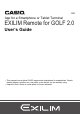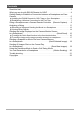EN App for a Smartphone or Tablet Terminal EXILIM Remote for GOLF 2.0 User’s Guide • This manual uses a typical CASIO camera and smartphone for explanations. Certain details (display contents, etc.) may differ on the device you are actually using. • Keep the User’s Guide in a safe place for future reference.
Read this first! • The contents of this manual are subject to change without notice. • The contents of this manual have been checked at each step of the production process. Feel free to contact us if you notice anything that is questionable, erroneous, etc. • Any copying of the contents of this User’s Guide, either in part or its entirety, is forbidden. Except for your own personal use, any other use of the contents of this manual without the permission of CASIO COMPUTER CO., LTD.
Contents Read this first! . . . . . . . . . . . . . . . . . . . . . . . . . . . . . . . . . . . . . . . . . . . . . . . . . . 2 What you can do with EXILIM Remote for GOLF . . . . . . . . . . . . . . . . . . . . . . . 4 Getting Ready to Establish a Connection between a Smartphone and Your Camera . . . . . . . . . . . . . . . . . . . . . . . . . . . . . . . . . . . . . . . . . . . . . . . . . . . . . . . 6 ] ] Installing the EXILIM Remote for GOLF App on Your Smartphone . . . . . . . . . . .
What you can do with EXILIM Remote for GOLF Installing EXILIM Remote for GOLF on your smartphone and then establishing a connection with your camera enables the functions described below. For details about how to install EXILIM Remote for GOLF, see the user documentation that comes with your digital camera. With this function: You can do this: See page: Remote Capture Remotely control and shoot with the camera using a smartphone.
With this function: Motion Sending You can do this: When shooting the camera in the Handsfree Mode using a BEST SHOT golf swing scene, you can use a hand or other motion to send a movie you just recorded to a smartphone, without touching the camera. See page: 20 * “Fullmiere” is an instrument for measuring golf swing provided by ACCESS CO., LTD. comprised of 3D swing sensor to be attached to a golf club and “Fullmiere” application which analyzes golf swing data by displaying in 3D.
Getting Ready to Establish a Connection between a Smartphone and Your Camera Installing EXILIM Remote for GOLF on a smartphone enables remote control of the camera from your phone. You can also receive images recorded with the camera. Search the EXILIM Remote for GOLF app on Google Play or App Store and install it on your smartphone. . App operation guarantees No guarantees are made concerning the ability to operate the EXILIM Remote for GOLF app on any particular smartphone or tablet.
Establishing a Wireless Connection for the First Time The first time you establish a wireless LAN connection between a smartphone and your camera, you will need to configure your phone’s wireless LAN settings, and input the camera’s SSID and password. For information about how to do this, refer to your camera’s user documentation. Once you configure wireless LAN settings, you will not need to configure them again.
Using a Smartphone as a Camera Remote Controller (Remote Capture) This function lets you remotely shoot a snapshot or movie with the camera using a smartphone. You also can perform remote zoom, self-timer, and other operations as well. You can use a smartphone to get a snapshot you just shot with the camera or a movie you just recorded with one of the camera’s BEST SHOT golf swing scenes. You can use any one of the recording modes below to shoot with Remote Capture.
NOTE • With some camera models, you can specify the size of snapshots sent to the smartphone using the camera’s “Resize before send” feature. • You can use the smartphone apps below to view snapshots after sending them. – iPhone: Camera Roll – Android terminal: Gallery, Photo, or another photo browser app . Camera Limitations Depending on the model of the camera being used there may be limitations on shooting. Equipped functions depend on the camera model.
. Controlling Your Camera with a Smartphone EXILIM Remote for GOLF supports the Remote Capture operations listed below. This manual explains EXILIM Remote for GOLF operations based on screens that appear using the iPhone version. Some operations may differ depending on your smartphone and camera type. 1 bl 2 3 4 5 6 7 bk 9 8 1 Exits Remote Capture. 2 Shows the current recording mode. 3 Displays current flash setting. Tap to change flash settings. 4 Displays what is being picked up by the camera’s lens.
Analyzing a Swing Using a golf club that has a Fullmiere 3D swing sensor attached, you can combine golf swing movies you record with the camera with swing analysis results produced by the 3D swing sensor. You can overlay your swing trajectory onto a High Speed Movie of your actual movement, and check a wealth of numeric analytical results about your swing. • For detailed information about the 3D swing sensor and the Fullmiere app, refer to the user documentation of each.
Recording a Swing and Sending the Movie to a Smartphone . Smartphone Operation 1. Start up the EXILIM Remote for GOLF app. 2. Tap “ ” (Fullmiere) to start up the Fullmiere app and log in. The Fullmiere app and the 3D swing sensor will be ready to detect swing trajectory. 3. Tap “ ” (EXILIM Remote for GOLF) to switch to EXILIM Remote for GOLF. . Camera Operation 4. In the BEST SHOT Mode, select one of the golf swing scenes listed below.
. Smartphone Operation 11. Confirm that the EXILIM Remote for GOLF app screen shows the remote capture screen. • About 60 seconds after the camera establishes a connection with the smartphone, the camera’s monitor screen will go blank and its back lamp will light green. • If the message “Connect your phone to the access point below.” remains on the camera display, change the smartphone’s Wi-Fi settings so the SSID of the camera you are using is selected. 12.
Viewing Swing Results Sending a movie to a smartphone in step 18 of the procedure under “Recording a Swing and Sending the Movie to a Smartphone” will cause the smartphone to switch to the Fullmiere app. 1 Displays swing data results. 2 2 Shows the swing arc. 1 3 Shows the face angle. 3 4 Changes the swing trajectory display method. 5 Displays a screen to select data for comparison. You can compare swings by tapping “Compare” 8 and then selecting the data to be compared.
. Swing Arc (Comparison) 4 1 Shows the current swing arc (red) and another swing arc for comparison (green). 1 2 3 2 Tapping the screen displays a seek bar that is color-coded for take-back, downswing, and followthrough. 3 You can drag the seek bar slider to move the swing arc to a desired timing. 4 Exits swing comparison. . Measurement Results 1 2 3 1 Adds swing to Favorites. 2 Displays a screen for adding comment text. 3 Displays swing advice. . Face Angle 1 1 Plays back face angle movement.
NOTE • The quality of the movie is in accordance with the camera setup. Configure the movie quality setting you want before starting Remote Capture. • Alignment guides are not displayed on the smartphone while it is connected with a camera. The video image is not displayed on the smartphone while movie recording is in progress, so be sure to make any changes to image composition before you connect the smartphone with the camera.
To send the image on the camera monitor screen to a smartphone 1. On the camera, display the images you want to send to the phone. • To send one image from a CS, press [SET] to start playback of the group images. When the image you want to send is displayed, press [SET] again to pause playback. 2. On the camera, press the front shutter button. 3. On your smartphone, start up the EXILIM Remote for GOLF app.
Sending a Snapshot or Movie File from Camera Memory to a Smartphone (Send Selected Image) You can select one more snapshot and/or movie file in camera memory and send it to a smartphone. You can select up to 100 files, totaling no more than 500MB for a single send. After sending an image to a smartphone, you can then upload it to a social networking service. 1. Turn on the camera and enter the PLAY mode. 2. On the camera, press [MENU]. 3. On the camera’s “PLAY MENU”, select “Send to phone”. 4.
NOTE • “Û” is displayed on the camera screen while there is a wireless LAN connection between the camera and a smartphone. • With some camera models, you can specify the size of snapshots sent to the smartphone using the camera’s “Resize before send” feature. • You can use the smartphone apps below to view snapshots after sending them.
Using the Handsfree Mode to Send a Golf Swing Movie You Just Recorded to a Smartphone (Motion Sending) When shooting the camera in the Handsfree Mode using any one of the BEST SHOT golf swing scenes below, you can use a hand or other motion to send a movie you just recorded to a smartphone, without touching the camera.
Trouble shooting The camera won’t send movies. * EXILIM Remote for GOLF has a maximum file size limitation when sending files. Movie files that are 500MB or greater in size cannot be sent. The camera cannot connect with a smartphone. * If the smartphone or other device has a Wi-Fi connection auto switching function (auto network switching), the function may be affecting the connection with the camera. Disable Wi-Fi connection auto switching (network auto switching) by clearing the setting’s check box, etc.
Copyrights Except for your own personal enjoyment, unauthorized use of snapshots or movies of images whose rights belong to others, without the permission of the right holder, is forbidden by copyright laws. In some cases, shooting of public performances, shows, exhibitions, etc. may be restricted entirely, even if it is for your own personal enjoyment.
CASIO COMPUTER CO., LTD.