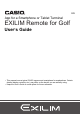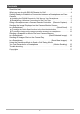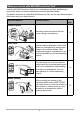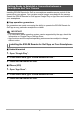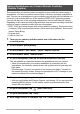EN App for a Smartphone or Tablet Terminal EXILIM Remote for Golf User’s Guide • This manual uses a typical CASIO camera and smartphone for explanations. Certain details (display contents, etc.) may differ on the device you are actually using. • Keep the User’s Guide in a safe place for future reference.
Read this first! • The contents of this manual are subject to change without notice. • The contents of this manual have been checked at each step of the production process. Feel free to contact us if you notice anything that is questionable, erroneous, etc. • Any copying of the contents of this User’s Guide, either in part or its entirety, is forbidden. Except for your own personal use, any other use of the contents of this manual without the permission of CASIO COMPUTER CO., LTD.
Contents Read this first! . . . . . . . . . . . . . . . . . . . . . . . . . . . . . . . . . . . . . . . . . . . . . . . . . . 2 What you can do with EXILIM Remote for Golf . . . . . . . . . . . . . . . . . . . . . . . . . 4 Getting Ready to Establish a Connection between a Smartphone and Your Camera . . . . . . . . . . . . . . . . . . . . . . . . . . . . . . . . . . . . . . . . . . . . . . . . . . . . . . . 6 ] ] Installing the EXILIM Remote for Golf App on Your Smartphone . . . . . . . . . . . . .
What you can do with EXILIM Remote for Golf Installing EXILIM Remote for Golf on your smartphone and then establishing a connection with your camera enables the functions described below. For details about how to install EXILIM Remote for Golf, see the user documentation that comes with your digital camera. With this function: You can do this: See page: Remote Capture Quick Send Send to phone Motion Sending Remotely control and shoot with the camera using a smartphone.
IMPORTANT! • Never use wireless LAN functions inside an aircraft or anywhere else where such operation is restricted. • Some smartphone models may not be able to play back movie files from your camera. • Depending on your smartphone model, its operating system version, and/or its remaining storage capacity can cause failure of a movie or snapshot save operation. Receiving a camera file, perform the required operation on your phone to check if the file was stored properly.
Getting Ready to Establish a Connection between a Smartphone and Your Camera Installing EXILIM Remote for Golf on a smartphone enables remote control of the camera from your phone. You can also receive images recorded with the camera. Search the EXILIM Remote for Golf app on Google Play or App Store and install it on your smartphone. . App operation guarantees No guarantees are made concerning the ability to operate the EXILIM Remote for Golf app on any particular smartphone or tablet.
Establishing a Wireless Connection for the First Time The first time you establish a wireless LAN connection between a smartphone and your camera, you will need to configure your phone’s wireless LAN settings, and input the camera’s SSID and password. For information about how to do this, refer to your camera’s user documentation. Once you configure wireless LAN settings, you will not need to configure them again.
Using a Smartphone as a Camera Remote Controller (Remote Capture) This function lets you remotely shoot a snapshot or movie with the camera using a smartphone. You also can perform remote zoom, self-timer, and other operations as well. You can use a smartphone to get a snapshot you just shot with the camera or a movie you just recorded with one of the camera’s BEST SHOT golf swing scenes. You can use any one of the recording modes below to shoot with Remote Capture.
NOTE • With some camera models, you can specify the size of snapshots sent to the smartphone using the camera’s “Resize before send” feature. • You can use the smartphone apps below to view snapshots after sending them. – iPhone: Camera Roll – Android terminal: Gallery or another photo browser app . Camera Limitations Depending on the model of the camera being used there may be limitations on shooting. Equipped functions depend on the camera model.
. Controlling Your Camera with a Smartphone EXILIM Remote for Golf supports the Remote Capture operations listed below. This manual explains EXILIM Remote for Golf operations based on screens that appear using the iPhone version. Some operations may differ depending on your smartphone and camera type. 1 bl 2 3 4 5 6 7 bk 9 8 1 Exits Remote Capture. 2 Shows the current recording mode. 3 Displays current flash setting. Tap to change flash settings. 4 Displays what is being picked up by the camera’s lens.
Sending the Image Displayed on the Camera Monitor Screen to a Smartphone (Quick Send) You can use the procedure below to send an image displayed in the PLAY mode (including movies) to a smartphone by pressing the camera’s front shutter button. After sending an image to a smartphone, you can then upload it to a social networking service. To assign the Quick Send function to the front shutter button 1. Turn on the camera and enter the PLAY mode. 2. On the camera, press [MENU]. 3.
To send the image on the camera monitor screen to a smartphone 1. On the camera, display the images you want to send to the phone. • To send one image from a CS, press [SET] to start playback of the group images. When the image you want to send is displayed, press [SET] again to pause playback. 2. On the camera, press the front shutter button. 3. On your smartphone, start up the EXILIM Remote for Golf app.
Sending a Snapshot or Movie File from Camera Memory to a Smartphone (Send Selected Image) You can select one more snapshot and/or movie file in camera memory and send it to a smartphone. You can select up to 100 files, totaling no more than 500MB for a single send. After sending an image to a smartphone, you can then upload it to a social networking service. 1. Turn on the camera and enter the PLAY mode. 2. On the camera, press [MENU]. 3. On the camera’s “PLAY MENU”, select “Send to phone”. 4.
NOTE • “Û” is displayed on the camera screen while there is a wireless LAN connection between the camera and a smartphone. • With some camera models, you can specify the size of snapshots sent to the smartphone using the camera’s “Resize before send” feature. • You can use the smartphone apps below to view snapshots after sending them.
Using the Handsfree Mode to Send a Golf Swing Movie You Just Recorded to a Smartphone (Motion Sending) When shooting the camera in the Handsfree Mode using any one of the BEST SHOT golf swing scenes below, you can use a hand or other motion to send a movie you just recorded to a smartphone, without touching the camera.
Trouble shooting The camera won’t send movies. * EXILIM Remote for Golf has a maximum file size limitation when sending files. Movie files that are 500MB or greater in size cannot be sent. The camera cannot connect with a smartphone. * If the smartphone or other device has a Wi-Fi connection auto switching function (auto network switching), the function may be affecting the connection with the camera. Disable Wi-Fi connection auto switching (network auto switching) by clearing the setting’s check box, etc.
Copyrights Except for your own personal enjoyment, unauthorized use of snapshots or movies of images whose rights belong to others, without the permission of the right holder, is forbidden by copyright laws. In some cases, shooting of public performances, shows, exhibitions, etc. may be restricted entirely, even if it is for your own personal enjoyment.
CASIO COMPUTER CO., LTD.