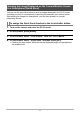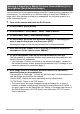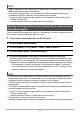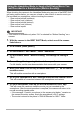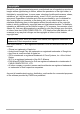User manual - ERG_FA
15
When shooting the camera in the Handsfree Mode using any one of the BEST SHOT
golf swing scenes below, you can use a hand or other motion to send a movie you
just recorded to a smartphone, without touching the camera.
– Slow motion behind (outdoors)
– Slow motion front (outdoors)
– Slow motion behind (indoors)
– Slow motion front (indoors)
– Slow motion impact
IMPORTANT!
• This function is available only when “On” is selected for “Motion Sending” on a
camera.
1. With the camera in the BEST SHOT Mode, select one of the scenes
listed above.
2. On a camera, press [MENU].
3. On the camera’s “REC MENU”, select “Handsfree”.
4. On the camera, select “Motion Sending” and change its setting to
“On”.
5. Record the golf swing using the hands-free operation.
For full details, see the user documentation that comes with your camera.
6. Move your hand in the vicinity of motion send icon “ ” on the camera
monitor screen.
This will enable connection with a smartphone.
7. Go to your smartphone’s Wi-Fi settings and select the camera’s SSID.
This will establish a connection between the smartphone and camera.
8. On your smartphone, start up the EXILIM Remote for GOLF app.
This will cause the camera to send the movie you just recorded to the
smartphone. After the send operation is complete, the camera will return to its
normal recording standby state.
• If the message “Connect your phone to the access point below.” remains on
the camera’s monitor screen, check the smartphone’s Wi-Fi settings.
• The movie is stored in the phone’s “EXILIM Remote for GOLF” folder.
Using the Handsfree Mode to Send a Golf Swing Movie You
Just Recorded to a Smartphone (Motion Sending)