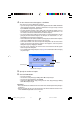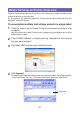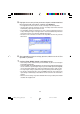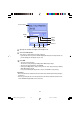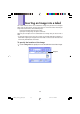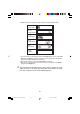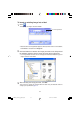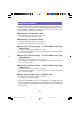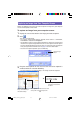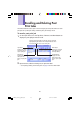Owner's Manual
37
To insert an existing image into a label
1
Click .
This displays an image selection window.
• Note that the Insert Image Button appears dimmed, which means it is unavailable,
when None is selected in the Image Box.
2
Click the folder that contains the image you want on the left panel of
the window, and then click the image you want on the right pane.
• See “Image Folder Contents” on the next page for information about the types of
images stored in each folder.
3
After selecting the image you want, click OK.
This inserts the image you selected into the label using the location and size
settings you specified on page 35.
Insert Image Button
FAB30_Ver1.02_E_p30-39.p65 04.11.22, 11:42 AM37