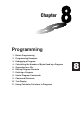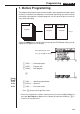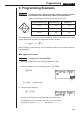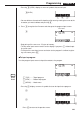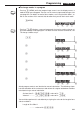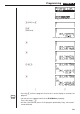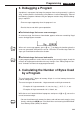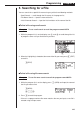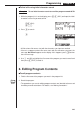Chapter Programming 1. 2. 3. 4. 5. 6. 7. 8. 9. 10. 11.
Programming Chapter 8 1. Before Programming The programming function helps to make complex, often-repeated calculations quick and easy. Commands and calculations are executed sequentially, just like the manual calculation multistatements. Multiple programs can be stored under file names for easy recall and editing. File Name File Name Program Program File Name Program Select the PRGM icon in the Main Menu and enter the PRGM Mode. When you do, a program list appears on the display.
Programming Chapter 8 2. Programming Examples Example 1 To calculate the surface area and volume of three regular octahedrons of the dimensions shown in the table below Store the calculation formula under the file name OCTA. Length of One Side (A) A Surface Area (S) Volume (V) 7 cm cm2 cm3 10 cm cm2 cm3 15 cm cm2 cm3 The following are the formulas used for calculating surface area S and volume V of a regular octahedron for which the length of one side is known.
Programming Chapter 8 • Pressing 4 (SYBL) displays a menu of symbols that can be input. 4(SYBL) 1 2 3 4 • You can delete a character while inputting a file name by moving the cursor to the character you want to delete and pressing D. 3. Press w to register the file name and change to the program input screen. File name w • Registering a file name uses 17 bytes of memory. • The file name input screen remains on the display if you press w without inputting a file name.
Programming Chapter 8 u To change modes in a program P.2 • Pressing 3 (MENU) while the program input screen is on the display causes a mode change menu to appear. You can use this menu to input mode changes into your programs. For details on each of these modes, see “Using the Main Menu”, as well as the sections of this manual that describe what you can do in each mode. 3(MENU) 1 P.6 2 3 4 • Pressing ! Z displays a menu of commands that can be used to change set up screen settings inside a program.
Programming Chapter 8 Surface Area S .. c*!9d*aAxw Volume V ........... !9c/d*aAMdw If you simply input the manual calculations shown above however, the calculator would execute them from beginning to end, without stopping. The following commands make it possible to interrupt a calculation for input of values and display of intermediate results. ? : This command pauses program execution and displays a question mark as a prompt for input of a value to assign to a variable.
Programming 1 Chapter 8 2 3 4 1 (EXE) or w hw (Value of A) Intermediate result produced by ^ w w baw w • Pressing w while the program’s final result is on the display re-executes the program. P.140 • You can also run a program while in the RUN Mode by inputting: Prog ”” w. • An error (Go ERROR) occurs if the program specified by Prog ”” cannot be found.
Programming Chapter 8 3. Debugging a Program A problem in a program that keeps the program from running correctly is called a “bug,” and the process of eliminating such problems is called “debugging.” Either of the following symptoms indicates that your program contains bugs and that debugging is required.
Programming Chapter 8 5. Searching for a File You can search for a specific file name using any of the three following methods. • Scroll Search — scroll through the file names in the program list. • File Name Search — input the name of the file. • Initial Character Search — input the first few letters of the name of the file. u To find a file using scroll search Example To use scroll search to recall the program named OCTA 1.
Programming Chapter 8 u To find a file using initial character search Example To use initial character search to recall the program named OCTA 1. While the program list is on the display, press [ 3 (SRC) and input the initial characters of the file you want to find. [3(SRC) OCT 2. Press w to search. w • All files whose file names start with the characters you input are recalled.
Programming Chapter 8 • The following function keys are also useful when editing program contents. 1 (TOP) ....... Moves the cursor to the top of the program 2 (BTM) .......
Programming Chapter 8 Let’s edit the program. 2(EDIT) eeeeDD cd