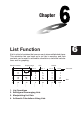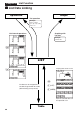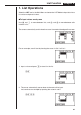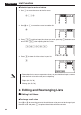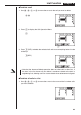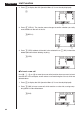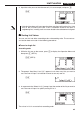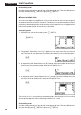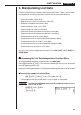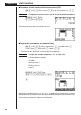Chapter 6 List Function A list is a kind of container that you can use to store multiple data items. This calculator lets you have up to six lists in memory, and their contents can be used in arithmetic calculations, statistical calculations and for graphing. Element number 1 2 3 4 5 6 7 8 1. 2. 3. 4. Display range Cell Column List 1 56 37 21 69 40 48 93 30 List 2 107 75 122 87 298 48 338 49 List 3 0 0 0 0 0 0 0 0 List 4 3.5 6 2.1 4.4 3 6.8 2 8.
Chapter 6 List Function k List Data Linking Operation Graph List operation Example: List 1 + List 2 {1, 2, 3} + {4, 5, 6} List 1 + 3 List internal operations Graphing with list data Example: Y1=List 1X a LIST Copying table result to a list w K List data can be assigned to a variable for generation of a table (defined using set-up screen). 1(LIST) 2(LMEM) S pecific selected data can be copied to a list.
List Function Chapter 6 1. List Operations Select the LIST icon in the Main Menu and enter the LIST Mode to input data into a list and to manipulate list data. uTo input values one-by-one Use d and e to move between lists, and f and c to move between cells inside of a list. The screen automatically scrolls when the cursor is located at the edge of the screen. For our example, we will start by locating the cursor in Cell 1 of List 1. 1. Input a value and press w to store it in the list. dw 2.
Chapter 6 List Function uTo batch input a series of values 1. Use f to move the cursor to the list name. ffff 2. Use d or e to move the cursor to another list. e 3. Press !{, and then input the values you want, pressing , between each one. Press !} after inputting the final value. !{g,h,i!} 4. Press w to store all of the values in your list. w • Remember that a comma separates values, so you should not input a comma after the final value of the set you are inputting.
List Function Chapter 6 uTo delete a cell 1. Use d, e, f, or c to move the cursor to the cell you want to delete. cd 2. Press [ to display the Cell Operation Menu. [ 1 2 3 4 3. Press 1 (DEL) to delete the selected cell and cause everything below it to be shifted up. 1(DEL) • Note that the above cell delete operation does not affect cells in other lists.
Chapter 6 List Function 2. Press [ to display the Cell Operation Menu (if it is not already displayed). [ 1 2 3 4 3. Press 2 (DEL-A). The function menu changes to confirm whether you really want to delete all the cells in the list. 2(DEL-A) 1 2 3 4 4. Press 1 (YES) to delete all the cells in the selected list or 4 (NO) to abort the delete operation without deleting anything. 1(YES) uTo insert a new cell Use d, e, f, or c to move the cursor to the location where you want to insert the new cell.
List Function Chapter 6 3. Input the value you want into the new cell (4 in our example) and press w. ew • Note that the above cell insert operation does not affect cells in other lists. If the data in the list where you insert a cell is somehow related to the data in neighboring lists, inserting a cell can cause related values to become misaligned. k Sorting List Values You can sort lists into either ascending order or descending order.
Chapter 6 List Function Descending order Use the same procedure as that for the ascending order sort. The only difference is that you should press 2 (SRT-D) in place of 1 (SRT-A). uTo sort multiple lists You can link multiple lists together for a sort so that all of their cells are rearranged in accordance with the sorting of a base list.
List Function Chapter 6 3. Manipulating List Data List data can be used in arithmetic and function calculations. There is also a collection of powerful list data manipulation functions that let you do the following.
Chapter 6 List Function uTo replace all cell values with the same value (Fill) K 1 (LIST) 4 (Fill) , 1 (List) ) w Example To replace all values in List 1 (36, 16, 58, 46, 56) with the number 3 AK1(LIST)4(Fill) d,1(List)b)w The following shows the new contents of List 1. uTo generate a sequence of numbers (Seq) K 1 (LIST) [1 (Seq) , , , , ) w • The result of this operation is also stored in Ans Memory.
List Function Chapter 6 uTo find the minimum value in a list (Min) K 1 (LIST) [ 2 (Min) [ [ 1 (List) ) w Example To find the minimum value in List 1 (36, 16, 58, 46, 56) AK1(LIST)[2(Min) [[1(List)b)w uTo find the maximum value in a list (Max) Use the same procedure as when finding the minimum value, except press 3 (Max) in place of 2 (Min).
Chapter 6 List Function Example To calculate the mean of values in List 1 (36, 16, 58, 46, 56) AK1(LIST)[4(Mean) [[1(List)b)w uTo calculate the mean of values of specified frequency (Mean) This procedure uses two lists: one that contains values and one that contains the number of occurrences of each value. The frequency of the data in Cell 1 of the first list is indicated by the value in Cell 1 of the second list, etc. • The two lists must contain the same number of data items.
List Function Chapter 6 uTo calculate the sum of values in a list (Sum) K 1 (LIST) [ [ 2 (Sum) [ 1 (List) w Example To calculate the sum of values in List 1 (36, 16, 58, 46, 56) AK1(LIST)[[2(Sum) [1(List)bw 4. Arithmetic Calculations Using Lists You can perform arithmetic calculations using either two lists or one list and a numeric value. List Numeric Value + − × ÷ Ans Memory List = Numeric Value List Calculation results are stored in Ans Memory.
Chapter 6 List Function 2. Press 1 (LIST) to display the List Data Manipulation Menu. 1(LIST) 1 2 3 4 3. Press 1 (List) to display the “List” command and input the number of the list you want to specify. 1(List)g (Input List 6.) uTo directly input a list of values You can also directly input a list of values using {, }, and ,. Example To multiply List 3 41 65 22 by the list 6 0 4 K1(LIST)1(List)d*!{g,a,e!}w The resulting list 246 0 is stored in Ans Memory.
List Function Chapter 6 uTo input a value into a specific cell You can input a value into a specific cell inside a list. When you do, the value that was previously stored in the cell is replaced with the new value you input.
Chapter 6 List Function k Performing Scientific Function Calculations Using a List Lists can be used just as numeric values are in scientific function calculations. When the calculation produces a list as a result, the list is stored in Ans Memory. Example 1 To use List 3 41 65 22 to perform sin (List 3) Use radians as the angle unit sK1(LIST)1(List)dw –0.158 0.8268 The resulting list is stored in Ans Memory. –8E–3 In place of 1 (List) d in the above procedure, you could input !{eb,g f,cc!}.